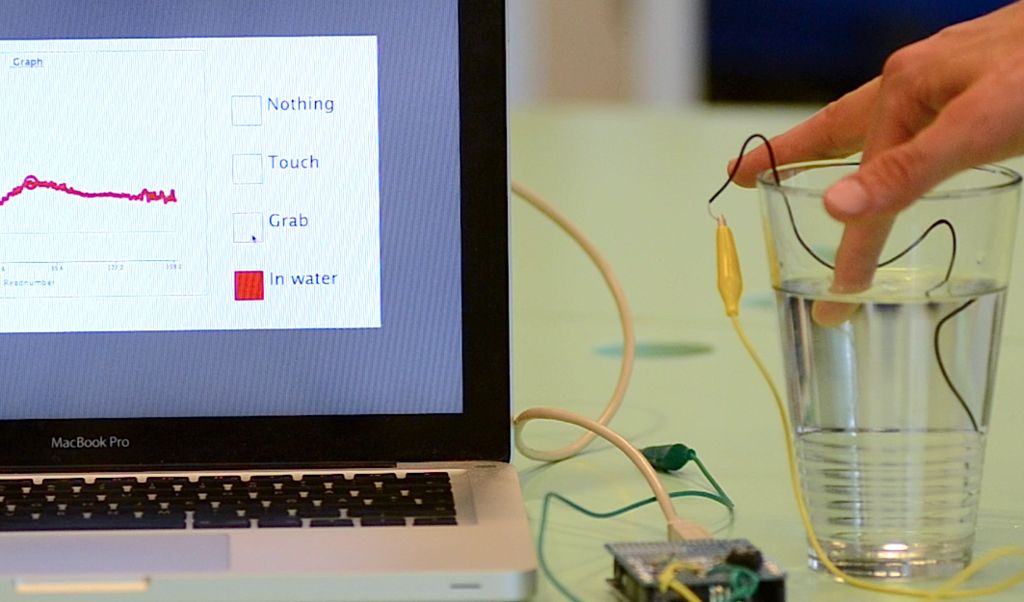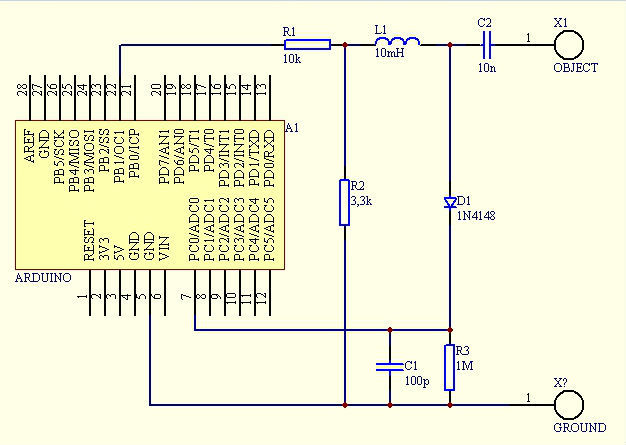Credits: Arduino sensing done by DZL, Processing sketch and Instructable done by Mads Hobye.
Disney Research lab designed a novel way to detect touch. You can see a video of their demo here:
I had the honor to meet them at CHI2012 in Texas and I discussed with them whether it would be possible to convert their system into the Arduino platform. Their immediate reaction was that the Arduino would not be able to generate good enough frequencies. I asked my friend DZL if he could solve this problem and this was his solution to the problem:
The Touché hardware uses a really fancy Direct Digital Synthesizer IC from Analog Devices. It generates a really pure sine wave signal with frequencies between 1kHz and 3.5MHz with high resolution. While the Arduino is capable of generating frequencies in this range the signal is a square wave with lots of harmonic frequency components and really low frequency resolution.
Simply using this signal with the circuit described in the Touché paper result in a really messy frequency graph due to the harmonics from the square wave. The solution is to use the filtering properties of the LC circuit to our advantage. By measuring the signal after the inductor (coil) rather than before we only see a nice sine wave shaped signal free of all the unwanted frequency components. As a result we now see a peak in signal at resonance rather than a notch but the signal contains the same information.
This has resulted in the following sensing capabilities:
Step 1: Components neded
- Arduino
- Usb cable
- Shield
- pin headers
- Resister: 10k, 1MOmh, 3,3k
- Capacitor: 100pf, 10nf
- Diode: 1N4148 diode
- Coil / inductor: 10mH (cypax.dk part no: 07.055.0510)
- Water bottle as sensing object.
If you do not have the inductor, it is basically a coil. You should be able to roll your own. Grab an empty roll of toilet paper wind very thin wire around a couple of hundred times. You have to experiment until you get a peak on the graph.
Or be scientific:
http://www.pronine.ca/coilcal.htm
You want 10000µH
Step 2: Build the hardware
Step 3: Upload code to the Arduino board
- http://arduino.cc/en/Guide/HomePage
- http://www.youtube.com/watch?v=4HqXAmV_Ock
- http://www.ladyada.net/learn/arduino/lesson1.html
The 3 things that usually cause trouble:
- On windows you have to install the proper drivers (sometimes also on mac).
- Remember to select the right serial port in the gui.
- Remember to select the right board in the gui.
Below are the simplified steps to uploading the code to your Arduino board:
- Download Arduino: www.arduino.cc
- Connect the Arduino board to the computer via usb.
- Download the code from github here: https://github.com/Illutron/AdvancedTouchSensing
- Upload the code to the Arduino board.
Step 4: Run the Processing sketch
- Download and install Processing (http://www.processing.org)
- Get the sketch from github (https://github.com/Illutron/AdvancedTouchSensing – same link as the Arduino sketch)
- Open the sketch in processing and run it. You will need to choose the right serial port in setup method. It is usually the lowest number.
- At pointed out in the comments. Arduino uno has problems with high speed serial and you need to reset the board (or unplug) it every time you run the processing sketch. If you get an error please unplug and plug it in again for it to work.
The graphing sketch is a modified version of Bool Scotts graphing example:
http://boolscott.wordpress.com/2010/10/23/sneak-preview-of-my-open-source-project/
Congratulations – you are ready to go!