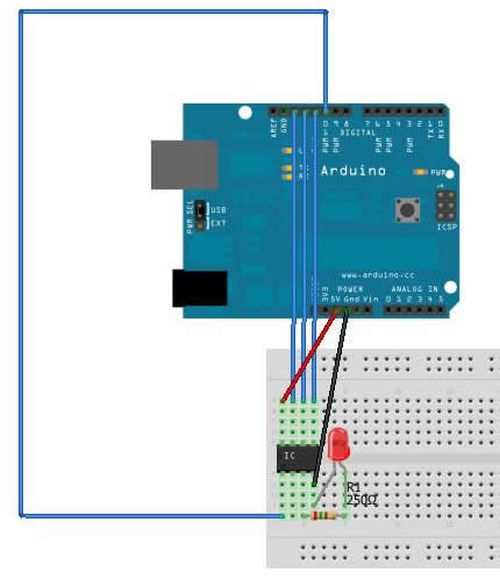Summary of Programming an ATTiny13A using Arduino & servo interpreter
This article describes how to program an ATTiny13A microcontroller using an Arduino as an in-system programmer (ISP). After purchasing ATTiny13 chips cheaply, the author found difficulty programming them until discovering a tutorial by Tekstop. The process involves wiring the ATTiny13A to the Arduino, setting up the Arduino IDE to upload the ArduinoISP sketch, and modifying the ATTiny board definitions to correct the clock speed. This enables programming the ATTiny13A as an Arduino-compatible chip, useful for reading hobby RC servo signals and controlling laser output.
Parts used in the ATTiny13A programming project:
- ATTiny13A microcontroller
- Arduino board (to act as ISP programmer)
- LED (optional, with resistor)
- Resistor (approx. 250 ohms, for LED)
- Connecting wires
So there I was, browsing eBay, looking for some cheap deals on Atmel chips when i came across a pair of ATTiny13 chips for £2.50. I just had to have them! After all, how hard can it be?
I needed a small chip to read servo signals from a hobby RC Receiver and control a laser output.
Once they arrived it dawned on me that I actually had no idea how to program these little chips. Dom and I spent hours trying various ways of ATTiny programming we found online with no luck. It was only until he left I sat down at my computer and found Tekstop’s tutorial on ‘Tiny programming that I had any success. With a couple of modifications to his files you will be up and programming these low price chips in no time!
Connect your ATTiny13A to your arduino following the diagram below
Arduino pin 12 – ATTiny pin 6
Arduino pin 11 – ATTiny pin 5
Ardunio pin 10 – ATTiny pin 1
Arduino +5v – ATTiny pin 8
Arduino GNd – ATTiny pin 4
Optional:
GND – negative side of LED
ATTiny pin 3 – resistor (250 ohm) – positive side of LED
ATTINY13A Datasheet: http://www.atmel.com/Images/doc8126.pdf
Arduino ISP info: http://arduino.cc/en/Tutorial/ArduinoISP
Step 2: Setting up the IDE
- Open the arduino IDE and connect your Arduino
- Go to file > Examples > ArduinoISP
- Check you have the correct board & port selected (Tools > Board/Serial Port)
- Press the upload button
This will program your arduino board to be used as an ISP (in system programmer)
- Once complete, close the IDE
We now need to set up the IDE to recognise our ATTiny13A as an arduino compatible chip
- Download and extract this file: https://github.com/tekstop/attiny/tree/Arduino1
- Copy the folder “attiny” from the extracted ZIP to the /hardware/ folder in your arduino IDE installation directory
We then need to offset the clock speed (not a very elegant solution, but i’m working on it!):
- Open Hardware/attiny/boards.txt
- Scroll to the bottom of the file, this last few lines contains the data relevant to our chip
- Change “attiny13.build.f_cpu=9600000L” to “attiny13.build.f_cpu=1000000L”
This will correct delay times etc.
- Open the Arduino IDE again
- Go to Tools>Board and select “ATtiny13 (internal 9.6 MHz clock)”
Arduino GNd – ATTiny pin 4
For more detail: Programming an ATTiny13A using Arduino & servo interpreter