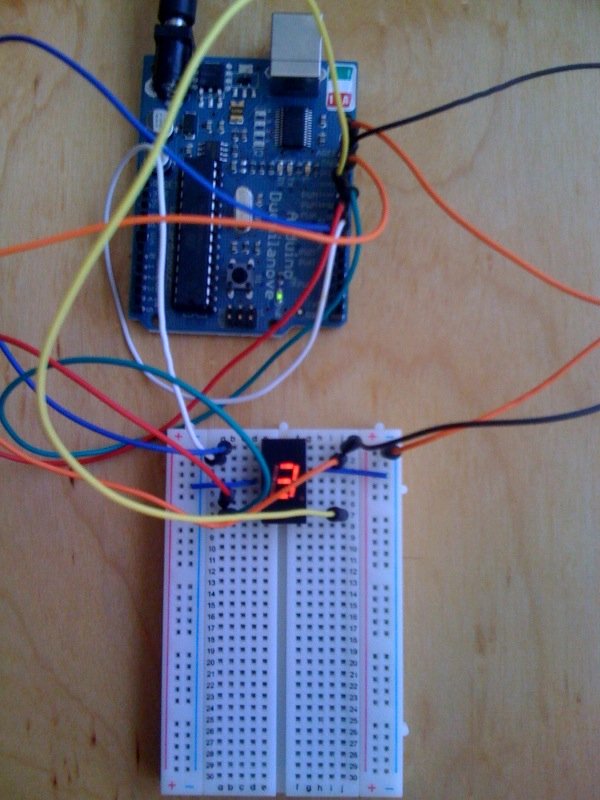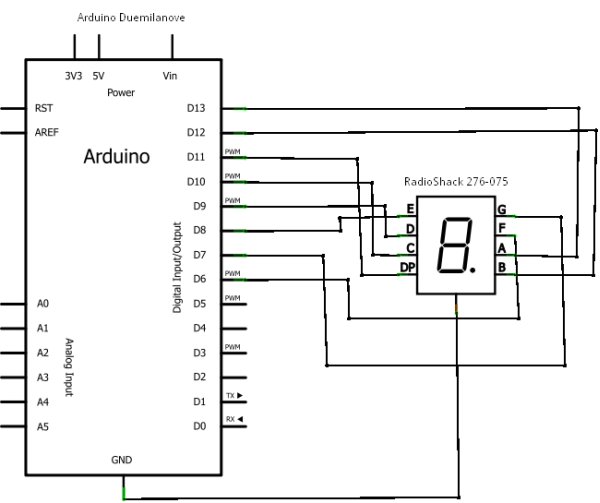Summary of Drawing an Arduino Circuit Diagram
The article describes the author's experience using an Arduino Duemilanove and the Fritzing software to design, document, and visualize electronic circuits, particularly focusing on a 7-segment LED display project. Fritzing facilitates easy creation of breadboard and schematic views, allows custom component editing (including SVG image modification), and can export PCB layouts for manufacturing. The author shares a program sketch that cycles numbers 0 to 9 on a common-cathode 7-segment LED display connected to the Arduino pins, illustrating both hardware setup and software control.
Parts used in the Arduino 7-Segment Display Project:
- Arduino Duemilanove
- 7 Segment Red LED 0.3" Digital Display (RadioShack 276-075)
- Breadboard (implied for circuit assembly)
- Connecting wires (implied for wiring connections)
I’ve been in possession of an Arduino Duemilanove for a couple of weeks. If you are unfamiliar with the Arduino, it is defined as “a platform for creating electronics prototypes using adaptable, user-friendly hardware and software”. The setup consists of a small microcontroller, a USB port for programming on a computer, a power socket for standalone power, and various digital and analog pins for linking LEDs, switches, and sensors.
It is reasonably priced, and there is a complimentary IDE accessible for coding. I did well, but I quickly struggled to remember my circuits. I would assemble a project on a breadboard, program it, and then take it apart to build a different circuit. When I attempted to return to a previous circuit, I had the software saved, but I couldn’t always remember how I had wired the circuit.
I looked for a tool to document my circuits and came across Fritzing. Using it is very easy. You select parts from a palette and arrange them by dragging and dropping. You can choose to work on either a breadboard view or a schematic view, and they will be synchronized automatically. It is easy to shape wires into curves to direct them along attractive routes.
Displayed is an example of a configuration featuring the Arduino Duemilanove and a 7 Segment Red LED 0.3″ Digital Display (RadioShack 276-075).
Building this enabled me to experiment with another feature of Fritzing, since the basic components of the software included a 7 Segment LED that functioned as a numerical display with a common anode. Despite the lack of labeled pins, the tool still indicates the positioning of the anode/cathode, and my goal is to accurately recognize them. I changed the segment, adjusted the pin connections, and saved it as a new component. This was all straightforward and clear.
Then I decided I wanted to have the pins be labeled A, B, C so that it would show up in the schematic view. All the images are SVG, and I didn’t have an SVG editor handy, so I used svg-edit, an online browser based editor. I copied the “7-segment display.svg”, added the letters, saved it into a new svg file, and selected it within fritzing. I did need to close and reopen Fritzing for it to refresh the schematic which already had the old image on it, but I didn’t need to remove and re-add.
I’m still experimenting with Fritzing, but for something that I’ve only been using for an hour or so I’ve found it remarkably full featured and easy to use. It would be nice if it had a “snap to grid” feature that would recognize when I’m trying to route my wires horizontally and vertically and fix things when I’m just a little off. But that’s really just a nit – and maybe something it has and I just haven’t found yet.
One more thing that Fritzing can do is create a PCB layout in various formats, that can be used to manufacture the circuit boards. For example, you can export as a Gerber file and use a printed circuit board fabrication service like BatchPCB.
Lastly, in case you were looking for how to count from 0 to 9 on the above circuit over and over again, here’s the sketch
// Counting on a 7-Segment Red LED (common cathode) numerical display
// RadioShack 276-075 / Wiring
//
// arduino pin -> 7-segment LED pin -> anode
// 13 -> 14 -> A --A--
// 12 -> 13 -> B | |
// 11 -> 9 -> RHDP F B
// 10 -> 8 -> C | |
// 9 -> 7 -> D --G--
// 8 -> 6 -> E | |
// 7 -> 2 -> G E C
// 6 -> 1 -> F | |
// --D-- O
 int ledPins[]={0xDD,0x50,0xCE,0xDA,0x53,0x9B,0x9F,0xD0,0xDF,0xD3};
void setup()
{
for (int i=6;i<14;i++) {
pinMode(i,OUTPUT);
}
}
void loop()
{
for (int i=0; i<10; i++) {
displayNumber(i);
delay(500);
}
}
void displayNumber(int num)
{
for (int i=0; i<8; i++) {
digitalWrite(i+6, bitRead(ledPins[num],i));
}
}
int ledPins[]={0xDD,0x50,0xCE,0xDA,0x53,0x9B,0x9F,0xD0,0xDF,0xD3};
void setup()
{
for (int i=6;i<14;i++) {
pinMode(i,OUTPUT);
}
}
void loop()
{
for (int i=0; i<10; i++) {
displayNumber(i);
delay(500);
}
}
void displayNumber(int num)
{
for (int i=0; i<8; i++) {
digitalWrite(i+6, bitRead(ledPins[num],i));
}
}Source: Drawing an Arduino Circuit Diagram