Summary of Blink led example arduino with python
This article explains how to blink an LED connected to an Arduino using Python by leveraging the PySerial library. It outlines connecting the LED to a digital pin and ground, installing PySerial, and using Python to send serial commands to the Arduino to turn the LED on and off. A sample Python script demonstrates blinking an LED on pin 13 by toggling it every second. Additionally, instructions to install the PySerial library via the Arduino IDE on a Windows computer are provided, enabling serial communication between Python and Arduino.
Parts used in the Arduino LED Blink with Python Project:
- Arduino board (e.g., Arduino Uno)
- LED
- Resistor (typically 220Ω or 330Ω for LED protection)
- Connecting wires
- USB cable to connect Arduino to computer
- Computer with Python installed
- PySerial Python library
- Arduino IDE
To blink an LED with an Arduino using Python, you will need to:
- Connect the LED to the Arduino board. You will need to connect the positive leg of the LED (the longer leg) to a digital output pin and the negative leg (the shorter leg) to a ground pin.
- Install the PySerial library, which allows Python to communicate with the Arduino over a serial connection.
- Use PySerial to send a command to the Arduino to turn the LED on and off. You can do this by opening a serial connection to the Arduino and sending a string with the command you want to execute.
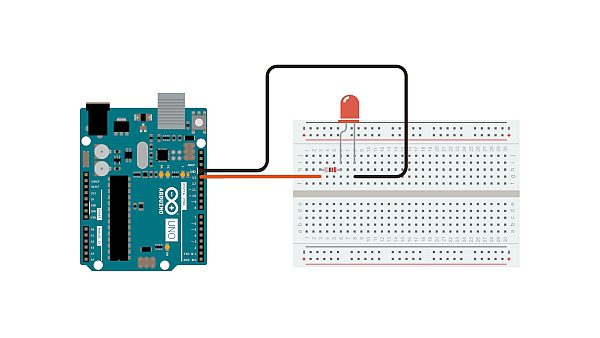
Here’s an example of how to blink an LED connected to digital pin 13 on an Arduino Uno using Python:
import serial
import time
# Set up the serial connection to the Arduino
ser = serial.Serial('/dev/ttyACM0', 9600)
# Blink the LED on and off
while True:
ser.write(b'13H') # Turn the LED on
time.sleep(1) # Wait 1 second
ser.write(b'13L') # Turn the LED off
time.sleep(1) # Wait 1 second
# Close the serial connection
ser.close()
This code will turn the LED on for 1 second and then off for 1 second, creating a blinking effect. You can adjust the delay between turning the LED on and off by changing the time.sleep() duration.
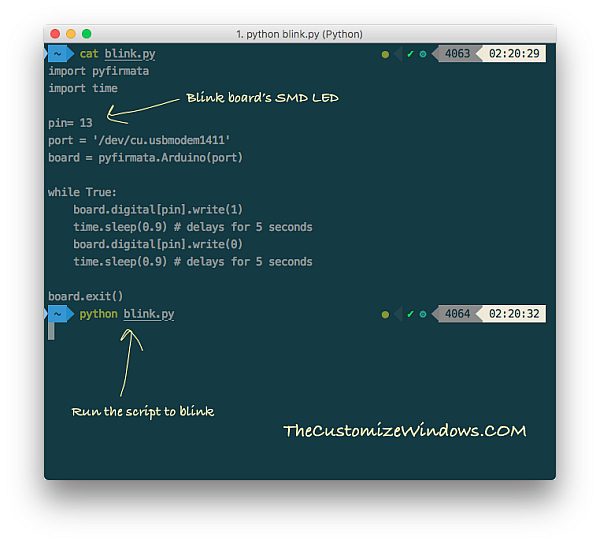
How to Install the PySerial library in Arduino in windows:
To install the PySerial library on an Arduino board running Windows, you will need to follow these steps:
- Connect the Arduino board to your computer via a USB cable.
- Open the Arduino Integrated Development Environment (IDE) and go to the “Tools” menu.
- Under the “Tools” menu, select “Manage Libraries…” to open the Library Manager.
- In the search bar at the top of the Library Manager, type “pyserial” and press Enter.
- Scroll down to the “PySerial” library and click the “Install” button to the right of the library name.
This will download and install the PySerial library onto your Arduino board, allowing you to use Python scripts to communicate with the Arduino over a serial connection.
