It’s not Wall-e, But it looks like Wall-e a bit.
In this Instructable, I’m going to show how you can make a simple obstacle avoiding robot using Arduino in a very simple manner. learn to interface a servo motor and ultrasonic sensor with Arduino.
Step 1: What You Need to Build This Robot?

To make this project you need the following components
I used here a specially design Robot shield. But this robot shield is not mandatory you can also use a normal motor driver if you have some basics knowledge about Arduino and motor drivers. This robot shield makes the connections easy that’s why I used it here.
Component Buy links
1- Arduino Uno x1 ———————————————-India/Other
2- Ultrasonic Sensor x1 —————————————India/Other
3- Servo motor X1 ———————————————-India/Other
4- BO Motor X2 ————————————————–India/Other
5- BO wheels X2 ————————————————India/Other
6- Battery X1 —————————————————–India/Other
7- Castor Wheel X1 ——————————————–India/Other
7- Robot Shield x1 —————- to buy this Shield DM Here
Step 2: Make the Robot Body

I keep the assembly of robot body very simple. I used a piece of acrylic sheet as base and stick both motors on it with the help of double-sided tape, in such a way that the shaft of both the motors are in a line. Stick Castor Wheel on the opposite side of the motors in such a way that the max weight of motors coming on that wheel. Now put Plastic wheels in motors shaft. Put Battery inside of it. Follow the video to understand the construction of the robot body.
Step 3:

After making the base place servo motor in front side of the bot and stick the ultrasonic sensor to it.
Step 4:

Stick Arduino Uno on Suitable position on the body using Foam tape. Insert Robot shield in Arduino carefully. and make all the connections with shield as shown in the diagram.
Step 5: What If I Don’t Have the Robot Shield?
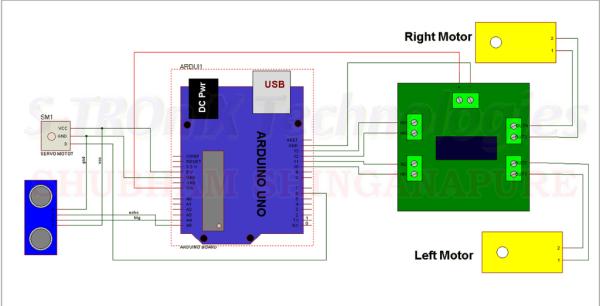
Don’t worry, if you do not have the Robot shield. Just make all the connections as shown in this circuit diagram. You need an extra component to make this circuit. that is a motor driver ic L293D.
You can buy it fromhere
Now after Doing all connections, it’s time to program it.
Step 6:
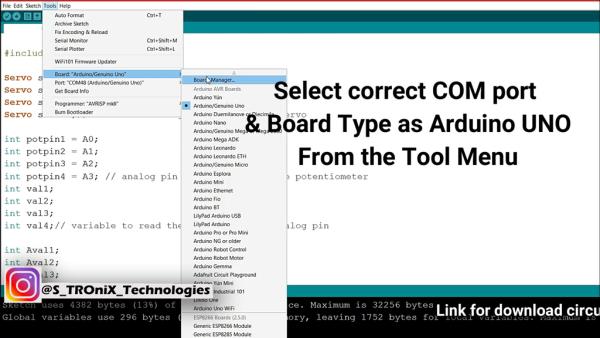
Connect it with PC using USB cable. Open the given code. Select the COM port from the tools menu on which, your Arduino is connected. Select board type as Arduino UNO from the tools menu and click upload, after successfully upload the program now it’s ready to play.
Download the code fromHERE
Hope you find this useful. if yes, like it, share it, comment your doubt. For more such projects, follow me! Support my channel on YouTube.
Source: Wall-e, an Obstacle Avoiding Robot
