
I think these RGB LED Matrix displays are one of best displays you can get for your Arduino projects, they are incredibly bright and vivid and are actually pretty easy to use too!
They can be used for displaying text, images or a combination of both
Check out some of the examples of what can be done with the display:
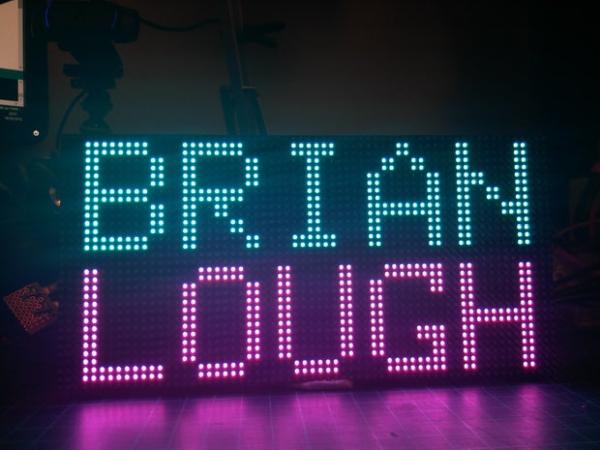


In this Instructable I’ll show you how to get started with using these displays with an ESP8266.
Let’s jump into it!
Step 1: Check Out the Video!
The video covers the same stuff that’s in this instructable if you want to check it out!
Also I have created playlist of any live streams I have done using this display if you wanted to check them out:
https://www.youtube.com/playlist?list=PLbd5_U5QzQg…
Step 2: Different Types of Displays

A good first place to start would be to talk about the different types of these screens available.
The one I have is a P3 64×32 LED Matrix, which reveals two things about the display:
1) The P3 part of the name indicates that the display has a 3mm pitch. This means that between the center of one LED and the center of the next one there is a distance of 3mm
2) The 64×32 indicates how many LEDs there are on the display.
These types of displays come in a lot of different configurations of the above (I think the largest is a 64×64), but they all work pretty similarly.
These displays are actually pretty cheap too! The one I use in this Instructable starts at around $20 delivered. I bought mine off Amazon.co.uk, but all of these should be the same as mine.
Amazon.co.uk* https://amzn.to/2HyLRbD
Amazon.com* https://amzn.to/2KmsJvl
Aliexpress* http://s.click.aliexpress.com/e/EMvjy3z
*= Affiliate Links
Step 3: What Do We Need to Use the Display

EDIT: Since making this guide, I have made a PCB that makes using these displays really easy! It makes use of the wires than come with the displays for easier connections.
I sell them on tindie if you are interested. It saves some of the mess of wiring and makes it easier to power the board.
If you get the board all you need to get is an Wemos D1 mini style ESP8266 and a Power Supply (both listed below)
Along with the actual display you will also get the following:
- A ribbon cable – this can be used to chain displays together (which is supported by the library we will be using, but I only have one display so I won’t be able to advise on it)
- 4 screw mounts – these screw into the back of the display and have magnets on the bottom of them so you could attach this display to something metal
- Power connecting cable – This cable connects to the power connection of the display and exposes two terminals for you to power it with (more about this in the next step)
Power Supply
The first thing we’ll need is a pretty large 5v power supply, Adafruit suggest that 64×32 matrix can require up the 8 Amps! This is worst case scenario (all LEDs set to white) so in reality you probably won’t need one that big, but there is no harm in having the head room. There are two different types of power supplies that you can get:

One is similar to a laptop and has a 2.1mm jack as its output and there other is more similar to type that comes with 3d printers.
I much prefer the laptop style as the other requires you to connect mains voltage wires to it, and working with mains voltage is something I like to avoid as often as possible! Here is a link to the same type of one I used (5v 8 amp laptop style)
Amazon.co.uk* https://amzn.to/2JBauB2
Amazon.com* https://amzn.to/2Ko5WiX (This seems to come with the adapter for connecting to the power cables)
Aliexpress* http://s.click.aliexpress.com/e/vzJ2rnE
Other Components
The only other things we need are
- An ESP8266 development board, I recommend the Wemos D1 Mini Clone* as they are very small and cheap ($3 delivered).
- Female to Female 20CM Dupont cables*
- 10pcs 2.1mm Adapters*, This contains a set of both sockets and plugs, but they are pretty cheap and useful so worth picking them up.
Step 4: Software Setup
There are a couple of things you will need to have setup before you can start using these displays.
Installing Arduino IDE & ESP8266
If you have never used the ESP8266 or Arduino before, we will need to a little bit of software setup. I have a dedicated video for this. It’s only 5 minutes long and goes through everything you need to setup.
If videos are not really your thing, check out lesson 2 of Becky’s awesome IoT Class, it goes over everything you need as well.
Before you move to the next section you should be able to upload a simple sketch to your ESP8266 (such as the blink example mentioned in both the video and Becky’s lesson)
Installing libraries
To use the display we are also going to need to install some libraries.
The first one we need to install is the PXMatrix Library by 2Dom. It is in the process of being released to the library manager but at the time of writing this Instructable the library is only available through Github. Try search for “pxmatrix” inside the library manager (Sketch -> Include Library -> Manage Libraries), but you might need to just download the zip file from Github and add to Arduino IDE that way. (Sketch -> Include Library -> Add .ZIP Library)
We also need to install the Adafruit GFX library. To install this you can search for it on the Arduino library manager.
Source: RGB LED Matrix With an ESP8266
