Summary of Program Your Arduino With an Android Device Over Bluetooth
This project demonstrates how to program an Arduino Uno wirelessly using an Android device via a Bluetooth HC-05 module. The guide covers necessary hardware and software components, including setting up the HC-05 module with AT commands to configure its name and baud rate for communication. It also explains the wiring connections and how to enter the HC-05 into AT command mode to enable programming. This approach allows convenient, cable-free Arduino programming through Bluetooth using the Bluino Loader app on Android.
Parts used in the Arduino Bluetooth Programming Project:
- Arduino Uno
- Bluetooth HC-05 module
- Mini breadboard
- 1µF/16V Electrolytic Capacitor
- 100 ohm Resistor
- Jumper wires (5 pcs)
- USB cable
- Android device with Bluetooth (Android 4.0.0+)
- Laptop/PC
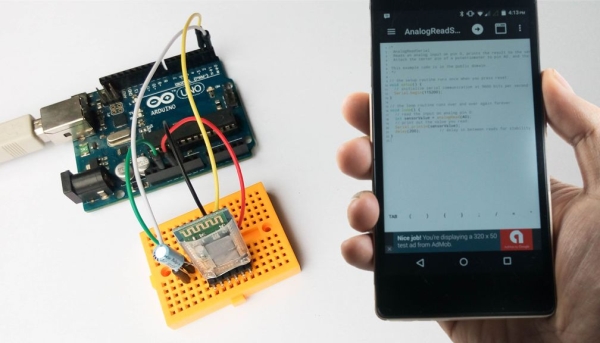
Hello world, in this Instructable I want to show you, how to program your Arduino Uno with your Android device over Bluetooth. It is very simple and so cheap. Also it allows us to program our Arduino where ever we want over wireless bluetooth… So lets get started! 🙂
Step 1: Materials and Tools

Hardware :
- Arduino Uno
- Bluetooth HC-05 module
- Mini breadboard
- Capacitor 1uf/16v (elco)
- Reasisor 100 ohm
- 5 pcs x Jumper wires
- USB cable
- Android device with Android 4.0.0+ (Bluetooth available)
- Laptop/PC
Software :
- Bluino Loader from the Google Play store
Step 2: Program Your Arduino Using Laptop/PC

Start by copying the code from text box below.
Then, copy and paste the code into the Arduino IDE editor. Compile. Upload.
This code contains several functions to change the parameters of Bluetooth HC-05 :
- AT+NAME=Bluino#00 : Change name of bluetooth module, default name is “HC-05”.
- AT+BAUD=115200,0,0 : Change baud rate to 115200 (Arduino Uno, Bluino and Mega2560)
- AT+BAUD=57600,0,0 : Change baud rate to 57600 (Arduino Nano, Leonardo, Micro, Pro Mini 3V3/5V and Duemilanove)
- AT+POLAR=1,0 : Change state pin conditio
- For additional you can change password to use not standard password while pairing, AT+PSWD=xxxx.
Name of bluetooth must “Bluino#00-9999”, if you want custom name you should use the paid version of Bluino Loader App.
void setup() {
Serial.begin(38400);
delay(500);
Serial.println("AT+NAME=Bluino#00");
delay(500);
Serial.println("AT+UART=115200,0,0"); // Use this baudrate if using for Arduino Uno, Bluino and Mega2560
//Serial.println("AT+UART=57600,0,0"); // Use this baudrate if using for Arduino Nano, Leonardo, Micro, Pro Mini 3V3/5V and Duemilanove
delay(500);
Serial.println("AT+POLAR=1,0")
delay(500);
}
void loop() {
} Step 3: Hook Up Like Schematic
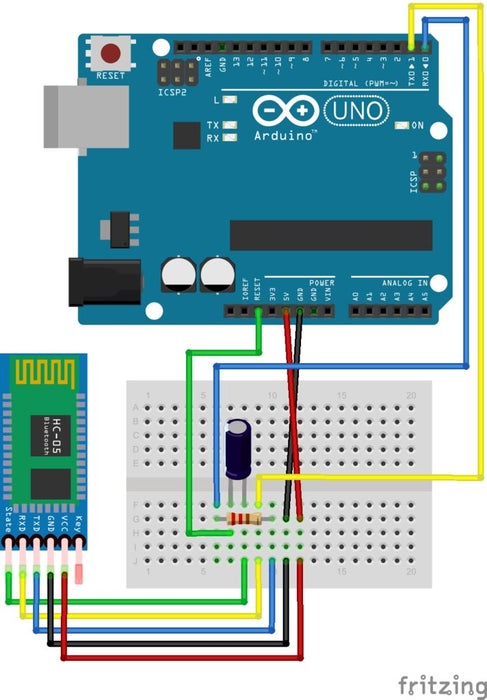
Following the above image, the layout is relatively simple.
If you want you can replace breadboard with PCB prototype board with some soldering work, so you get small size or like shield for Arduino.
Step 4: Time to Setup Bluetooth HC-05
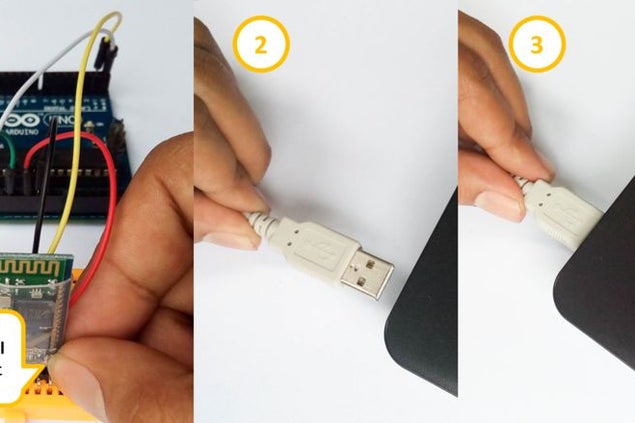
Basically in this step how to setup HC-05 over At command, with following this step you will set HC-05 to some parameters.
In step 2 you have upload sketch to Arduino, in that code have Serial function to communicate over pin RX/TX (D0/D1), which is when you connect to HC-05 pin RX/TX is will force setup HC-05 on At command mode. Just follow step like on pictures.
• Press and hold KEY button
• Plug USB cable for powering Arduino
• Wait about 5 second (still hold KEY button)
• Unplug and re plug USB for reset from AT command mode
Read more: Program Your Arduino With an Android Device Over Bluetooth
