This is a fun project that can be done easily and also cheaply. In this instructable we will explain step by step how to make this beautiful POV clock.
Used material:
- Arduino Uno,
- RTC modul,
- ULN 2003,
- IR diode and IR transistor (used like a sensor, more details in next steps)
- 4 pushbuttons (for controling the clock)
- TSOP4838 (allows us to control the clock with remote controler)
- Temperature sensor (DS18B20)
- RGB led strip
- Connectors,
- Paper,
- And of course and old hard disk with working motor.

Step 1: Begining (Disk, RGB, Sensor)
Before you put the disk back on the motor you shuold mount RGB strip and sensor. Also i noticed that you can better see the time on clock when there is the white backgroud behind the disk.Take a sheet of paper and use one removed disc of the Hard drive to draw a circle. This should help you cut paper precisely. When you do that glue the paper for hard disk
For this clock we have used the photodiode and phototransistor as a sensor. Such a sensor with casing can be found in the printer, so we got one of those from an old printer.The role of the sensor in this clock is to tell microcontroller in which the position cut made on disk is.That way he is able to show time. You should use three wires and solder them for those 3 pins of the sensor.
You have to mount the sensor on the little white fellow marked red on the Fig 5 because the program is made for that position. And to be realistic, this is the easiest place to put him.
Now you can put the disk back.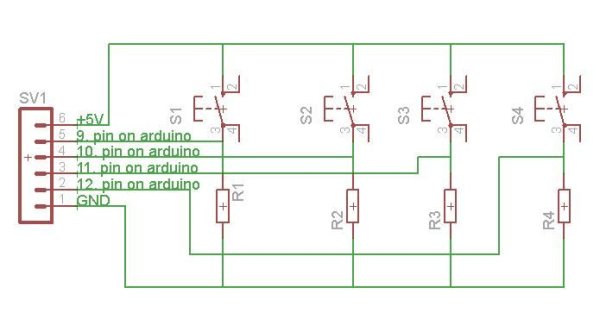
Step 2: It’s time to build
So in this step you can download eagle files with PCB. This boards are going to be places up front. One of them is used for powering the sensor and RGB strip. Second board is used for controling the clock with pushbuttons.
First pushbutton is used for entering the programing mode of the clock. After we activate it we can change hours (second pushbutton) and minutes (third pushbutton). When we want to change color of the clocks hand we use fourth pushbutton. Then with second pushbutton we can change color and with third the hand of the clock that we want to change.
You can see how to connect this boards in the eagle files.
For more detail: Hard Disk Clock (HDD Clock with Arduino Uno)

