Summary of The Arduino Synthesizer
This project describes building an Arduino Synthesizer that uses granular synthesis via the Arduino Tone Library to create unique sounds. It involves designing a circuit with potentiometers to control sound grains and frequencies, LEDs, switches, a photoresistor, and an audio jack. The setup begins on a breadboard before transferring to a protoboard placed inside an enclosure. Power options include a 9V battery or USB. The code and circuit diagram are provided to upload to the Arduino for operation.
Parts used in the Arduino Synthesizer:
- 5 x 5K potentiometer (Radioshack #271-1714)
- 5 x Potentiometer knobs (Radioshack #274-416)
- 3 x LEDs (Radioshack #276-307)
- 1 x SPDT switch (Radioshack #275-1549)
- 1 x Light Dependent Photo Resistor (Radioshack #276-1657)
- 1 x Arduino (Radioshack #276-128)
- 1 x Arduino Protoboard (Radioshack #276-140)
- 1 x Tactile Switch (Radioshack #275-002)
- 1 x Project enclosure (Radioshack #270-1807)
- 1 x 1/8" Audio Jack (Radioshack #274-251)
- Solid core wire (Radioshack #278-1222)
- Heat shrink (Radioshack #278-1627)
- 1 x Breadboard (Radioshack #276-002)
- Jumper wire (Radioshack #276-173)
- 3 x 10K ohm resistors (Radioshack #2271-1335)
- 3 x 220 ohm resistors (Radioshack #271-1313)
- 1 x 9V battery (Radioshack #23-866)
- 1 x 9V battery clip (Radioshack #270-324)
- 1 x size M coaxial DC power plug (Radioshack #274-1569)
The Arduino is able to output sound through a library that has been developed called the Tone Library.
By creating an interface and a program that can call certain values to be output to an audio out, the Arduino Synthesizer is a robust tool for making a rudimentary noise machine. It uses granular synthesis techniques to generate a distinctive sound that can be a whole lot of fun for musicians, artists, tinkerers, and hobbyists.
Step 1: How it works
Sound is created by playing the same sound grain, or samples (small pieces of around 1 to 50ms) over and over again at very high speed. Our ears and brains turn this into an audible hybrid of the repetition rate and the original grain, and it sounds like a constant tone.
The grain consists of two triangular waves of adjustable frequency, and adjustable decay rate.
The repetition rate is set by another control.
Step 2: Materials and Tools
To make this project, you will need the following things.
Parts:
(5X) Potentiometer knobs – (Radioshack #274-416)
(3X) LEDs – (Radioshack #276-307)
(1X) SPDT switch – (Radioshack #275-1549)
(1X) Light Dependent Photo Resistor – (Radioshack #276-1657)
(1X) Arduino – (Radioshack #276-128)
(1X) Arduino Protoboard – (Radioshack #276-140)
(1X) Tactile Switch – (Radioshack #275-002)
(1X) Project enclosure – (Radioshack #270-1807)
(1X) 1/8″ Audio Jack– (Radioshack #274-251)
(1X) a whole lot of solid core wire – (Radioshack #278-1222)
(1X) heat shrink – (Radioshack #278-1627)
(1X) breadboard – (Radioshack #276-002)
(1X) jumper wire – (Radioshack #276-173)
(3X) 10K ohm resistors – (Radioshack #2271-1335)
(3X) 220 resistors – (Radioshack #271-1313)
(1X) 9V battery – (Radioshack #23-866)
(1X) 9V battery clip – (Radioshack #270-324)
(1X) size M coaxial DC power plug – (Radioshack #274-1569)
Tools:
- soldering iron
- solder
- flux
- glue
- multimeter
- drill
Step 3: Code, Circuit Diagram, and Power.
I have attached the code for the Arduino to this Instructable. You will need a USB 2.0 to upload it to your board. After you have uploaded the code from your computer, go ahead and attach the Proto Shield to your Arduino.
You have many options when it comes to power. The Arduino is capable of running on a 9v wall wart power supply, or you may use a 9V battery with a battery clip to a size M coaxial DC power plug. You may also power via your USB cable.
The circuit diagram was made with Fritzing, it has also been attached to this step.
Step 4: Using a breadboard.
By using a breadboard to build the circuit first, it is much easier to transfer the circuit to your Protoboard later. Run wires from the GND and 5V to the – and + rails of your breadboard.
Then, connect the signal wires from the potentiometers to Analog Input 0-4 on the Arduino. The right and left side leads will get connected to the ground rail, and positive rail of the breadboard.
Connecting the potentiometers will control the grain, frequency, and decay of the synthesizer.
Analog in 0: Grain 1 pitch
Analog in 1: Grain 2 decay
Analog in 2: Grain 1 decay
Analog in 3: Grain 2 pitch
Analog in 4: Grain repetition frequency
Step 5: Wire your Audio Jack.
Step 6: Connect your photoresistor.
Step 7: Connect a SPDT switch.
Step 8: Wire the tactile switch.
Step 9: Connect the LEDs.
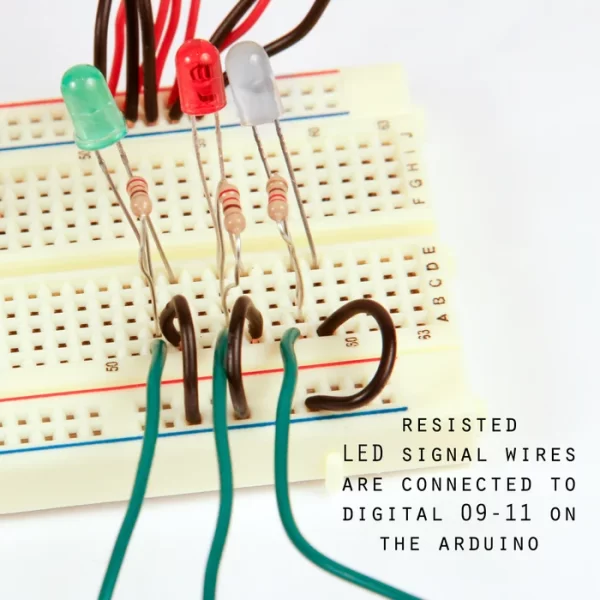
Step 10: Test it!
Step 11: Drill the enclosure.
Drill out holes in the project enclosure for each of the components that were placed in the breadboard. I used a gold paint pen to mark where I wanted my holes.
Drill five holes for the potentiometers.
Five small holes in a square for the tactile switch.
Three pairs of small holes for each of the LEDs
Two holes close together for the photoresistor.
One hole for your audio jack.
One additional hole for the SPDT switch.
Step 12: Start adding components to the enclosure.
Step 13: Add the rest of the components.
Step 14: Wire the audio jack to the Protoboard.
The next few steps outline how to move the circuit from the breadboard to the Protoboard. Because all of your components are secured to the enclosure, it will be simple to run wires from your components to the board.
Solder lead wires to all of the components within the the enclosure, using red and black wires respectively to denote which leads are positive and negative.
On the Protoboard, connect one wire to digital pin 3, and solder into place, run a jumper wire to the center of the board so that you may break the line with the same 10K ohm resistor from the breadboard.
When you solder these into place, make sure you drop enough solder on to the board to connect the wire to the resistor.


