This utility GUI application is a tool for visualizing the content of multiple data streams passed as short numeric messages back and forth across the network via a MQTT server. It supports opening an authenticated connection to the server, subscribing to a class of messages in order to receive them, viewing message traffic, and plotting the received messages as points in a dynamically updated graphic.
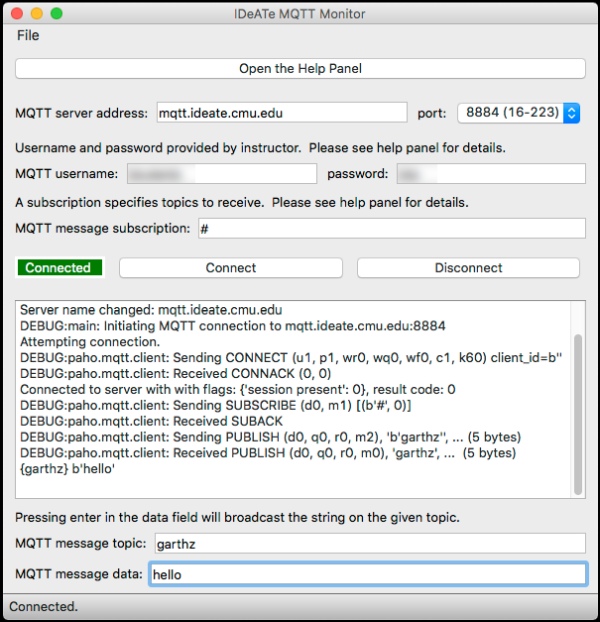
The expected use is that each message will be generated by an Arduino sketch and forwarded to the MQTT network using the Arduino-MQTT Bridge (PyQt5) application. The following section documents the message formatting options.
Data Format
Each message received is processed as plain text integer numbers separated by spaces. Message lengths of either two or five value: with two values, they are interpreted as the X and Y location (“X Y”), with five values as a position and an RGB color (“X Y R G B”). All values may range from 0 to 100 inclusive. The topic name is used to identify the point, so multiple messages on the same topic will dynamically move a plot point. Some sample messages follow.
| message text | graphical result on a plotted point |
|---|---|
| 0 0 | move the point to the lower left corner |
| 50 50 | move the point to the center |
| 100 50 100 0 0 | move to right edge and paint it red |
| 75 75 0 0 100 | move near upper right and paint it blue |
Installation Requirements
The code requires a working installation of Python 3 with PyQt5 and paho-mqtt. For suggestions on setting up your system please see Python 3 Installation.
User Guide
The connection GUI is derived from MQTT Monitor (PyQt5). The procedure for use generally follows this sequence:
- Launch the
qt_mqtt_plotter.pyprogram using Python 3. - Select the port corresponding to your course number.
- Enter the username and password provided by your instructor.
- Verify that the server address is
mqtt.ideate.cmu.edu, then click Connect. - Enter a subscription pattern according to your needs. This tool is designed to display all messages, so the default wildcard
#is typical for capturing all messages. However, a pattern such asusername/#will limit displayed traffic to a particular sender. - Verify that data messages are appearing in the text area.
- The plot tab will then show an animated graphic in which each topic stream is represented by a single moving point with 2D location and 3D color.
Source Code Documentation
If you’re curious about the inner workings of the app, the rest of this page provides detailed documentation. This section is not necessary for using the system.
MainApp
class mqtt.qt_mqtt_plotter.MainApp
Main application object holding any non-GUI related state.
MainGUI
class mqtt.qt_mqtt_plotter.MainGUI(main, *args, **kwargs)
A custom main window which provides all GUI controls. Requires a delegate main application object to handle user requests.closeEvent(self, QCloseEvent)
Write output to the console text area in a thread-safe way. Qt only allows calls from the main thread, but the service routines run on separate threads.
QtParticles
class mqtt.qt_mqtt_plotter.QtParticles
Custom widget to draw a 2D plot of a set of particles. Each particle has 5-D state: [x, y, r, g, b]. Each axis is defined to have unit scaling and is valid on [0,1].paintEvent(e)
Subclass implementation of parent QWidget class callback to repaint the graphics.
Full Code
#!/usr/bin/env python3 """A PyQt5 GUI utility to monitor and plot MQTT server messages.""" ################################################################ # Written in 2018-2020 by Garth Zeglin <[email protected]> # To the extent possible under law, the author has dedicated all copyright # and related and neighboring rights to this software to the public domain # worldwide. This software is distributed without any warranty. # You should have received a copy of the CC0 Public Domain Dedication along with this software. # If not, see <http://creativecommons.org/publicdomain/zero/1.0/>. ################################################################ # standard Python libraries from __future__ import print_function import os, sys, struct, time, logging, functools, queue, signal, getpass, math # documentation: https://doc.qt.io/qt-5/index.html # documentation: https://www.riverbankcomputing.com/static/Docs/PyQt5/index.html from PyQt5 import QtCore, QtGui, QtWidgets, QtNetwork # documentation: https://www.eclipse.org/paho/clients/python/docs/ import paho.mqtt.client as mqtt # default logging output log = logging.getLogger('main') # logger to pass to the MQTT library mqtt_log = logging.getLogger('mqtt') mqtt_log.setLevel(logging.WARNING) # IDeATE server instances, as per https://mqtt.ideate.cmu.edu/#ports ideate_ports = { 8884 : '16-223', 8885 : '16-375', 8886 : '60-223', 8887 : '62-362', } mqtt_rc_codes = ['Success', 'Incorrect protocol version', 'Invalid client identifier', 'Server unavailable', 'Bad username or password', 'Not authorized'] ################################################################ class QtParticles(QtWidgets.QWidget): """Custom widget to draw a 2D plot of a set of particles. Each particle has 5-D state: [x, y, r, g, b]. Each axis is defined to have unit scaling and is valid on [0,1]. """ def __init__(self): super().__init__() self.setMinimumSize(QtCore.QSize(100, 100)) self.setAutoFillBackground(True) # Graphical state variables. Define a placeholder point while testing. # self.particles = {'placeholder' : [0.5, 0.5, 0.5, 0.5, 0.5] } self.particles = {} # finish initialization self.show() return # === particle update methods ============================================================ def update_particle_position(self, name, location): # limit the coordinate range to slightly larger than the plotting bounds x = min(max(location[0], -0.1), 1.1) y = min(max(location[1], -0.1), 1.1) particle = self.particles.get(name) if particle is None: self.particles[name] = [x, y, 0.5, 0.5, 0.5] else: particle[0:2] = x, y self.repaint() def update_particle_color(self, name, rgb): particle = self.particles.get(name) if particle is None: self.particles[name] = [0.0, 0.0, rgb[0], rgb[1], rgb[2]] else: particle[2:5] = rgb self.repaint() # === Qt API methods ============================================================ def paintEvent(self, e): """Subclass implementation of parent QWidget class callback to repaint the graphics.""" geometry = self.geometry() view_width = geometry.width() view_height = geometry.height() # Clear the background. qp = QtGui.QPainter() qp.begin(self) qp.fillRect(QtCore.QRectF(0, 0, view_width, view_height), QtCore.Qt.white) # qp.setRenderHint(QtGui.QPainter.Antialiasing) # Set up a coordinate system scaled to unit dimension that keeps the # minimum visible area in view. scene_width = 1.3 # minimum visible width scene_height = scene_width # minimum visible height scene_aspect = scene_width / scene_height view_aspect = view_width / view_height if scene_aspect > view_aspect: scaling = view_width / scene_width else: scaling = view_height/scene_height # Capture the default graphics transformation. qp.save() # Move the origin to the center (in pixel coordinates). qp.translate(QtCore.QPointF(view_width/2, view_height/2)) # Apply scaling to draw in unit coordinates. qp.scale(scaling, scaling) # Translate in the new scaled coordinates to place the origin near the # upper left corner; the default coordinates using +Y pointing down. qp.translate(QtCore.QPointF(-0.5, -0.5)) # Draw the bounds of the unit square. pen = QtGui.QPen(QtCore.Qt.black) pen.setWidthF(0.005) qp.setPen(pen) qp.drawRect(QtCore.QRectF(0.0, 0.0, 1.0, 1.0)) # Draw the particles. The Y dimension is inverted to a normal # mathematical plot with +Y up. color = QtGui.QColor() for particle in self.particles.values(): color.setRgbF(min(1.0, abs(particle[2])), min(1.0, abs(particle[3])), min(1.0, abs(particle[4])), 1.0) brush = QtGui.QBrush(color) qp.setBrush(brush) qp.drawEllipse(QtCore.QPointF(particle[0], 1.0 - particle[1]), 0.02, 0.02) # Restore the initial unscaled coordinates. qp.restore() qp.end() ################################################################ class MainGUI(QtWidgets.QMainWindow): """A custom main window which provides all GUI controls. Requires a delegate main application object to handle user requests.""" def __init__(self, main, *args, **kwargs): super(MainGUI,self).__init__() # save the main object for delegating GUI events self.main = main # create the GUI elements self.console_queue = queue.Queue() self.setupUi() self._handler = None self.enable_console_logging() # finish initialization self.show() # manage the console output across threads self.console_timer = QtCore.QTimer() self.console_timer.timeout.connect(self._poll_console_queue) self.console_timer.start(50) # units are milliseconds return # ------------------------------------------------------------------------------------------------ def setupUi(self): self.setWindowTitle("IDeATe MQTT Plotter") self.resize(600, 600) # set up tabbed page structure self.tabs = QtWidgets.QTabWidget() self.setCentralWidget(self.tabs) # set up a main tab with the connection controls self.mainTab = QtWidgets.QWidget(self) self.tabs.addTab(self.mainTab, 'Main') self.verticalLayout = QtWidgets.QVBoxLayout(self.mainTab) self.verticalLayout.setContentsMargins(-1, -1, -1, 9) # left, top, right, bottom # generate GUI for configuring the MQTT connection # server name entry and port selection hbox = QtWidgets.QHBoxLayout() self.verticalLayout.addLayout(hbox) hbox.addWidget(QtWidgets.QLabel("MQTT server address:")) self.mqtt_server_name = QtWidgets.QLineEdit() self.mqtt_server_name.setText(str(self.main.hostname)) self.mqtt_server_name.editingFinished.connect(self.mqtt_server_name_entered) hbox.addWidget(self.mqtt_server_name) hbox.addWidget(QtWidgets.QLabel("port:")) self.port_selector = QtWidgets.QComboBox() hbox.addWidget(self.port_selector) self.port_selector.addItem("") for pairs in ideate_ports.items(): self.port_selector.addItem("%d (%s)" % pairs) self.port_selector.activated['QString'].connect(self.mqtt_port_selected) # attempt to pre-select the stored port number try: idx = list(ideate_ports.keys()).index(self.main.portnum) self.port_selector.setCurrentIndex(idx+1) except ValueError: pass # instructions explanation = QtWidgets.QLabel("""Username and password provided by instructor. Please see help tab for details.""") explanation.setWordWrap(True) self.verticalLayout.addWidget(explanation) # user and password entry hbox = QtWidgets.QHBoxLayout() self.verticalLayout.addLayout(hbox) hbox.addWidget(QtWidgets.QLabel("MQTT username:")) self.mqtt_username = QtWidgets.QLineEdit() self.mqtt_username.setText(str(self.main.username)) self.mqtt_username.editingFinished.connect(self.mqtt_username_entered) hbox.addWidget(self.mqtt_username) hbox.addWidget(QtWidgets.QLabel("password:")) self.mqtt_password = QtWidgets.QLineEdit() self.mqtt_password.setText(str(self.main.password)) self.mqtt_password.editingFinished.connect(self.mqtt_password_entered) hbox.addWidget(self.mqtt_password) # instructions explanation = QtWidgets.QLabel("""A subscription specifies topics to receive. Please see help tab for details.""") explanation.setWordWrap(True) self.verticalLayout.addWidget(explanation) # subscription topic entry hbox = QtWidgets.QHBoxLayout() label = QtWidgets.QLabel("MQTT message subscription:") self.mqtt_sub = QtWidgets.QLineEdit() self.mqtt_sub.setText(self.main.subscription) self.mqtt_sub.editingFinished.connect(self.mqtt_sub_entered) hbox.addWidget(label) hbox.addWidget(self.mqtt_sub) self.verticalLayout.addLayout(hbox) # connection indicator self.connected = QtWidgets.QLabel() self.connected.setLineWidth(3) self.connected.setFrameStyle(QtWidgets.QFrame.Box) self.connected.setAlignment(QtCore.Qt.AlignCenter) sizePolicy = QtWidgets.QSizePolicy(QtWidgets.QSizePolicy.Fixed, QtWidgets.QSizePolicy.Fixed) self.connected.setSizePolicy(sizePolicy) self.set_connected_state(False) # connection control buttons connect = QtWidgets.QPushButton('Connect') connect.pressed.connect(self.connection_requested) disconnect = QtWidgets.QPushButton('Disconnect') disconnect.pressed.connect(self.main.disconnect_from_mqtt_server) hbox = QtWidgets.QHBoxLayout() hbox.addWidget(self.connected) hbox.addWidget(connect) hbox.addWidget(disconnect) self.verticalLayout.addLayout(hbox) # text area for displaying both internal and received messages self.consoleOutput = QtWidgets.QPlainTextEdit() self.consoleOutput.setHorizontalScrollBarPolicy(QtCore.Qt.ScrollBarAsNeeded) self.verticalLayout.addWidget(self.consoleOutput) # set up the graphics tab self.plot = QtParticles() self.tabs.addTab(self.plot, 'Plot') # set up the help tab self.helpTab = QtWidgets.QWidget(self) self.tabs.addTab(self.helpTab, 'Help') self._make_help(self.helpTab) # set up the status bar which appears at the bottom of the window self.statusbar = QtWidgets.QStatusBar(self) self.setStatusBar(self.statusbar) # set up the main menu self.menubar = QtWidgets.QMenuBar(self) self.menubar.setGeometry(QtCore.QRect(0, 0, 500, 22)) self.menubar.setNativeMenuBar(False) self.menubar.setObjectName("menubar") self.menuTitle = QtWidgets.QMenu(self.menubar) self.setMenuBar(self.menubar) self.actionQuit = QtWidgets.QAction(self) self.menuTitle.addAction(self.actionQuit) self.menubar.addAction(self.menuTitle.menuAction()) self.menuTitle.setTitle("File") self.actionQuit.setText("Quit") self.actionQuit.setShortcut("Ctrl+Q") self.actionQuit.triggered.connect(self.quitSelected) return # --- verbose function to create the help tab ----------------------------------------- def _make_help(self, parent): vbox = QtWidgets.QVBoxLayout(parent) hbox = QtWidgets.QHBoxLayout() vbox.addLayout(hbox) text = QtWidgets.QTextEdit() hbox.addWidget(text) text.insertHtml(""" <style type="text/css"> table { margin-left: 20px; } td { padding-left: 20px; } </style> <a href="#top"></a> <h1>IDeATe MQTT Plotter</h1> <p>This Python application is a tool intended for visualizing the content of multiple data streams passed as short numeric messages back and forth across the network via a MQTT server. It supports opening an authenticated connection to the server, subscribing to a class of messages in order to receive them, viewing message traffic, and plotting the received messages as points in a dynamically updated graphic.</p> <h2>Connecting</h2> <p>The first set of controls configures server parameters before attempting a connection. Changes will not take effect until the next connection attempt.</p <dl> <dt>server address</dt><dd>The network name of the MQTT server. (Defaults to mqtt.ideate.cmu.edu.)</dd> <dt>server port</dt><dd>The numeric port number for the MQTT server. IDeATe is using a separate server for each course, so the drop-down menu also identifies the associated course number.</dd> <dt>username</dt><dd>Server-specific identity, chosen by your instructor.</dd> <dt>password</dt><dd>Server-specific password, chosen by your instructor.</dd> </dl> <p>Your username and password is specific to the MQTT server and will be provided by your instructor. This may be individual or may be a shared login for all students in the course. Please note, the password will not be your Andrew password.</p> <h2>Listening</h2> <p>MQTT works on a publish/subscribe model in which messages are published on <i>topics</i> identified by a topic name. The name is structured like a path string separated by <tt>/</tt> characters to organize messages into a hierarchy of topics and subtopics. Our course policy will be to prefix all topics with a student andrew ID, e.g. if your user name is xyzzy, we ask that you publish on the 'xyzzy' topic and sub-topics, as per the following examples.</p> <p> <table> <tr><td><b>xyzzy</b></td><td>top-level topic on which user 'xyzzy' should publish</td></tr> <tr><td><b>xyzzy/status</b></td><td>a sub-topic on which user 'xyzzy' could publish</td></tr> <tr><td><b>xyzzy/sensor</b></td><td>another sub-topic on which user 'xyzzy' could publish</td></tr> <tr><td><b>xyzzy/sensor/1</b></td><td>a possible sub-sub-topic</td></tr> </table> </p> <p>The message subscription field specifies topics to receive. The subscription may include a # character as a wildcard, as per the following examples.</p> <p><table> <tr><td><b>#</b></td><td>subscribe to all messages (typical for this application)</td></tr> <tr><td><b>xyzzy</b></td><td>subscribe to the top-level published messages for user xyzzy</td></tr> <tr><td><b>xyzzy/#</b></td><td>subscribe to all published messages for user xyzzy, including subtopics</td></tr> </table> </p> <p>Changing the subscription field immediately changes what is received; the monitor unsubscribes from the previous pattern and subscribes to the new one. Entering an empty field defaults to the global pattern '#'.</p> <p>The large text field is the console area which shows both debugging and status log messages as well as received messages.</p> <h2>Data Format</h2> <p>Each message received is processed as plain text integer numbers separated by spaces. Either two or five value messages are supported: with two values, they are interpreted as the X and Y location ("X Y"), with five values as a position and an RGB color ("X Y R G B"). All values may range from 0 to 100 inclusive. The topic name is used to identify the point, so multiple messages on the same topic will dynamically move a plot point. Some sample messages follow.</p> <p><table> <tr><td><b>0 0</b></td><td>move the point to the lower left corner</td></tr> <tr><td><b>50 50</b></td><td>move the point to the center</td></tr> <tr><td><b>100 50 100 0 0</b></td><td>move to right edge and paint it red</td></tr> <tr><td><b>75 75 0 0 100</b></td><td>move near upper right and paint it blue</td></tr> </table> </p> <h2>More Information</h2> <p>The IDeATE server has more detailed information on the server help page at <b>https://mqtt.ideate.cmu.edu</b></p> """) text.scrollToAnchor("top") text.setReadOnly(True) return # --- logging to screen ------------------------------------------------------------- def enable_console_logging(self): # get the root logger to receive all logging traffic logger = logging.getLogger() # create a logging handler which writes to the console window via self.write handler = logging.StreamHandler(self) handler.setFormatter(logging.Formatter('%(levelname)s:%(name)s: %(message)s')) logger.addHandler(handler) # logger.setLevel(logging.NOTSET) logger.setLevel(logging.DEBUG) # logger.setLevel(logging.WARNING) handler.setLevel(logging.NOTSET) self._handler = handler log.info("Enabled logging in console window.") return def disable_console_logging(self): if self._handler is not None: logging.getLogger().removeHandler(self._handler) self._handler = None # --- window and qt event processing ------------------------------------------------------------- def show_status(self, string): self.statusbar.showMessage(string) def _poll_console_queue(self): """Write any queued console text to the console text area from the main thread.""" while not self.console_queue.empty(): string = str(self.console_queue.get()) stripped = string.rstrip() if stripped != "": self.consoleOutput.appendPlainText(stripped) return def write(self, string): """Write output to the console text area in a thread-safe way. Qt only allows calls from the main thread, but the service routines run on separate threads.""" self.console_queue.put(string) return def quitSelected(self): self.write("User selected quit.") self.close() def closeEvent(self, event): self.write("Received window close event.") self.main.app_is_exiting() self.disable_console_logging() super(MainGUI,self).closeEvent(event) def set_connected_state(self, flag): if flag is True: self.connected.setText(" Connected ") self.connected.setStyleSheet("color: white; background-color: green;") else: self.connected.setText(" Not Connected ") self.connected.setStyleSheet("color: white; background-color: blue;") # --- GUI widget event processing ---------------------------------------------------------------------- def mqtt_server_name_entered(self): name = self.mqtt_server_name.text() self.write("Server name changed: %s" % name) self.main.set_server_name(name) def decode_port_selection(self): title = self.port_selector.currentText() if title == "": return None else: return int(title.split()[0]) # convert the first token to a number def mqtt_port_selected(self, title): portnum = self.decode_port_selection() self.write("Port selection changed: %s" % title) self.main.set_server_port(portnum) def mqtt_username_entered(self): name = self.mqtt_username.text() self.write("User name changed: %s" % name) self.main.set_username(name) def mqtt_password_entered(self): name = self.mqtt_password.text() self.write("Password changed: %s" % name) self.main.set_password(name) def connection_requested(self): # When the connect button is pressed, make sure all fields are up to # date. It is otherwise possible to leave a text field selected with # unreceived changes while pressing Connect. hostname = self.mqtt_server_name.text() portnum = self.decode_port_selection() username = self.mqtt_username.text() password = self.mqtt_password.text() self.main.set_server_name(hostname) self.main.set_server_port(portnum) self.main.set_username(username) self.main.set_password(password) self.main.connect_to_mqtt_server() def mqtt_sub_entered(self): sub = self.mqtt_sub.text() if sub == '': self.mqtt_sub.setText("#") sub = "#" self.write("Subscription changed to: %s" % sub) self.main.set_subscription(sub) ################################################################ class MainApp(QtCore.QObject): """Main application object holding any non-GUI related state.""" # class variable with Qt signal used to communicate between network thread and main thread _messageReceived = QtCore.pyqtSignal(str, bytes, name='_messageReceived') def __init__(self): super(MainApp,self).__init__() # Attach a handler to the keyboard interrupt (control-C). signal.signal(signal.SIGINT, self._sigint_handler) # load any available persistent application settings QtCore.QCoreApplication.setOrganizationName("IDeATe") QtCore.QCoreApplication.setOrganizationDomain("ideate.cmu.edu") QtCore.QCoreApplication.setApplicationName('mqtt_plotter') self.settings = QtCore.QSettings() # uncomment to restore 'factory defaults' # self.settings.clear() # MQTT server settings self.hostname = self.settings.value('mqtt_host', 'mqtt.ideate.cmu.edu') self.portnum = self.settings.value('mqtt_port', None) self.username = self.settings.value('mqtt_user', 'students') self.password = self.settings.value('mqtt_password', '(not yet entered)') # Create a default subscription based on the username. The hash mark is a wildcard. username = getpass.getuser() # self.subscription = self.settings.value('mqtt_subscription', username + '/#') self.subscription = self.settings.value('mqtt_subscription', '#') # create the interface window self.window = MainGUI(self) # Initialize the MQTT client system self.client = mqtt.Client() self.client.enable_logger(mqtt_log) self.client.on_log = self.on_log self.client.on_connect = self.on_connect self.client.on_disconnect = self.on_disconnect self.client.on_message = self.on_message self.client.tls_set() # Connect the signal used to transfer received messages from the network server thread to the main thread. self._messageReceived.connect(self.process_message) self.window.show_status("Please set the MQTT server address and select Connect.") return ################################################################ def app_is_exiting(self): if self.client.is_connected(): self.client.disconnect() self.client.loop_stop() def _sigint_handler(self, signal, frame): print("Keyboard interrupt caught, running close handlers...") self.app_is_exiting() sys.exit(0) ################################################################ def set_server_name(self, name): self.hostname = name self.settings.setValue('mqtt_host', name) def set_server_port(self, value): self.portnum = value self.settings.setValue('mqtt_port', self.portnum) def set_username(self, name): self.username = name self.settings.setValue('mqtt_user', name) def set_password(self, name): self.password = name self.settings.setValue('mqtt_password', name) def connect_to_mqtt_server(self): if self.client.is_connected(): self.window.write("Already connected.") else: if self.portnum is None: log.warning("Please specify the server port before attempting connection.") else: log.debug("Initiating MQTT connection to %s:%d" % (self.hostname, self.portnum)) self.window.write("Attempting connection.") self.client.username_pw_set(self.username, self.password) self.client.connect_async(self.hostname, self.portnum) self.client.loop_start() def disconnect_from_mqtt_server(self): if self.client.is_connected(): self.client.disconnect() else: self.window.write("Not connected.") self.client.loop_stop() ################################################################ # The callback for when the broker responds to our connection request. def on_connect(self, client, userdata, flags, rc): self.window.write("Connected to server with with flags: %s, result code: %s" % (flags, rc)) if rc == 0: log.info("Connection succeeded.") elif rc > 0: if rc < len(mqtt_rc_codes): log.warning("Connection failed with error: %s", mqtt_rc_codes[rc]) else: log.warning("Connection failed with unknown error %d", rc) # Subscribing in on_connect() means that if we lose the connection and reconnect then subscriptions will be renewed. client.subscribe(self.subscription) self.window.show_status("Connected.") self.window.set_connected_state(True) return # The callback for when the broker responds with error messages. def on_log(client, userdata, level, buf): log.debug("on_log level %s: %s", level, userdata) return def on_disconnect(self, client, userdata, rc): log.debug("disconnected") self.window.write("Disconnected from server.") self.window.show_status("Disconnected.") self.window.set_connected_state(False) # The callback for when a message has been received on a topic to which this # client is subscribed. The message variable is a MQTTMessage that describes # all of the message parameters. # Some useful MQTTMessage fields: topic, payload, qos, retain, mid, properties. # The payload is a binary string (bytes). # qos is an integer quality of service indicator (0,1, or 2) # mid is an integer message ID. # N.B. this function is called from the network server thread, but the actual # processing needs to happen on the main thread for graphic output. def on_message(self, client, userdata, msg): self.window.write("{%s} %s" % (msg.topic, msg.payload)) self._messageReceived.emit(msg.topic, msg.payload) @QtCore.pyqtSlot(str, bytes) def process_message(self, topic, payload): # Update the particle plotter. The name of the particle is the topic # name, and the data updated depends on the message format. name = topic # Parse the message text by attempting to convert all tokens to integers. The values # are scaled so that the default range is 0 to 100. tokens = payload.split() try: values = [(0.01 * int(x)) for x in tokens] if len(values) > 1: self.window.plot.update_particle_position(name, values[0:2]) if len(values) > 4: self.window.plot.update_particle_color(name, values[2:5]) except ValueError: log.warning("Error parsing message into numbers: %s %s", topic, payload) return ################################################################ def set_subscription(self, sub): if self.client.is_connected(): self.client.unsubscribe(self.subscription) try: self.client.subscribe(sub) self.subscription = sub self.settings.setValue('mqtt_subscription', sub) except ValueError: self.window.write("Invalid subscription string, not changed.") self.client.subscribe(self.subscription) else: self.subscription = sub self.settings.setValue('mqtt_subscription', sub) ################################################################ def main(): # Optionally add an additional root log handler to stream messages to the terminal console. if False: console_handler = logging.StreamHandler() console_handler.setLevel(logging.DEBUG) console_handler.setFormatter(logging.Formatter('%(levelname)s:%(name)s: %(message)s')) logging.getLogger().addHandler(console_handler) # initialize the Qt system itself app = QtWidgets.QApplication(sys.argv) # create the main application controller main = MainApp() # run the event loop until the user is done log.info("Starting event loop.") sys.exit(app.exec_()) ################################################################ # Main script follows. This sequence is executed when the script is initiated from the command line. if __name__ == "__main__": main()
Source: Arduino MQTT Plotter (PyQt5)
