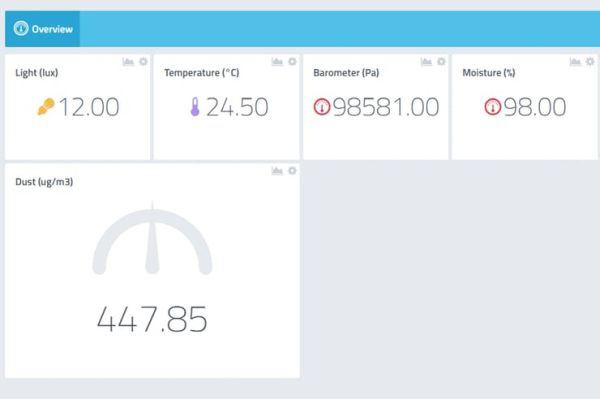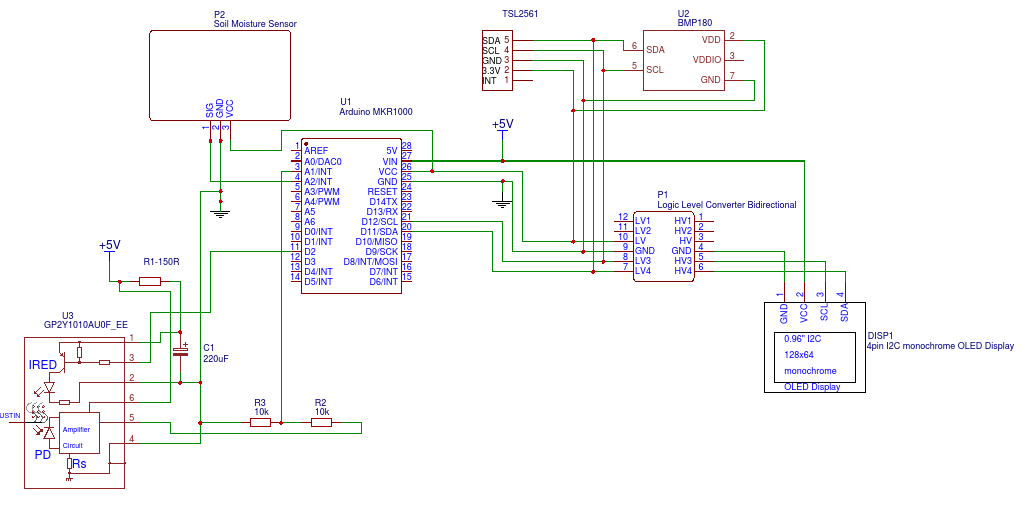#define CAYENNE_PRINT Serial // Comment this out to disable prints and save space
#include <CayenneMQTTMKR1000.h>
#include <Wire.h>
#include <Adafruit_Sensor.h>
#include <Adafruit_SSD1306.h>
#include <Adafruit_BMP085_U.h>
#include <Adafruit_TSL2561_U.h>
#define OLED_RESET 4
Adafruit_SSD1306 display(OLED_RESET);
#define BAROMETER_PIN V1
#define TEMPERATURE_PIN V2
#define LIGHT_PIN V3
#define DUST_PIN V4
#define MOISTURE_PIN V5
float temperature;
float pressure;
float voltage;
int moisture;
int measuringPin = A1;
int ledPin = 2;
const int timeMeasuring = 280;
const int timeStabilization = 40;
const int timeSleep = 9680;
float voltageAnalog = 0;
float voltageConversion = 0;
float dustiness = 0;
Adafruit_BMP085_Unified bmp = Adafruit_BMP085_Unified(10180);
const int address = TSL2561_ADDR_FLOAT;
Adafruit_TSL2561_Unified tsl = Adafruit_TSL2561_Unified(address, 12345);
// WiFi network info.
char ssid[] = "SSID";
char wifiPassword[] = "Password";
// Cayenne authentication info. This should be obtained from the Cayenne Dashboard.
char username[] = "Username";
char password[] = "Password";
char clientID[] = "ClientID";
unsigned long lastMillis = 0;
void setup()
{
Serial.begin(9600);
Cayenne.begin(username, password, clientID, ssid, wifiPassword);
pinMode(ledPin,OUTPUT);
display.begin(SSD1306_SWITCHCAPVCC, 0x3C);
if (!bmp.begin())
{
CAYENNE_LOG("No BMP sensor detected");
while (1);
}
if (!tsl.begin())
{
CAYENNE_LOG("No TSL2561 detected");
while (1);
}
tsl.enableAutoRange(true);
/* Changing the integration time gives you better sensor resolution (402ms = 16-bit data) */
tsl.setIntegrationTime(TSL2561_INTEGRATIONTIME_13MS); /* fast but low resolution */
// tsl.setIntegrationTime(TSL2561_INTEGRATIONTIME_101MS); /* medium resolution and speed */
// tsl.setIntegrationTime(TSL2561_INTEGRATIONTIME_402MS); /* 16-bit data but slowest conversions */
}
void loop()
{
Cayenne.loop();
//Publish data every 10 seconds (10000 milliseconds). Change this value to publish at a different interval.
if (millis() - lastMillis > 10000) {
lastMillis = millis();
//Write data to Cayenne here. This example just sends the current uptime in milliseconds.
Cayenne.virtualWrite(0, lastMillis);
sensors_event_t event;
tsl.getEvent(&event);
bmp.getPressure(&pressure);
bmp.getTemperature(&temperature);
digitalWrite(ledPin,LOW);
delayMicroseconds(timeMeasuring);
voltageAnalog = analogRead(measuringPin);
delayMicroseconds(timeStabilization);
digitalWrite(ledPin,HIGH);
delayMicroseconds(timeSleep);
voltageConversion = voltageAnalog * 2 * (3,3 / 1024.0);
dustiness = (0.17 * voltageConversion - 0.1)*1000;
moisture = analogRead(A2);
Cayenne.luxWrite(LIGHT_PIN, event.light);
Cayenne.hectoPascalWrite(BAROMETER_PIN, pressure);
Cayenne.celsiusWrite(TEMPERATURE_PIN, temperature);
Cayenne.virtualWrite(DUST_PIN, dustiness);
Cayenne.virtualWrite(MOISTURE_PIN, map(moisture, 1023, 0, 0, 100));
}
display.clearDisplay();
display.setTextColor(WHITE);
display.setTextSize(1);
display.setCursor(0, 0);
display.println(temperature);
display.setCursor(40, 0);
display.println("C");
display.setCursor(0, 10);
display.println(pressure);
display.setCursor(55, 10);
display.println("Pa");
display.setCursor(0, 20);
display.println(dustiness);
display.setCursor(45, 20);
display.println("ug/m3");
display.display();
}