Hi guys,
In this project we will control a DC motor with a smartphone via bluetooth. This project is great to learn more about:
-DC motor
-Interfacing Arduino with your smartphone
-Bluetooth module
-L293D

you can visit my website for more electronic projects, interesting news and tips:
http://randomnerdtutorials.wordpress.com/
Step 2: Schematics and common mistakes
Two common mistakes:
-You need to remove the RX and TX cables when you’re uploading the sketch to your Arduino.
-Sometimes people connect the TX from the bluetooth module to the TX of the Arduino… that’s wrong and it won’t work. Make sure you connect it properly, the TX into RX and the RX into the TX.
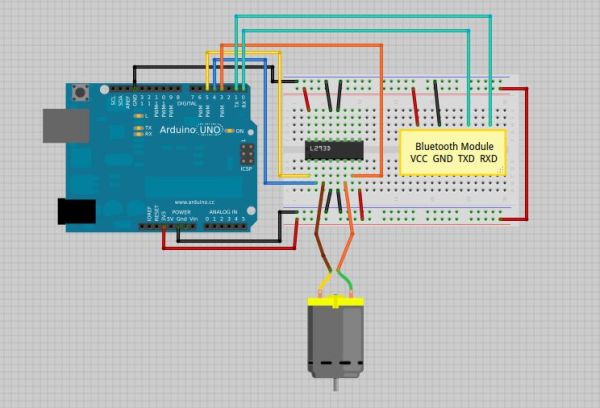
Note:
If the HC-05 Bluetooth Module asks for a password, It’s ‘1234’.
Step 3: Arduino Code
For the android communication with our bluetooth module I’ve used the BlueTerm app, It’s completely free, so you just need to go to “Play store” and download it. Then you just need to connect your smarthphone with the bluetooth module. Remember to remove the TX and RX cables. (you can see in youtube video below how that’s done).
Step 4: Final Product
I’ve only set 3 commands to control the DC motor:
’0′ – Turns off the DC motor
’1′ – DC motor rotates to right
’2′ – DC motor rotates to left
Check this video to see the circuit in action!
you can visit my website for more electronic projects, interesting news and tips:
http://randomnerdtutorials.wordpress.com/
1x Bluetooth Module (for example: HC-05)
1x Smartphone (any Android will work)
BlueTerm application
1x L293D IC
1x DC motor
1x Breadboard
Jumper Cables
For more detail: Arduino Control DC Motor via Bluetooth
