Control your Arduino with voice commands using an Android smartphone! Before we make a voice activated home automation system, we must first learn the basic principles of the experiment. This guide will let you command the Arduino using your Android smartphone and a HC-05 Bluetooth module.
The designer of the app did not include a sample code. I looked for alternatives in Google’s PlayStore but none was as good as the app that I’ve found. Luckily, I was able to figure it out although it took me a while to program it. Sorry IOS users, this app isn’t available in Apple’s app store :/
How Does It Work?
Have you ever encountered Android’s speech recognition? Yes android has one and you can use it to control your Arduino, via Bluetooth. The App works by pressing the mic button, then the it will wait for you to say a command. The app will then display the word’s that you’ve stated and will send data strings for the Arduino to process.
Home Automation System (on July 4, 2014):
A month from now/ I’ll be releasing a highly sophisticated home automation + security system. It’s my biggest project ever! Our current agenda is to program a better smartphone app that work’s like Siri (talks back) and sends strings (data types) to the Arduino via bluetooth. If you want to take a sneak peek of the project and it’s concept, kindly skip to the last step. The prototype that I’m working on now is composed of a network of wireless switch boxes that connects to a main control panel via WiFi/ Bluetooth.
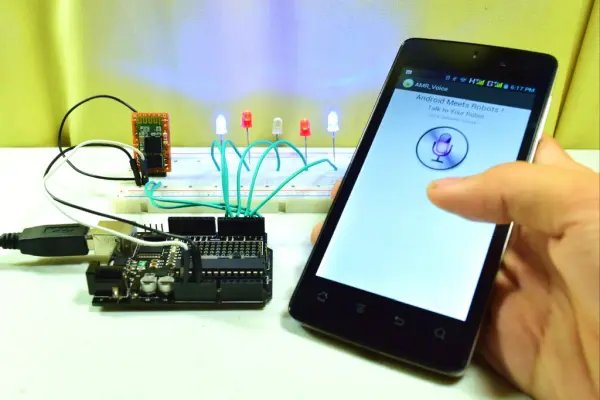
Step 1: Parts & Materials
If your having trouble in finding them, I’m sure RadioShack has all of them. If you want to buy online try searching on Amazon or DealExtreme.
Thing that you’ll need:
– 5 LED Indicators (the color of your choice)
– Arduino UNO (a clone works fine)
– HC-05 Serial Bluetooth Module
– Solderless Breadboard
– Jumper Cables
Step 2: Assemble The Mini Bluetooth Shield
My JY-MCU (DX Bluetooth Module) is still installed on my robots, what I have right now is the bare HC-05 module.
As we all know, the HC-05 doesn’t come with a PCB. Soldering wires, directly to the metal conductors, isn’t a good idea since the conductors could chip off anytime. As a solution, you can cut a fraction of perf-board then mount the HC-05 on it. I mistakenly connected my LED indicator on a blank (N/A) pin so mine doesn’t work.
Too lazy to assemble a Bluetooth shield? DX.com has a ready made version (click here). I’ve used the DX Bluetooth module on my robots, it’s tested and it’s 100% ok! You can visit Bluetooth related projects (Bluetooth Sumobot and Bluetooth FPV Rover) as reference.
Step 3: Connect The Bluetooth Module
Grab some jumper cables and power the Bluetooth module with 3.3 volts. Remember, the bare HC-05 run on 3.3v and not on 5v. On the other hand, the JY-MCU has a built in regulator, it can run on a 5v line.
Now connect the RX (pin #0) of the Arduino to the TX pin of the Bluetooth module and the TX (pin #1) of the Arduino to the RX pin of the Bluetooth module. (refer to the image above)
Step 4: Connect The LEDs
Connect the positive leads of each LED on pins # 2,3,4,5,6 of the Arduino. The negative leads of each LED goes to the negative rail of the breadboard. The negative rail of the breadboard goes to the Arduino’s ground.
For more detail: Voice Activated Arduino (Bluetooth + Android)
