Summary of Toy Camera Using ESP32 + OV2640 Camera and 3.5″ TFT Touchscreen
This educational project demonstrates how a camera works using an ESP32-Cam module connected to a 3.5" TFT touchscreen. It features a custom PCB integrating the ESP32-Cam, TFT display, SD card slot, USB port, and additional modules like PSRAM and RTC. The design, assembly, and programming process is open-source for educational purposes, allowing easy assembly by kids. The project includes Arduino firmware based on LVGL and LovyanGFX libraries for camera capture, image saving, and display functionality, accompanied by schematic files, 3D models, and source codes.
Parts used in the Toy Camera Using ESP32 + OV2640 Camera and 3.5" TFT Touchscreen:
- ESP32-Cam development board (ESP32 microcontroller with OV2640 camera)
- 3.5" TFT touchscreen display
- USB to serial converter (CH340 chip)
- SD card slot (built-in ESP32-Cam)
- PSRAM (optional, if ESP32-S is used)
- Real Time Clock (RTC) module with coin cell battery backup (optional)
- LoRa module (optional and untested)
- Custom PCB connecting all components
This project is for educational purposes. I made this for teaching engineering classes for my kids. It helps to describes how the camera works. It consists of three main parts :
- Brain : the microcontroller
- Input : camera module
- Output : TFT display
That parts are need to be easily assembled and disassembled, so our kids can do by themself. This insctructable shows you how we made it from designing the schematic, board layout, 3D model, flashing the MCU and testing the result. All resources such as schematic, gerber files, Arduino source code, and 3D model are available to download. Feel free to use it, you can use for your development board.
Step 1: Ideas and Inspirations

The idea is quite simple, using a cheap development board that includes a camera, ESP32-Cam connected to 3.5″ TFT touchscreen. I also use built in sd-card slot on ESP32-Cam for external memory, so we can store the images on it. All parts need to be combined all together in a single PCB. Thankfully someone has created open-source project that meet with my requirements.
Thank to Makerfabs (ESP32 Touch Camera)
Based-on ESP32 Touch Screen designed by Makerfabs, I made several modifications :
- Using CH340 rather than CP2104, because it cheaper and easy to hand-soldering
- Changes the camera position, I don’t use it for selfie cam
- Changes the SD card slot and USB port posistion in the same side. It will helps when we insert the board to the enclosure
- Add PSRAM if ESP32-S is in use
- Add LoRa module if Camera is not in use (untested)
- Add very accurate Real Time Clock and cell coin battery backup (untested)
Step 2: Designing Schematic and Board Layout
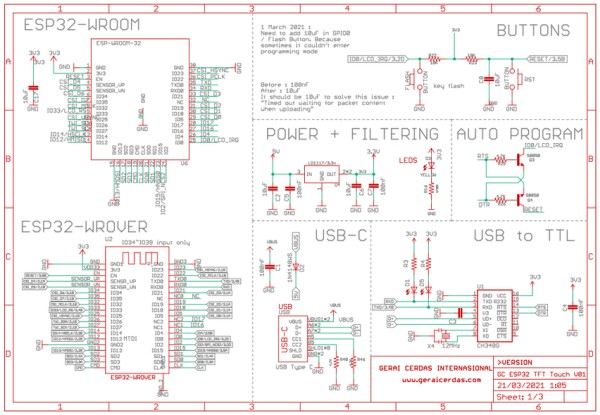
The schematic and board layout are designed in Autodesk Eagle. To generate 3D model of this PCB design, simply click “Fusion 360” in board layout and create a new design. In Fusion 360 I import the components that hasn’t a 3D model.
If you need a 3D model of this PCB, you can download it at my grabcad account : https://grabcad.com/library/esp32-xt-esp32-with-3-5-tft-lcd-and-camera-ov2640-1
Step 3: PCB Assembly

I sent gerber file to PCB manufacturer. After the PCB and all components are arrives, it’s time to assembly all parts by hand-soldering. Actually I already bought an ESP32-Cam and 3.5″ TFT display module, so it just need to desoldering all components in this two modules, and then placed in a new PCB. The rest is adding usb serial converter so it able to upload the firmware without external programmer.
Here is the link if you want to make this PCB : https://github.com/geraicerdas/esp32-xt
Step 4: Programming and Uploading
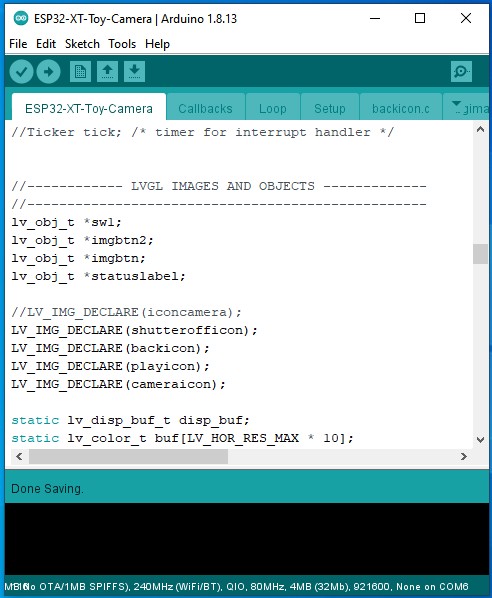
I use this Arduino libraries :
- LVGL
- LovyanGFX
So make sure this libraries is installed in your Arduino IDE
Toy camera Arduino Sketch structures :
- ESP32-XT-Toy-Camera : declaration and functions
- Callbacks : event functions
- Loop : main function
- Setup : setup function
- backicon.c : icon for back button
- bgimage.c : background image
- cameraicon.c : icon for take photo button
- playicon.c : icon for view last photo button
- shutterofficon.c : icon for pressed camera button
Import libraries
#include "bgimage.c" #include "SPI.h" #include "SD.h" #include "FS.h" #include <esp_camera.h> #include <lvgl.h> #include <LovyanGFX.hpp>
Pin definitions
//------ ESP32-XT pin definition -------- //--------------------------------------- #define SPI_MOSI 13 #define SPI_MISO 12 #define SPI_SCK 14 #define LCD_MOSI SPI_MOSI #define LCD_MISO SPI_MISO #define LCD_SCK SPI_SCK #define LCD_CS 15 #define LCD_RST 26 #define LCD_DC 33 #define LCD_BL -1 #define LCD_WIDTH 320 #define LCD_HEIGHT 480 #define LCD_SPI_HOST HSPI_HOST // Camera pins #define PWDN_GPIO_NUM -1 #define RESET_GPIO_NUM -1 #define XCLK_GPIO_NUM 32 #define SIOD_GPIO_NUM 26 #define SIOC_GPIO_NUM 27 #define Y9_GPIO_NUM 35 #define Y8_GPIO_NUM 34 #define Y7_GPIO_NUM 39 #define Y6_GPIO_NUM 36 #define Y5_GPIO_NUM 21 #define Y4_GPIO_NUM 19 #define Y3_GPIO_NUM 18 #define Y2_GPIO_NUM 5 #define VSYNC_GPIO_NUM 25 #define HREF_GPIO_NUM 23 #define PCLK_GPIO_NUM 22 #define ARRAY_LENGTH 320 * 240 * 3 #define SCREEN_ROTATION 1 //SPI control for TFT LCD #define SPI_ON_TFT digitalWrite(LCD_CS, LOW) #define SPI_OFF_TFT digitalWrite(LCD_CS, HIGH) //SPI control for SD Card #define SD_CS 4 #define SPI_ON_SD digitalWrite(SD_CS, LOW) #define SPI_OFF_SD digitalWrite(SD_CS, HIGH)
Live camera function
void readCamera() {
fb = NULL;
fb = esp_camera_fb_get();
if (stream_flag == 1) {
tft.pushImage(11, 50, fb->width, fb->height, (lgfx::swap565_t *)fb->buf);
}
}Save image to file function
//Save image to SD card
int save_image(fs::FS &fs, uint8_t *rgb) {
SPI_ON_SD;
imgname = "/img" + String(img_index) + ".bmp";
img_index++;
Serial.println("Image name:" + imgname);
File f = fs.open(imgname, "w");
if (!f) {
Serial.println("Failed to open file for writing");
return -1;
}
f.write(img_rgb888_320_240_head, 54);
f.write(rgb, 230400); // 3 x 320 x 240
f.close();
Serial.println("write successfully");
SPI_OFF_SD;
return 0;
}Display image from file
//Display image from file
int print_img(fs::FS &fs, String filename, int x, int y) {
SPI_ON_SD;
Serial.println("filename:" + filename);
File f = fs.open(filename);
if (!f) {
Serial.println("Failed to open file for reading");
f.close();
return 0;
}
f.seek(54);
int X = x;
int Y = y;
uint8_t RGB[3 * X];
for (int row = 0; row < Y; row++) {
f.seek(54 + 3 * X * row);
f.read(RGB, 3 * X);
SPI_OFF_SD;
tft.pushImage(11, 50+row, X, 1, (lgfx::rgb888_t *)RGB);
SPI_ON_SD;
}
f.close();
SPI_OFF_SD;
return 0;
}Please download here for complete source code : https://github.com/geraicerdas/esp32-xt
Source: Toy Camera Using ESP32 + OV2640 Camera and 3.5″ TFT Touchscreen
