If you’ve ever wanted to bring a piece of paper to life, now is your chance. This instructable will take you through all the necessary steps to create an amazing interactive flyer or artwork. This event flyer is no ordinary piece of print. It is printed using Bare Conductive ink. This means that when it is brought along to the event it can be plugged in and transformed into a musical instrument!
The large printed circle acts as a distance sensor allowing you to control the pitch of the audio while the three printed circles along the bottom act as buttons allowing you to control the frequency.
This instructable will show you not only how to create the flyer with conductive ink, but also how to create the hardware and cable.
Step 1: Create the Flyer
Before you go crazy with your conductive ink, there are a few constraints to your artwork.
1. There must be four separate sections of conductive ink. One acts as a distance sensor and will eventually control the pitch of the audio. This part of the artwork should ideally be as large as possible as the larger it is, the more sensitivity the sensor will have. The other three sections will act as buttons that will allow us to control the frequency of the audio and don’t need to be as large. It is important that none of these sections touch each other.
2. The four sections should have traces (a painted/printed line no thinner than 1mm) taking them to the edge of the paper terminating in a 5mm x 5mm square of ink. These squares of ink should be side by side with a 5mm gap in-between. This is clearly shown in the image of my print on the bottom right hand corner. This print was A5 in size.
When it comes to creating your artwork it doesn’t really matter how you do it, but the two easiest ways are to either paint by hand or to screen print. Screen printing means that not only do you get a high quality print, but you can print as many as you like easily.
Painting is easy, just remember to follow the constraints above.
Screen printing with Bare Conductive is a little trickier as it tends to dry quickly in the screen. To get around this I found it best to dilute Bare Conductive with roughly 1 part water 10 parts Bare Conductive. This makes the whole process a hell of a lot less stressful. When it comes to selecting a good screen for the ink, I recommend using a textiles screen with a mesh of around 90t.
Step 2: Create the Electronics
The hardware and the Arduino code for this project have been developed from the wonderful Proximity Sensor tutorial from Bare Conductive:
http://www.bareconductive.com/capacitance-sensor
This is a relatively easy circuit to create. To begin with we need to connect a 1 mega ohm resistor between 4 pairs of outputs on the Arduino; these pairs are 1 and 4, 5 and 6, 8 and 9, 10 and 11. We now take a wire from pins 4,6,9 and 11, these are our sensor inputs. Pin 4 will eventually go to our distance sensing painted area, and pins 6,9 and 11 will go to the painted buttons. At this stage we want to connect these 4 sensor cables to the 4-way female jack socket.
The Audio output will come from pin 7. This means we need to wire in a speaker or headphone socket between pin 7 and ground on the Arduino.
I decided it would be nice to have some LEDs on the device to allow you to see what was going on. I wired up a ‘power on’ LED between 3.3V and ground on the Arduino and a ‘Frequency Indicator’ between pin 13 and ground on the Arduino.
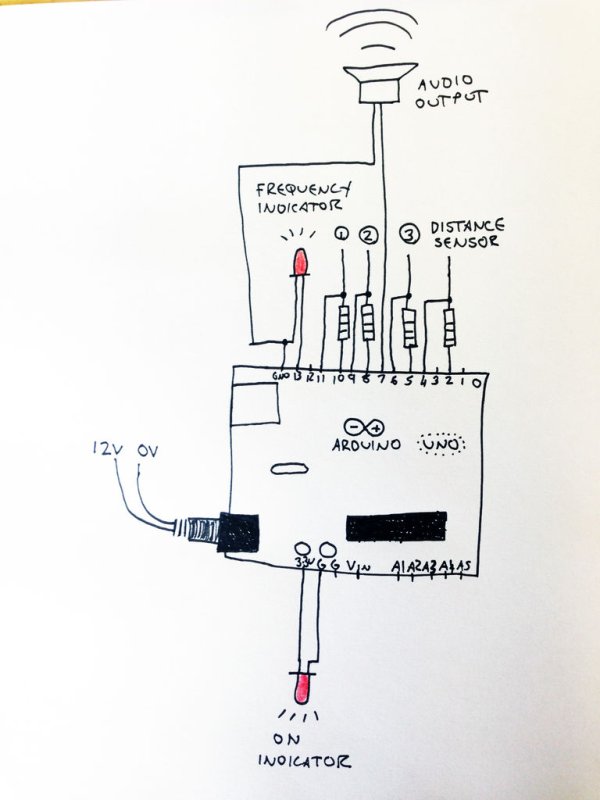
The Arduino is powered via the Vin socket on the board. I decided to wire in a toggle switch in here to make it nice and easy to turn it on and off.
That was easy, wasn’t it? Now for the code…
Plug your Arduino into your computer and download the following code. This code requires the CapSense library, so if you don’t have it, head over to the Arduino site and download it there.
1x Arduino
4x 1 mega Ohm resistors
2x LED (not necessary)
1x male 4-way jack
1x female 4-way jack socket
1x speaker
A selection of jumper cables
For more detail: Paper Electronics: Make Interactive, Musical Artwork with Conductive Ink using Arduino

