Hi everyone! In this Instructable I will show you how to make a LED Mask. This Mask has an incorporated microphone that will make your mouth move as you speak.
What you are going to learn from this Instructable:
Select the right components for this project
Sketch a LED grid that fits in the mask

Read the circuit schematics and connect/solder every component to the Arduino
Compiling the code to the Arduino board
Make sure you watch the video because it´s more illustrative. Subscribe to my Youtube channel so you don´t miss out on new project and to help me grow!
Step 1: Gather All the Material

Here is a list of the material and tools we need to complete this project:
1 x Arduino Nano
1 x 134N3P(Battery Charging Protection Board USB)
1 x Microphone
1 x Li-Ion Battery
1 x Switch
1 x Custom Mask
Tools you will need:
X-acto knife
Wire stripper
Wire cutter
Super glue
You can check the pictures for more details.
Step 2: Test LED Strip Before Starting

You need to make sure that the LED Strip is working perfectly before starting with any soldering. If one of the LEDs is damaged you may be able to achieve the objective of the project that is designing your mouth with LEDs.
Start by connecting the red wire to VCC Arduino, black wire to GND and green wire (data) to pin 6.
Then you need to go to the Aruino IDE app -> Sketch -> Include Library -> Manage Libraries (check picture 3)
The window in picture number 4 will show up. You need to write “neopixel” and install the “Adafruit NeoMatrix” and “Adafruit NeoPixel”. Now just run the LED Test script to test it. I had fun changing the color of the LEDs, as ou can see in picture 2.
Step 3: LED Strip Into LED Matrix
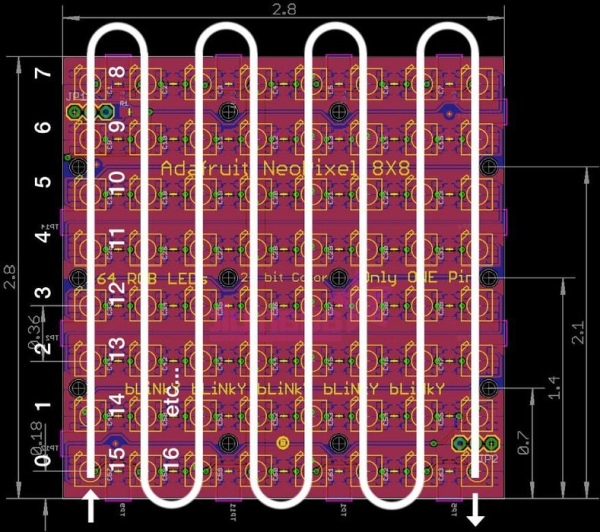
First step is transforming the 144 LED strip into a LED mastrix [18×8]. 18 LEDs per line x 8 lines [144 LED / 8 lines = 18 LED per line]. Keep in mind that you will need to solder ground to ground, data to data and positive to positive so, make sure you keep the same positions as you cut the LED strip. Picture 1 illustrates the zigzag we need to do in order to keep the connections together. Cut the LED strip as shown in picture 2. Basically, we need to keep the zigzag connections as if you never cut the strip. If you don´t know your connections, there is a joint connection every strip half meter (picture 3) that will show you which is 5V, GND and data. Picture 4 shows the result, before soldering.
Now it´s time to solder the connections. I decided to install the matrix on a piece of tissue. The LED strip has a double side tape so I just uncovered the tape side and glued it to the tissue. Now that we fixed the matrix we can go to STEP TWO which is soldering! Remember, we want to solder as if it was never cut so 5V needs to be soldered to 5V, GND to GND and data to data. Use different colors to be easier to identify which is which.
After everything is perfectly soldered together you need to test the LED strip again just to make sure it´s safe to go on. You can test it by using the multimeter on the continuity mode (activates a bip sound when there is continuity) which indicates you the connections are OK if it bips but, if tey are NOT OK, it won´t bip.
The other option is running the LED Test code again. You will notice the zigzag for the first time!
Step 4: Circuit Schematics
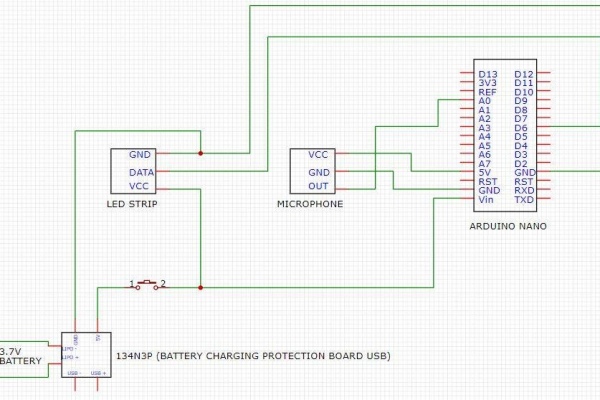
First element of the circuit is the battery. It will power the arduino board and the LED strip. You will need to connect the battery to the usb battery charging protection board, red wire goes into B+ and black wire the B-.
Then, connect a red wire (+) to the 5V and a black wire (-) to the GND of the usb battery charging protection board (picture 2). Use a multimeter to make sure the connections are properly done. The reader should measure around 3.7/3.8 V. Also, try connecting a usb cable to the usb entry, a red led should light up, indicating that the battery is charging.
You should include a switch to the circuit, to ensure that the circuit is not always “on”. If it was always connected, the battery would overheat very fast and you will possibly have to change the battery. The switch goes connected to the 5V of the battery charging protection board and a two way wire, one connected to the VCC of the LED strip and the other to the Arduino Nano board Vin. You can find an example of a switch in picture 3.
Now pull a black wire from the usb battery charging protection board and connect it to both GND of the LED strip and the Arduino nano. Check picture 4 for an example of the Arduino nano.
Choose a new color (other than red or black) to connect the Arduino pin 6 and the digital terminal of the LED strip (“DATA“). It is a good idea to run the testing program that you can find at the end of this instructable, to make sure everything is working as planed and to be able to finish the rest of the connections.
The final step of the circuit is the microphone. There are 3 connections: OUT, GND and VCC (image 5). The VCC goes right into the Arduino 5V pin. GND goes into the Arduino GND. OUT is going to be connected to the A0 Arduino pin.
If you came this far, CONGRATULATIONS!!!! The hardest part of the project is completed!
Note 1: Try positioning the microphone next to your mouth. There is a potentiometer that you can screw or unscrew to help you regulate the sound recognition range.
Note 2: I did not solder the battery straight to the usb battery charging protection board, I used male/female connectors to make it easier to remove the battery if some unexpected problem happens.
Step 5: Arduino Software and Code
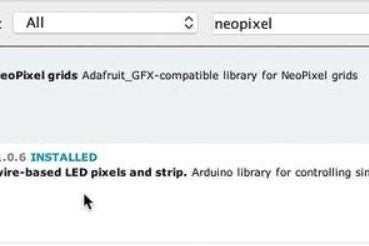
Last step of this project is to send the instructions to the Arduino board.
If you don´t have the Arduino software, download it here.
Now, you need to install the Adafruit Neopixel and Adafruit Neomatrix. To do so you have to go to sketch, include libraries, manage libraries and search for “neo”(picture 1 and 2).
I was inspred by Adriano Moura to start this project. He was kind enough to share the code for the LED Mask project. You can find it in his Github.
Once you have installed the software, you just need to paste the code, verify it and send to the Arduino board!
I hope you enjoyed this project as much as I did and feel free to ask for help, I´ll be active in the comments!
Source: LED Mask (with Arduino)
