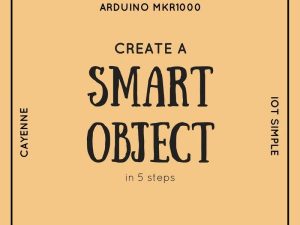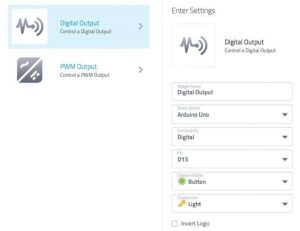Do you want make a little and simple Smart Object? Do you want a platform that leave you to express your idea, without many complications?
Story
Do you want make a little and simple Smart Object? Do you want a platform that leave you to express your idea, without many complications?
Arduino MKR1000 & Cayenne is the solution!
Arduino MKR1000is a tiny and smart Arduino that have wifi101 shield inside. You can connect the board to internet, directly without use any type of shield or upgrade.
Step 1: What’s Cayenne?
Cayenne is an ambient that give you a possibility to connect many boards, like Raspberry Pi, or Arduino, and use a Dashboard for control the input and output of that boards.
The software is online and free. You can Sign Up now by using this link:
https://mydevices.com/cayenne/landing/jumpstart-pr..
After the subscription, you can see your dashboard, and all the boards that are online. You can add many boards, and many widget, like buttons, counts, or graph. Also you can use a MQTT protocol.
It’s awesome!
Step 2: Download the softwares
First of all Sign Up on Cayenne. Now you can download all the softwares.
The software are open source. First of all download the last version of Arduino IDE, by arduino.cc.
After download the Arduino Cayenne Library by Github, and install this by coping the folder in Arduino/Libraries directory.
You can also install the library by Sketch –> Include library –> Library manager. In the Library Manager search Cayenne, and install the library.
Also you must install the WiFi 101 Shield. You add this library by using the library manager. Click Sketch –> Include library –> Library manager.
In the Library manager search WiFi101, and install the library. Now reload the Arduino IDE.
Step 3: Try to connect…the serial
Now you can connect your Arduino MKR1000 to your Arduino IDE.
In the Arduino IDE go to Tools –> Boardand select Arduino MKR1000, if you don’t see the Arduino MKR1000 try to install the board by clicking Tools –> Boards –> Boards manager. Type Arduino MKR1000 and install the board.
After connect the board to USB computer.
If you don’t see the board in the ports, try to double click on reset button after usb connections.
Do you have an Arduino UNO? You can connect Arduino UNO to internet by using a WiFi shield, Ethernet shield, or ESP8266.
Read more: Getting Started With Arduino MKR1000 & Cayenne