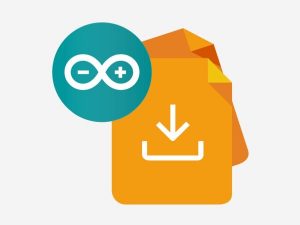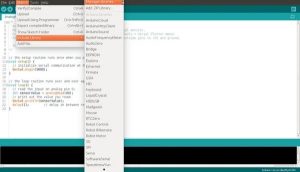Learn how to use the Arduino Desktop IDE at its best and install it on your PC!
Story
Download the Arduino Desktop IDE
The Arduino IDE is a cross-platform Integrated Development Environment. This means that you can run it on every Operating System. To download the Arduino IDE visit the download page and choose the right IDE according to your Operating System.
Install the Arduino IDE
Once you have downloaded the IDE, follow the instructions on how to install it based on your Operating System (Mac, Windows, Linux, or Portable IDE).
Run the IDE
If this is the first time you run the Desktop IDE, you should see a tab (called sketch) filled with the two basic Arduino functions: the setup() and loop().
IDE preferences
By clicking on File->Preferences or using the shortcut CTRL+Comma you can edit your IDE preferences.
In this window you can do very important things like:
- Change the language of the application
- Change your sketchbook location: the default path where your sketches (Arduino programs) are saved;
- Add additional third party boards to your IDE: the Arduino IDE has a built-in function called Boards Manager (explained later on) that allows you to use third party boards in the Arduino IDE.
Blink your Arduino Board
Let’s now open an Arduino sketch (the program that tells your board what to do). We start we the most basic one, the Blink. Go to File->Examples-> Basics-> Blink and click on it. You should now see a window with the Blink program.
Connect your Arduino or Genuino board to your PC via USB cable.
Read more: Getting Started with the Arduino Desktop IDE