Prepaid Electricity Energy Meter is a good concept in which you can recharge its balance, like we do in our mobile phones. In this project we are building a automated system by using Arduino and GSM module. You can recharge the electricity balance through this system, just by sending a SMS. It can also disconnect the home power supply connection, if there is low or zero balance in the system. And this system will reads the energy meter readings and automatically send some updates to user’s mobile phone like low balance alert, cut off alert, resume alert and recharge alert.
Working explanation:
Here we have interfaced electricity energy meter with Arduino using the pulse LED (Calibration or Cal) of electricity Energy meter. We only need to connect tis CAL LED to Arduino through an Optocoupler IC.
Components used:
- Arduino
- GSM Module
- 16×2 LCD
- Analogue Electricity Energy Meter
- Optocoupler 4n35
- Resistors
- POT
- Connecting wires
- Bulb and holder
- SIM card
- Power supply
- Mobile Phone
When we power up the system then it reads previous values of rupees stored in EEPROM and restores them into the variables then checks the available balance with the predefined value and take action according to them, like if available balance is greater than 15 rupees then Arduino turns On the electricity of home or office by using relay. And if balance is less than 15 rupees then Arduino sends a SMS to user phone regarding low balance alert and requesting to recharge soon. And if balance is less than 5 rupees then Arudino turns Off the electricity connection of home and sends a SMS to user’s phone for ‘Light Cut’ alert and requesting to recharge soon. GSM module has been used to send and receive messages, you can check about GSM module and AT commands here.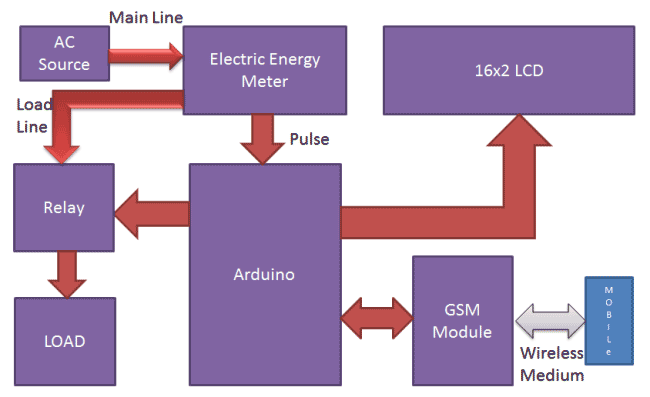
Now when we need to recharge our system, we can recharge it simply by sending a SMS to the system, through our Cellphone. Like if we want to recharge by 45 bucks then we will send #45*, here # and * are prefix and suffix to the recharge amount. System receives this message and extract recharge amount and update the balance of system. And system again turns On the electricity of the house or office. This flow of working can be understood through the video at the end.
Circuit Description:
Circuit connections for this Wireless Electricity Meter Reading Project, are shown in the diagram; we have used a Arduino UNO for processing all the things used in project. A liquid crystal display is used for displaying the status of Units and remaining balance. Data pins of LCD namely RS, EN, D4, D5, D6, D7 are connected to Arduino digital pin number 7, 6, 5, 4, 3, 2. And Rx and Tx pins of GSM module are directly connected to the Tx and Rx pins of Arduino respectively. And GSM module is powered by using a 12 volt adaptor. A relay is used for switching electricity connection which is connected at pin 12 of Arduino though ULN2003 relay driver.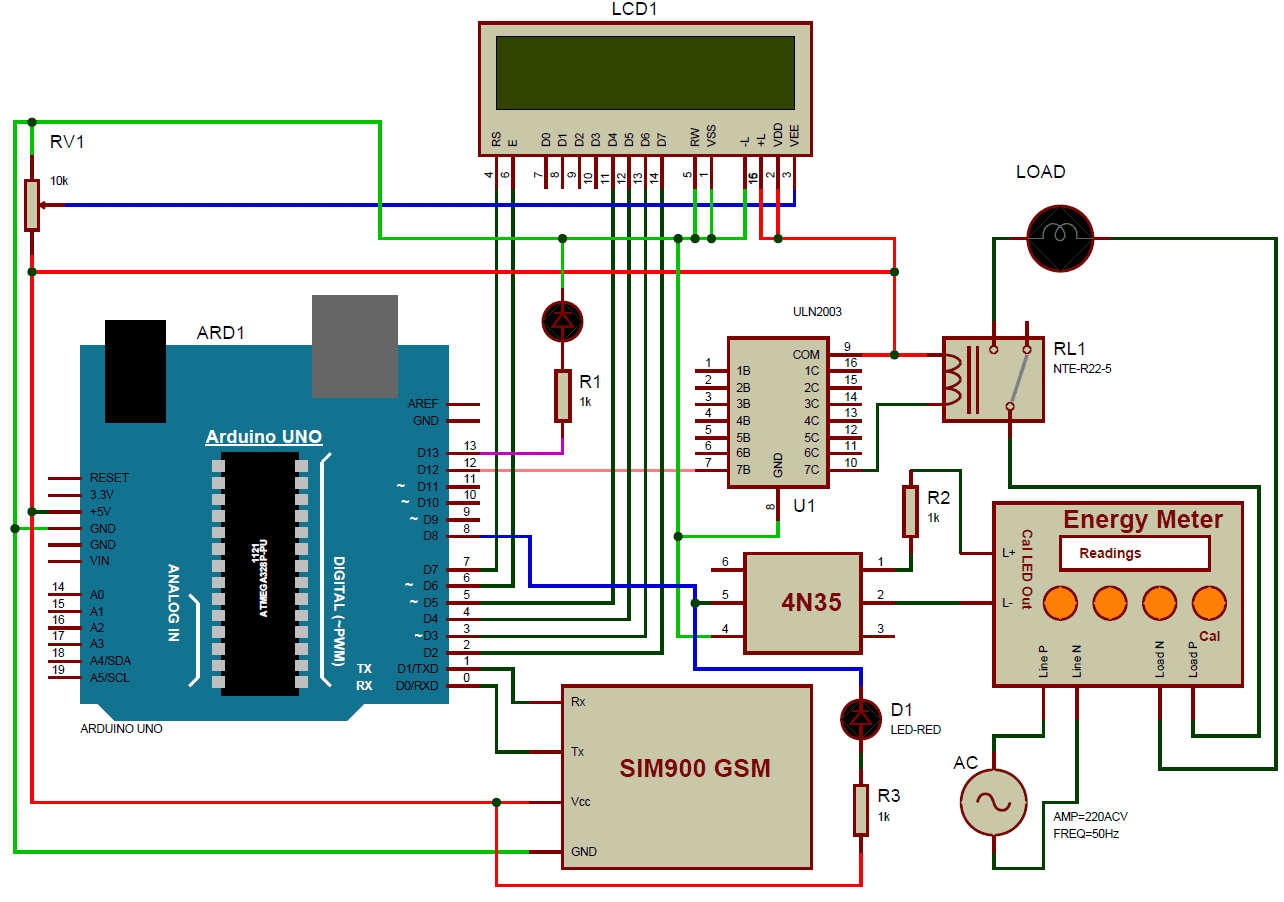
How to Connect Energy Meter with Arduino:
First user need to buy an Analogue Electricity Energy Meter. After it user needs to open it and find the Pulse LED or Cal LED’s terminals (cathode and Anode). Now solder two wires at both the terminals and take it out from the energy meter and then close energy meter and tight the screws.
Now user needs to connect anode terminal of LED at pin number 1 of Optocoupler and cathode terminal to pin 2. Pin number four of optocouper should be directly connected to ground. A LED and a Pull-up resistor are connected at pin number 5 of optocoupler. And same terminal should go to the Arduino pin 8 too.
alculation of Pulses and Units:
Before proceeding for the calculations, first we have to keep in mind the pulse rate of energy meter. There are two pulse rates of energy meter first is 1600 imp/kwh and second is 3200 imp/kwh. So here we are using 3200 imp/kwh pulse rate energy meter.
So first we need to calculate the Pulses for 100watt, means how many times Pulse LED will blink in a minute, for the load of 100 watts.
Pulse= (Pluse_rate*watt*time)/ (1000*3600)
So pulses for 100 watt bulb in 60 seconds, with energy meter of 3200 imp/kwh pulse rate can be calculated as below:
Pulses=3200*100*60/1000*3600
Pulses = ~5.33 pulse per minute
Now we need to calculate Power factor of a single pulse, means how much electricity will be consumed in one pulse:
PF= watt/(hour*Pulse)
PF=100/60*5.33
PF=0.3125 watt in a single pulse
Units= PF*Total pulse/1000
Total pulses in an hour is around 5.33*60=320
Units = 0.3125*320/1000
Units = 0.1 per hour
If a 100 watt bulb is lighting for a day then it will consume
Units =0.1*24
Units = 2.4 Units
And suppose unit rate is at your region is 5 rupees per unit then
You have to pay for 2.4 Units Rs:
Rupees= 2.4*5 = 12 rupees
Programing explanation:
First of all we include required library and Define pins & variables that are required in our project. This can be seen in first few lines of our program code below.
After it we initialize the LCD, serial communication, GSM and display some message message.
After this in loop function we read serial received data if any. And reads pulse from energy meter and show units and balance on LCD.
void setup()
{
lcd.begin(16,2);
Serial.begin(9600);
pinMode(led, OUTPUT);
.. ...
... ....
lcd.print("Circuit Digest");
lcd.setCursor(0,1);
delay(2000);
lcd.print("GSM Initilizing...");
gsm_init();
.. ...
... ....
After this in loop function we read serial received data if any. And reads pulse from energy meter and show units and balance on LCD.void loop()
{
serialEvent();
rupees=EEPROM.read(1);
units=rupees/5.0;
lcd.setCursor(0,0);
lcd.print("Units:");
.. ...
... ....void init_sms(),void send_data(String message), and void send_sms() functions have been used to send SMS.
gsm_init() function is used for initializing the GSM module for get ready to operate with the system. In this we first sends AT command to know whether GSM module is connected or not. After it we turned off the echo and then check the network.
void gsm_init()
{
lcd.clear();
lcd.print("Finding Module..");
boolean at_flag=1;
while(at_flag)
.. ...
... ...In check_status() function system reads connection and Balance conditions; like whether electricity balance is greater than the defined limit. If balance is less than 15 , then it alerts the user by sending the SMS alert of ‘Low Balance’ and if balance is less than 5 rupees then system will cut the electricity and inform the user by sending SMS using GSM module.
void check_status()
{
if(rupees>15)
{
digitalWrite(relay, HIGH);
flag1=0;
.. ...
... ....send_confirmaiton_sms() function is used for sending confirmation message to the user if recharge has been done and it also update the balance in the system.
decode_message() function is used for decoding the amount figure from the SMS message, by using the # and * as starting and ending character.
read_pulse() function is used for reading pulse from the Energy meter through optocoupler IC. And update the unit and balance.
void read_pulse()
{
if(!digitalRead(pulsein))
{
digitalWrite(led, HIGH);
if(units<1){}
.. ...
... ....serialEvent() function is used for serial communication and receiving the message.
Code
#include<EEPROM.h>
#include <LiquidCrystal.h>
LiquidCrystal lcd(7,6,5,4,3,2);
int led=13;
#define pulsein 8
#define relay 12
unsigned int pusle_count=0;
float units=0;
unsigned int rupees=0;
float watt_factor=0.3125;
unsigned int temp=0,i=0,x=0,k=0;
char str[70],flag1=0,flag2=0;
String bal=””;
void setup()
{
lcd.begin(16,2);
Serial.begin(9600);
pinMode(led, OUTPUT);
pinMode(pulsein, INPUT);
pinMode(relay, OUTPUT);
digitalWrite(pulsein, HIGH);
lcd.setCursor(0,0);
lcd.print(“Automatic Energy”);
lcd.setCursor(0,1);
lcd.print(” Meter “);
delay(2000);
lcd.clear();
lcd.print(“Circuit Digest”);
delay(2000);
lcd.clear();
lcd.print(“GSM Initilizing…”);
gsm_init();
lcd.clear();
lcd.print(“System Ready”);
Serial.println(“AT+CNMI=2,2,0,0,0”);
init_sms();
send_data(“System Ready”);
send_sms();
delay(1000);
digitalWrite(led, LOW);
lcd.clear();
// EEPROM.write(1,0);
// rupees=EEPROM.read(1);
}
void loop()
{
serialEvent();
rupees=EEPROM.read(1);
units=rupees/5.0;
lcd.setCursor(0,0);
lcd.print(“Units:”);
lcd.print(units);
lcd.print(” “);
lcd.setCursor(0,1);
if(rupees<15)
lcd.print(“LOW Balance:”);
else
lcd.print(“Balance:”);
lcd.print(rupees);
lcd.print(” “);
read_pulse();
check_status();
if(temp==1)
{
decode_message();
send_confirmation_sms();
}
}
void serialEvent()
{
while(Serial.available())
{
char ch=(char)Serial.read();
str[i++]=ch;
if(ch == ‘*’)
{
temp=1;
lcd.clear();
lcd.print(“Message Received”);
delay(500);
break;
}
}
}
void init_sms()
{
Serial.println(“AT+CMGF=1”);
delay(200);
Serial.println(“AT+CMGS=\”+918287114222\””);
delay(200);
}
void send_data(String message)
{
Serial.println(message);
delay(200);
}
void send_sms()
{
Serial.write(26);
}
void read_pulse()
{
if(!digitalRead(pulsein))
{
digitalWrite(led, HIGH);
//count++;
//units=watt_factor*count/1000;
if(units<1){}
else
units–;
rupees=units*5;
EEPROM.write(1,rupees);
while(!digitalRead(pulsein));
digitalWrite(led,LOW);
// delay(2000);
}
}
void check_status()
{
if(rupees>15)
{
digitalWrite(relay, HIGH);
flag1=0;
flag2=0;
}
if(rupees<15 && flag1==0)
{
lcd.setCursor(0,1);
lcd.print(“LOW Balance “);
init_sms();
send_data(“Energy Meter Balance Alert:”);
send_data(“Low Balance\n”);
Serial.println(rupees);
delay(200);
send_data(“Please recharge your energy meter soon.\n Thank you”);
send_sms();
message_sent();
flag1=1;
}
if(rupees<5 && flag2==0)
{
digitalWrite(relay, LOW);
lcd.clear();
lcd.print(“Light Cut Due to”);
lcd.setCursor(0,1);
lcd.print(“Low Balance”);
delay(2000);
lcd.clear();
lcd.print(“Please Recharge “);
lcd.setCursor(0,1);
lcd.print(“UR Energy Meter “);
init_sms();
send_data(“Energy Meter Balance Alert:\nLight cut due to low Balance\nPlease recharge your energy meter soon.\n Thank you”);
send_sms();
message_sent();
flag2=1;
}
}
void decode_message()
{
x=0,k=0,temp=0;
while(x<i)
{
while(str[x]==’#’)
{
x++;
bal=””;
while(str[x]!=’*’)
{
bal+=str[x++];
}
}
x++;
}
bal+=’\0′;
}
void send_confirmation_sms()
{
int recharge_amount=bal.toInt();
rupees+=recharge_amount;
EEPROM.write(1, rupees);
lcd.clear();
lcd.print(“Energy Meter “);
lcd.setCursor(0,1);
lcd.print(“Recharged:”);
lcd.print(recharge_amount);
init_sms();
send_data(“Energy Meter Balance Alert:\nYour energy meter has been recharged Rs:”);
send_data(bal);
send_data(“Total Balance:”);
Serial.println(rupees);
delay(200);
send_data(“Eelctricity Has Been Connected\nThank you”);
send_sms();
temp=0;
i=0;
x=0;
k=0;
delay(1000);
message_sent();
}
void message_sent()
{
lcd.clear();
lcd.print(“Message Sent.”);
delay(1000);
}
void gsm_init()
{
lcd.clear();
lcd.print(“Finding Module..”);
boolean at_flag=1;
while(at_flag)
{
Serial.println(“AT”);
while(Serial.available()>0)
{
if(Serial.find(“OK”))
at_flag=0;
}
delay(1000);
}
lcd.clear();
lcd.print(“Module Connected..”);
delay(1000);
lcd.clear();
lcd.print(“Disabling ECHO”);
boolean echo_flag=1;
while(echo_flag)
{
Serial.println(“ATE0”);
while(Serial.available()>0)
{
if(Serial.find(“OK”))
echo_flag=0;
}
delay(1000);
}
lcd.clear();
lcd.print(“Echo OFF”);
delay(1000);
lcd.clear();
lcd.print(“Finding Network..”);
boolean net_flag=1;
while(net_flag)
{
Serial.println(“AT+CPIN?”);
while(Serial.available()>0)
{
if(Serial.find(“+CPIN: READY”))
net_flag=0;
}
delay(1000);
}
lcd.clear();
lcd.print(“Network Found..”);
delay(1000);
lcd.clear();
}
Video
Read More: Prepaid Energy Meter using GSM and Arduino
