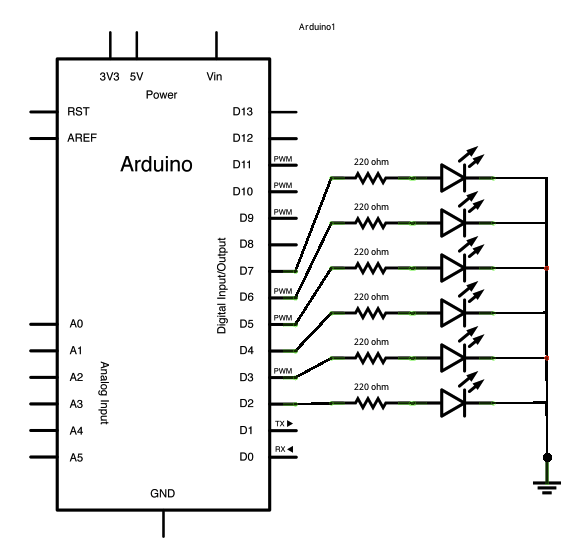Summary of Arduino Switch (case) Statement, used with serial input
The article explains using a switch statement in Arduino to control multiple LEDs based on serial input characters. Five LEDs are connected to digital pins 2 through 6, each through a 220-ohm resistor. When characters 'a' to 'e' are sent via the Serial Monitor, corresponding LEDs light up; other characters turn all LEDs off. This demonstrates how switch statements can streamline handling multiple discrete input options compared to multiple if statements.
Parts used in the Arduino Switch Statement LED Control Project:
- Arduino Board
- LEDs (5 units)
- 220 ohm resistors (5 units)
- Breadboard
- Hook-up wire
An if statement allows you to choose between two discrete options, TRUE or FALSE. When there are more than two options, you can use multiple if statements, or you can use the switch statement. Switch allows you to choose between several discrete options.
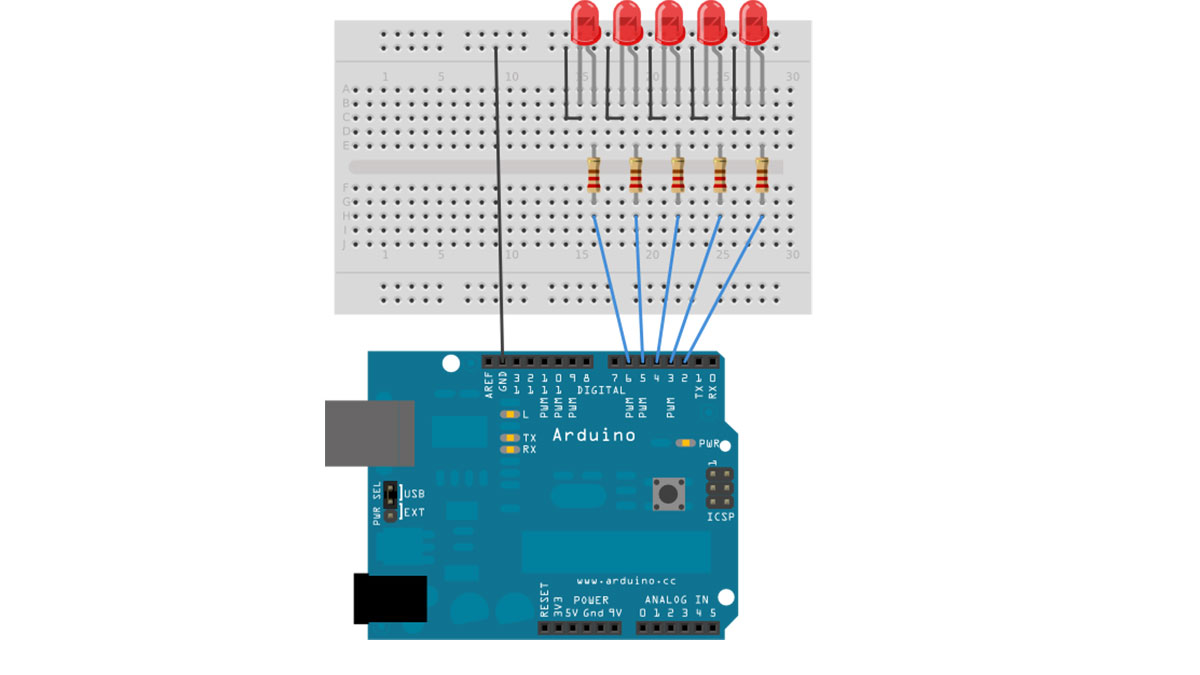
This guide demonstrates how to utilize a switch to activate one of multiple LEDs depending on a received byte of data through serial communication. The drawing pays attention to serial input and activates a separate LED for the letters a, b, c, d, or e.
Circuit
Five LEDs are attached to digital pins 2, 3, 4, 5, and 6 in series through 220 ohm resistors.
To make this sketch work, your Arduino must be connected to your computer. Open the Serial Monitor, and send the characters a, b, c, d, or e, or anything else.
image developed using Fritzing. For more circuit examples, see the Fritzing project page
Schematic:
Code
/*
Switch statement with serial input
Demonstrates the use of a switch statement. The switch
statement allows you to choose from among a set of discrete values
of a variable. It’s like a series of if statements.
To see this sketch in action, open the Serial monitor and send any character.
The characters a, b, c, d, and e, will turn on LEDs. Any other character will turn
the LEDs off.
Hardware Required
- Arduino Board
- (5) LEDs
- (5) 220 ohm resistors
- breadboard
- hook-up wire
For more detail: Arduino Switch (case) Statement, used with serial input