Do you get nightmares of losing your YouTube Subscribers? If you do, you are not the only one.
Luckily I have made this “YouTube Desktop Notifier” to keep me up-to-date with my channels Subscriber and View Counts. This very simple DIY project cost me around $10 and it now keeps me in track with my channel. Other than displaying the Subscriber and View count this device also “Beeps and Glows” when my channel gains a new subscriber.
Step 1: Hardware Requirement – 1

For this project, we need a mixture of both electronic components and woodworking tools.
- The electronic components include:
- A Perfboard
- NodeMCU
- 220v AC to 5v DC Buck Step-Down Module
- A Buzzer Shield or a Buzzer and a 100Ω Resistor
- SPDT switch
- 4 x TM1637 4 Bits Digital 7-Segment Displays
- Couple of coloured LEDs and equal amount of 220Ω Resistors
- Few connecting cables
- A USB cable to upload the code
- and General Soldering Equipments
Step 2: Hardware Requirement – 2
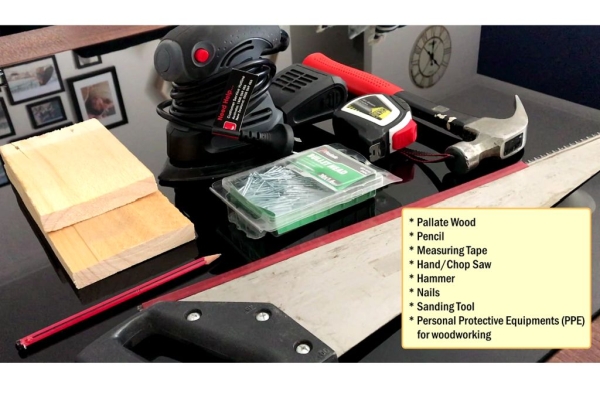
For the workworking bit we need:
- Palate Wood
- Pencil
- Measuring Tape
- Hand/Chop Saw
- Hammer
- Nails
- Sanding Tool
- and Personal Protective Equipments (PPE) for woodcutting
I am making the enclosure out of pallet-wood as I have a massive pile of pallets left over from my other DIY WoodWorking Projects. You can also make the box out of cardboard or plastic container and paint it to give it COOL look.
Step 3: Topic Covered
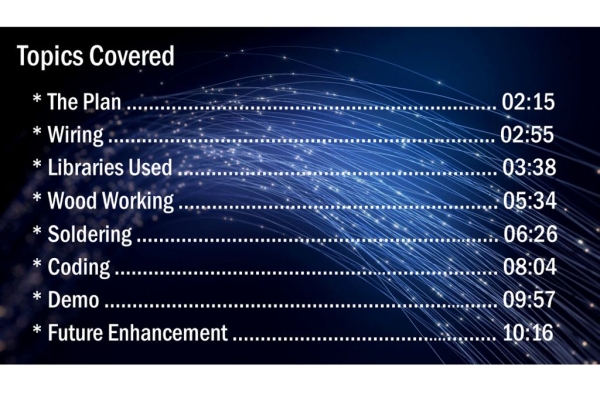
Step 4: The Plan
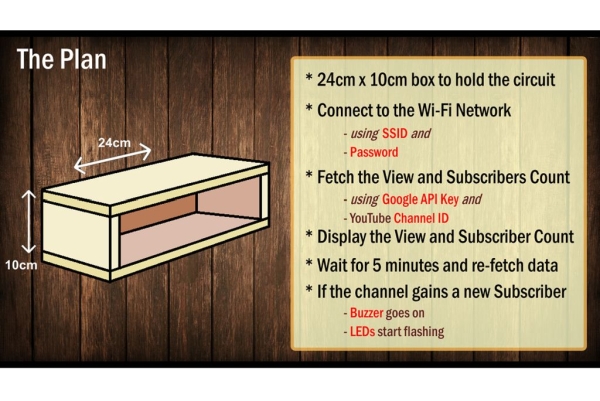
The plan is to make a 24cm x 10cm box to hold the circuitry in it.
When the device is powered on, it will first connect to the specified Wi-Fi network using the SSID and password pair provided in the code. Once a connection is made the code uses a combination of the “Google API key” (I will show you how to generate it in the later section) and your “YouTube Channels’ ID” to fetch the data from the YouTube server. The device then displays the view and subscribers count using the 7segment display.
After displaying the information it waits for 5 minutes before fetching the next set of information from the YouTube server. A variable is used to store the current subscriber count. If the new subscriber count is greater than the old count the buzzer goes on and the blue and white LEDs flash (glows) alternatively.
Step 5: Wiring
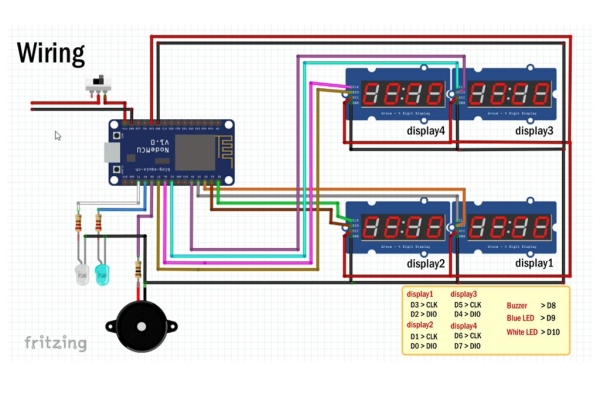
The wiring is very simple. We will start by connecting the 7-Segment displays to the microcontroller. Each of these displays have 4 pins, 2 for power and one for clock and the other one for data. Connect the data and clock pins to NodeMCU as per the instruction provided on screen.
Then we will connect all the VCC pins of the displays to the 3.3V pin of NodeMCU. Next, connect the buzzer shield/buzzer with the 100Ω Resistor to the D8 pin. After that connect the blue and white LEDs to D9 and D10 pins with a 220Ω current limiting resistor respectively.
Now, go ahead and link up all the ground pins to the GND pin of NodeMCU. Once all the pins are connected, connect the switch to the VIN of NodeMCU and GND to GND of the stepdown converter.
Source: YouTube Desktop Notifier
