Summary of PicoDuino = Digispak + RGB LED + Button + Relay Driver
The article describes the PicoDuino, a compact microcontroller development board based on the Atmel ATTiny85, inspired by DigiSpark but more integrated with built-in I2C pull-up, relay driver, and RGB LED. It supports Arduino IDE programming and features multiple bootloader modes for ease of use. The PicoDuino excels in small size and functionality with 8KB flash memory, multiple PWM, ADC channels, USB capability, and optional motor/relay driver. It is ideal for compact electronics projects where traditional Arduino boards may be too large or complex.
Parts used in the PicoDuino:
- Atmel ATTiny85 microcontroller
- DigiSpark development board
- Built-in USB interface
- On-board RGB LED
- Relay driver
- Push button (configurable via solder jumper)
- Transistor with diode for driving small motor or relay (connected to PB1)
| Hardware components: | ||||||
 |
| × | 1 | |||
 |
| × | 1 | |||
| Software apps and online services: | ||||||
 |
| |||||

STORY
StartFragment
How to get FREE board
- Order 1pc Picoduino board
- Create project max. 30 days from order
- Write project steps on instructables …
- Write my message with link
- I refund your order with shipping to your paypall
Bootloader – Micronucleus t85 variants
- Micronucleus classic (Digispark) : bootloader is activated every plug in to USB for few seconds, anytime you apply power is activated bootloader then user program, you need wait delay when bootloader ends
- Activated with RESET : bootloader is activated when you press button (button is connected with solder jumper to Reset signal), anytime you apply power is started user program, no delay. If you want upload new sketch just press button, unplug from usb is not required.
- Activated with Button HOLD : bootloader is activated when you hold button then insert to usb (button is connected with solder jumper to PB0 Digital0), anytime you apply power is started user program, no delay. If you want upload new sketch hold button, unplug from usb and insert again. Advantage: you can read button state in sketch, this option is good for etc one key keyboard
The PicoDuino is an ATtiny85 based microcontroller development board similar to the Arduino line highly inspired by DigiSpark , only cheaper (if you add price of any shield, because all arduino boards is unusable without shields, Picoduino integrating I2C pull-up, relay driver and RGB led). With the ability to use the familiar Arduino IDE ( Digispark version is highly recommended ) the PicoDuino is a great way to jump into electronics, or perfect for when an Arduino is too big or too much. Because Picoduino have boootloader, you do not need any Arduino board or programmer for upload your sketch, just plug in to your computer and have fun. Picoduino is hardware compatible with Adafruit Trinket / Gemma but due to restriction of selling boards with adafruit vid/pid you we can’t sell boards wit gemaboot, you can replace yourself.
I believe the PicoDuino is the smallest complete development platform in the world.
Specifications:
- Support for the Arduino IDE 1.0 and later (OS X, Windows, and Linux)
- Built-in USB
- 5 I/O pins (2 are used for USB only if your program actively communicates over USB, otherwise you can use all 5 even if you are programming via USB) or 6 I/O pins if you disable reset fuse
- 8 KB flash memory (about 6 KB after bootloader)
- I2C and SPI (vis USI)
- PWM on 3 pins (more possible with software PWM)
- ADC on 4 pins
- Internal temperature sensor
- On-board RGB led – no shield required !!!
- NEW FEATURE !!! Led flashing GREEN during bootloader activity (only on Micronucleus classic (Digispark) bootloader)
- Keyboard or other HID devices emulation (mouse, gamepad …)
- reset is enabled you can program this board with USBASP or Arduino via ISP you can easy replace/repair/remove bootloader
- slim design 12×27 mm
- smart pinout … direct connect I2C/TWI boards, RTC, EEPROM, Led strips, I2C LCD – no shield required !!!
- partially breadboard compatible, you can insert 1 row, if you need more breadboard friendly board – Check out my other items!
- board can be covered by transparent or white heat shrink tube
- Power LED (optional)
- Button can be routed to PB0 or Reset with solder jumper
- optional Transistor with diode for driving small motor or relay on PB1 max 100mA – no shield required !!!
Differences to Arduino:
- The PicoDuino is powered by an Atmel Attiny85 MCU – this has many differences from an Arduino’s ATmega328 and some libraries may not work correctly on it.
- The PicoDuino only has about 6 KB of flash memory for storing your code. 8kb if you remove bootloader. Pin 3 and Pin 4 (P3 and P4) are used for USB communication and programming, while you can use them in your circuit if you are not using USB communication, you may have to unplug your circuit during programming if the circuit would impede the pin states or dramatically affect the voltage levels on these pins. Pin 3 (P3) has a 1.5k pull-up resistor attached to it which is required for when P3 and P4 are used for USB communication (including programming). Your design may need to take into account that you’d have to overpower this to pull this pin low.
- The PicoDuino does not have a hardware serial port nor a hardware serial to USB converter. An example library (DigiUSB) is provided, as well as some example code and a serial monitor like program, but communication with the computer will not always be plug and play, especially when other libraries are involved.
- The PicoDuino supports all features found in the IDE with the exception of the serial monitor and the burn bootloader functionality.
Many existing libraries will not work with the Picoduino: For I2C devices check out the TinyWireM library, which makes it super simple to port an I2C based device library over to use with the PicoDuino.
For example Digispark libraries: TinyWireM, Usb, Tiny RTC lib, TinyPinChange, SoftSerial SoftPuseOut, SoftPulseIn, SimpleServo, RGB, RCseq, Mouse LPD8806, LCD, Keyboard, Joystick, Nunchuk, VirtualWire, OneWire TinySoftPwm
Pin outs:
All pins can be used as Digital I/O
- Pin 0 → I2C SDA, PWM
- Pin 1 → PWM
- Pin 2 → I2C SCK, Analog
- Pin 3 → Analog In (also used for USB+ when USB is in use)
- Pin 4 → PWM, Analog (also used for USB- when USB is in use)
- Pin 5 → Analog In, default disabled, only for RESET You can check MCUSR and program different bahaviors for power-on and reset button press PIN 0,1,2,GND,VCC are available to insert into breadboard
Connecting and Programming:
http://digistump.com/wiki/digispark/tutorials/connecting
If the computer will not recognize the PicoDuino try the following:
- Try connecting it to another USB port or system.
- Try connecting it to the rear ports (if a desktop)
- Try connecting it to a USB hub.
- Try a powered USB hub.
If all fails you can upload only via USBASP or Arduino uno because we leave reset pin enabled …
Schematic of PicoDuino = Digispak + RGB LED + Button + Relay Driver
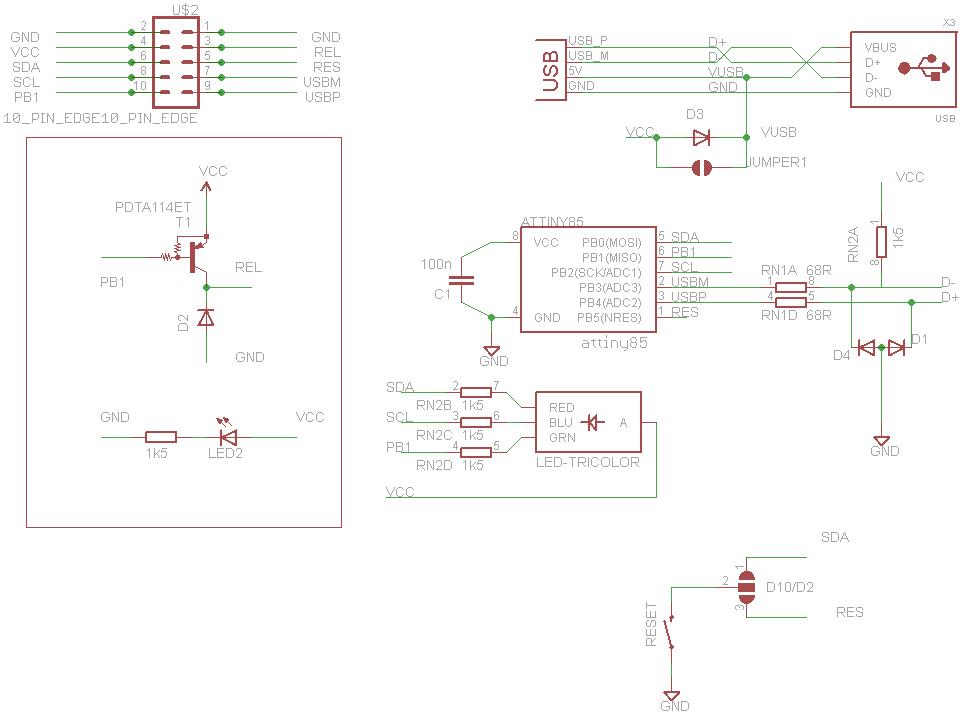
If it won’t upload, check:
In IDE select Tools->Board->Digispark Tools->Programmer->Digispark
Read More: PicoDuino = Digispak + RGB LED + Button + Relay Driver
