
Welcome to an Arduino beginner project. It’s a simplification of my previous instructable; it’s designed to be easier to reproduce.
This is a timing minigame where the active light moves back and forth across a row of lights in order. When the button is pressed the light stops. If the light stops on the center light the level and difficulty increases. If the button is pressed one away from the middle the level stays the same. If the button is pressed and it lands on a light which isn’t the middle three the level and speed are lowered.
To win the player must reach level ten when the display shows a smiley face.
Supplies:
- Breadboard
- 11 LEDs preferably multiple colors and sizes (I used these and these)
- 12 resistors (220 ohms)
- Arduino Uno or Nano (Other boards should work as well)
- 1 push button
- 8×8 Keyestudio matrix
- Around 20 wires
- Arduino IDE
- Matrix Libraries
Step 1: Clarifications
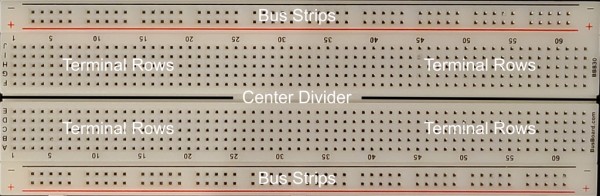
I will use the terms in the above diagram to identify parts of the breadboard. This project can be made without the LED matrix since it’s only used as a level display. If you choose not to use the LED matrix then the libraries are not necessary.
Step 2: LED Wiring

Wire the ground pin (GND) into one of the bus strips.
Order the LEDs so the center light will be clearly distinct from the others. I chose to order my LEDs red, white, orange, orange, medium green, center large green. I mirrored the pattern to the other side.
Place the positive end of each LED (long end) with three holes between them and insert the negative end into the ground bus strip.
From the positive end of each LED wire a resistor across the center divider. Then use jumper wires to connect digital ports 2-12 to the resistors in order.
Step 3: Push Button
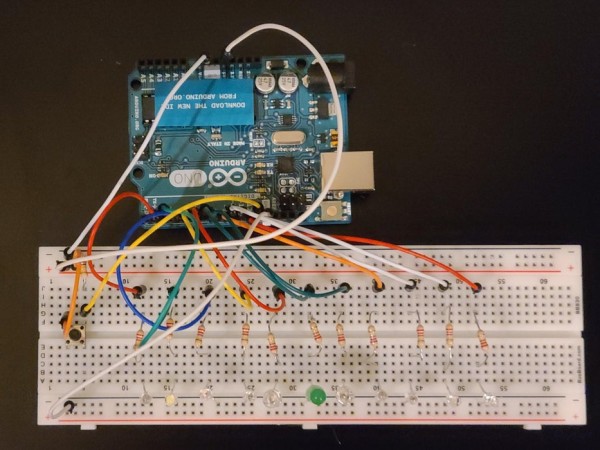
Wire a 5V current into a bus rail opposite the LEDs and wire ground into the other rail.
Place the button straddles on the center divider.
Place a wire from the 5V bus rail to the push button.
From the other side of the pushbutton place a resistor into the ground bus rail and place a wire on the same row into D13.
Step 4: LED Matrix

Place the LED matrix into the breadboard.
Wire from the 5V power rail to the VCC pin.
Place a wire from the ground power rail to GND
Place a wire from A4 to SDA
Place a wire from A5 to SCL
Install the required matrix libraries from here
Step 5: Code
/*This a minigame where the active light moves circularly around a group of lights.
* When the button is pressed the light stops and if the light stops in the middle the level increases also increasing the speed.
* if the button is pressed one away from the middle the speed and level stays the same
* if the button is pressed and it lands on a light which isn't the middle or next to the middle the level and speed is lowered.
*
* Digital ports 2-12 are each wired directly to the positive end of LEDs.
* The other end of the LED is in ground.
* The button has 5V in and a second wire in inputting to D13 and a resistor wired to ground
*
* The Matrix screen is wired:
* 5v to vcc
* GND to GND
* A4 to SDA
* A5 to SCL
*
* At a negative level a sad face is displayed and at levels >= 10 a happy face is displayed.
*/
//Matrix Libraries
#include <Wire.h>
#include <Adafruit_GFX.h>
#include "Adafruit_LEDBackpack.h"
Adafruit_8x8matrix matrix = Adafruit_8x8matrix();
static const uint8_t PROGMEM // Setting Static Constants for the LED Matrix
Sad_bmp[] = // Declaring sad face
{ B00000000,
B01100110,
B01100110,
B00000000,
B00111100,
B01000010,
B01000010,
B00000000
},
Happy_bmp[] = //declaring happy face
{
B00000000,
B01100110,
B01100110,
B00000000,
B01000010,
B01000010,
B00111100,
B00000000
};
const int buttonPin = 13; //Where the button inputs
int LEDmin = 2; //The port number which the first LED is hooked on
int LEDmax = 10;
int activeLED = 2; //the light the sequence will start on
bool dirflag = true; //flag used to determine the direction of the LED
int lightRate = 125; //rate in ms for how long each light stays on
int level = 0; //stores what level the player is on
boolean buttonUp = true; //flage which ensures the button isn't being held
const int accelRate = 1.2; //the rate the lights speed up as levels change
const int maxLevel = 10; //the level at which a smile face will be displayed
void setup() {
matrix.setTextSize(1); // Setting matrix text size to 1
matrix.setTextWrap(true); // Preventing text wrapping to scroll text continuously through matrix
matrix.setTextColor(LED_ON); // Turning LED On
matrix.setRotation(1); // rotate
matrix.begin(0x70); // pass in the address
matrix.setCursor(random(0,4),random(0,2)); // Where the numbers should be printed, can't center so why not have them jump around!!!
matrix.clear();
matrix.print(level); //start with 0 on screen
matrix.writeDisplay();
Serial.begin(9600); //start Serial communication
//Initialize LED pins
pinMode(2, OUTPUT);
pinMode(3, OUTPUT);
pinMode(4, OUTPUT);
pinMode(5, OUTPUT);
pinMode(6, OUTPUT);
pinMode(7, OUTPUT);
pinMode(8, OUTPUT);
pinMode(9, OUTPUT);
pinMode(10, OUTPUT);
//initialize pin attatched to button
pinMode(buttonPin, INPUT);
}
void loop() {
int buttonState = digitalRead(buttonPin); //get the state of the input when button pressed == HIGH when not pressed == LOW
if (buttonState == HIGH) { //if the button is pressed
if (buttonUp) { //ensure the button is not being held to repeat the loop
if (activeLED == 11) { //prevents a bug where no light turns on
activeLED = 2;
}
digitalWrite(activeLED, HIGH); //light up on the light where the button was pressed
if (activeLED == 6) { //if stopped on the middle light
lightRate /= accelRate; //speed up
level++; //increment level
matrix.setCursor(random(0,4),random(0,2)); //Setting the cursor to a random location so the number jumps around since it can't be centered
matrix.clear(); //matrix must be clear before printing
if (level<0) {
matrix.drawBitmap(0, 0, Sad_bmp, 8, 8, LED_ON); // Drawing the sad face when the level is negative
}
else if (level>9) { //draw a happy face if the level is 2 digits
matrix.drawBitmap(0, 0, Happy_bmp, 8, 8, LED_ON);
}
else {
matrix.print(level); //display the current level
}
matrix.writeDisplay();
}
else if (activeLED != 5 & activeLED !=7) { //if the stop is not on a green light (middle light was checked, making sure it's not the two lights next to that)
lightRate *= accelRate; //slow down
level --; //decrease the level
matrix.setCursor(random(0,4),random(0,2));
matrix.clear();
if (level<0) {
matrix.drawBitmap(0, 0, Sad_bmp, 8, 8, LED_ON);
}
else if (level>maxLevel-1) {
matrix.drawBitmap(0, 0, Happy_bmp, 8, 8, LED_ON);
}
else {
matrix.print(level);
}
matrix.writeDisplay();
}
}
delay(2000); //stay with the stopped light for 2 seconds
buttonUp = false; //set the flag to false so if the button is held the loop isn't repeated
}
else { //when the button is up
buttonUp = true; //reset the flag so the button can be pressed to stop again
if (activeLED == LEDmax+1){ //if the last LED is lit
dirflag = true;
}
else{
dirflag = false;
}
if (dirflag) { //Increment based on the direction the led is going
activeLED = LEDmin;
}
digitalWrite(activeLED, HIGH); //light on
delay(lightRate); //wait for the proper speed
digitalWrite(activeLED, LOW); //light off
activeLED++;
}
}Source: Carnival Lights Game
