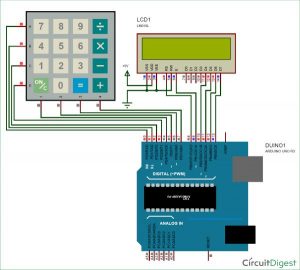Programming is always fun and Arduino is a wonderful platform if you are just getting started with Embedded programming. In this tutorial we will build our own calculator with Arduino. The values can be sent in through a keypad (4×4 keypad) and result can be viewed on a LCD screen (16×2 Dot-matrix). This calculator could perform simple operations like Addition, Subtraction, Multiplication and Division with whole numbers. But once you understand the concept you can implement even scientific functions with Arduino’s built in functions.
At the end of this project you will know how to use a 16×2 LCD and Keypad with Arduino and also how easy it is to program for them using the readily available libraries. You will also understand how to program your Arduino for accomplishing a particular task.
Materials Required:
- Arduino Uno (Any version will work)
- 16×2 LCD Display
- 4×4 Keypad
- 9V Battery
- Breadboard and Connecting wires
The complete circuit diagram of this Arduino Calculator Project is given above. The +5V and ground connection shown in the circuit diagram can be obtained from the 5V and ground pin of the Arduino. The Arduino itself can be powered from your laptop or through the DC jack using a 12V adapter or 9V battery.
We are operating the LCD in 4-bit mode with Arduino so only the last four data bits of the LCD is connected to Arduino. The Keyboard will have 8 output pins which have to be connected from pin 0 to pin 7 as shown above. You can use the following connection table to verify your connection with Arduino, you can also check 4×4 Keypad interfacing with Arduino.
rduino Pin Name: | Connected to: |
D0 | 1st pin of the keyboard |
D1 | 2nd pin of the keyboard |
D2 | 3rd pin of the keyboard |
D3 | 4th pin of the keyboard |
D4 | 5th pin of the keyboard |
D5 | 6th pin of the keyboard |
D6 | 7th pin of the keyboard |
D7 | 8th pin of the keyboard |
D8 | Register select pin of LCD (pin 4) |
D9 | Enable pin of LCD (pin 6) |
D10 | Data pin 4 (pin 11) |
D11 | Data pin 4 (pin 11) |
D12 | Data pin 4 (pin 11) |
D13 | Data pin 4 (pin 11) |
+5V | Connected to Vdd pin of LCD (pin 2) |
Ground | Connected to Vss,Vee and RW pin of LCD (pin 1,3 and 5) |
Some Arduino boards might show an error while uploading program if there are anything connected to pin 0 and pin1, so if you experience any just remove the keypad while uploading the program.
Arduino Calculator Program:
The complete Arduino program for this project is given at the end of this project. The code is split into small meaningful chunks and explained below.
As told earlier we are going to interface a LCD and keypad with Arduino using libraries. So let’s add them to our Arduino IDE first. The library for LCD is already included in your Arduino by default so we need not worry about it. For Keypad library click on the link to download it from Github. You will get a ZIP file, then add this lib to Arduino by Sketch -> Include Library -> Add .ZIP file and point the location to this downloaded file. Once done we are all set for programming.
Even though we have used a library for using a keypad we have to mention few details (shown below) about the keypad to the Arduino. The variable ROWS and COLS will tell how many rows and columns our keypad has and the keymap shows the order in which the keys are present on the keyboard. The keypad that i am using in this project looks like this below to the key map also represents the same.
Read More: Arduino Calculator using 4×4 Keypad