Summary of RS-232
This tutorial explains how to interface an Arduino with a computer using a MAX3323 RS-232 driver/receiver and software serial communication. It guides you through preparing the breadboard setup with the MAX3323 chip, connecting capacitors, wiring the Arduino’s TX and RX pins, and creating a DB9 connector cable for serial communication. Finally, it covers programming the Arduino to receive characters from the computer and send back their uppercase equivalents, providing a basic serial debugging tool.
Parts used in the Arduino MAX3323 RS-232 Communication Project:
- Computer with terminal program (e.g., HyperTerminal, RealTerm, Zterm)
- Serial-Breadboard cable
- MAX3323 chip (or similar)
- 4 x 1µF capacitors
- Solderless breadboard
- Hookup wire
- Arduino Microcontroller Module
- Light Emitting Diode (LED) (optional, for debugging)
- Female DB9 connector
- Heatshrink tubing
In this tutorial you will learn how to communicate with a computer using a MAX3323 single channel RS-232 driver/receiver and a software serial connection on the Arduino. A general purpose software serial tutorial can be found here.
Materials needed:
- Computer with a terminal program installed (ie. HyperTerminal or RealTerm on the PC, Zterm on Mac)
- Serial-Breadboard cable
- MAX3323 chip (or similar)
- 4 1uf capacitors
- Solderless breadboard
- Hookup wire
- Arduino Microcontroller Module
- Light emitting Diode (LED) – optional, for debugging

Prepare the breadboard
Insert the MAX3323 chip in the breadboard. Connect 5V power and ground from the breadboard to 5V power and ground from the microcontroller. Connect pin 15 on the MAX233 chip to ground and pins 16 and 14 – 11 to 5V. If you are using an LED connect it between pin 13 and ground.
+5v wires are red, GND wires are black
Connect a 1uF capacitor across pins 1 and 3, another across pins 4 and 5, another between pin 2 and ground, and the last between pin 6 and ground. If you are using polarized capacitors make sure the negative pins connect to the negative sides (pins 3 and 5 and ground).
+5v wires are red, GND wires are black
Determine which Arduino pins you want to use for your transmit (TX) and recieve (RX) lines. In this tutorial we will be using Arduino pin 6 for receiving and pin 7 for transmitting. Connect your TX pin (7) to MAX3323 pin 10 (T1IN). Connect your RX pin (6) to MAX3323 pin 9 (R1OUT).If you do not have one already, you need to make a cable to connect from the serial port (or USB-serial adapter) on your computer and the breadboard. To do this, pick up a female DB9 connector from radioshack. Pick three different colors of wire, one for TX, one for RX, and one for ground. Solder your TX wire to pin 2 of the DB9 connector, RX wire to pin 3 and Ground to pin 5.
Connect pins 1 and 6 to pin 4 and pin 7 to pin 8. Heatshrink the wire connections to avoid accidental shorts.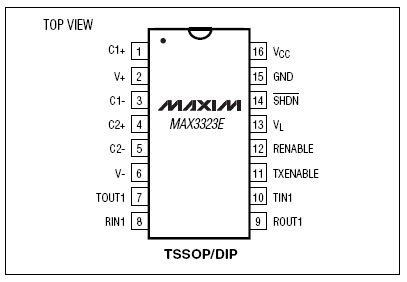
Program the Arduino
Now we will write the code to enable serial data communication. This program will simply wait for a character to arrive in the serial recieving port and then spit it back out in uppercase out the transmit port. This is a good general purpose serial debugging program and you should be able to extrapolate from this example to cover all your basic serial needs. Upload the following code into the Arduino microcontroller module:
For more detail: RS-232

