Summary of How to Make an Audio Player with Speaker Using the Arduino Uno!
This project demonstrates an Arduino audio player that plays .wav files from a micro-SD card using an Arduino Uno. It includes a simple transistor amplifier circuit driving an 8-ohm speaker. The .wav files must be converted to 16kHz, 8-bit, mono format for proper playback. Users format the micro-SD card using an SD Formatter tool and load compatible audio files. The Arduino reads these files via the SD card adapter and outputs sound on digital pin 9. The project uses the TMRpcm library to manage audio playback.
Parts used in the Arduino Audio Player Project:
- Arduino Uno (or compatible Arduino except Duo)
- Micro-SD card adapter
- 8-ohm speaker
- Micro-SD card
- Mini breadboard
- BC 546b NPN transistor
- 7k resistor
- Male-to-male jumper wires
This Arduino project is a simple and fun project you can build in 10-15 minutes. The result of this make will be an Arduino audio player that plays “.wav” files. It consists of a speaker, a simple transistor acting as an amplifier, and a micro-SD card adapter with a micro-SD card in it where the .wav files are loaded and played.

Required Materials
Hardware:
- Arduino Uno (Any other Arduino except Duo will work)
- Micro-SD card adapter
- 8-ohm speaker
- Micro-SD Card
- Mini Breadboard
- BC 546b NPN transistor
- 7k Resistor
- Male-to-male jumpers
Software:
- Arduino IDE (Latest version is recommended).
- SD Association’s SD Formatter tool.
- TMRpcm library (Github).
How Does it Work?
The Arduino in the circuit shown below loads the .wav files from the micro-SD card. It then generates a signal and outputs it through the speaker connected to digital pin 9. This makes the speaker create sounds and play music. It can play many different songs saved on the micro-SD card. In this tutorial, I have programmed the Arduino Audio Player to play ‘Rain Over Me”, by Pitbull and Marc Anthony.
The .wav files used in this circuit have a slight limitation in playing audio. Since a transistor is used as an amplifier, it cannot read complex .wav files. Therefore, the .wav files should be converted to have these dimensions:
-Samples Per second (Hz): 16000
-Channel: Mono
-Bits Per Sample: 8
Converting files to .wav file Format for Your Arduino Audio Player
You don’t need to install any software in order to convert the songs to .wav files. There’s an online music converter to do the work.
Follow the steps given below to make songs compatible with your Arduino audio player:
- Upload a music file or enter a link for the song or audio file to be converted. You can even choose files from Dropbox or Google Drive.
- In optional settings, change bit resolution to 8 bit.
- Change sampling rate to 16000 Hz.
- Change audio channels to Mono.
- Click on “Show advanced options”.
- Set the PCM format as PCM unsigned 8-bit.
- Click on “Convert” and the files are converted
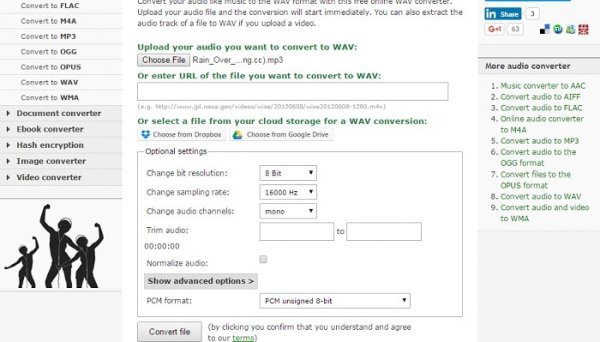
Formatting Your Micro-SD Card
- Download the SD Formatter tool.
- Run the tool as administrator.
- Select the proper drive to format. Give the card your favorite name by writing it on Volume label and click the “Format” button. It will prompt you with a couple of dialogues. Click on them and your card will be formatted perfectly!
- Add the previously converted .wav files to the card and save them with simple names such as ’81.wav’.
