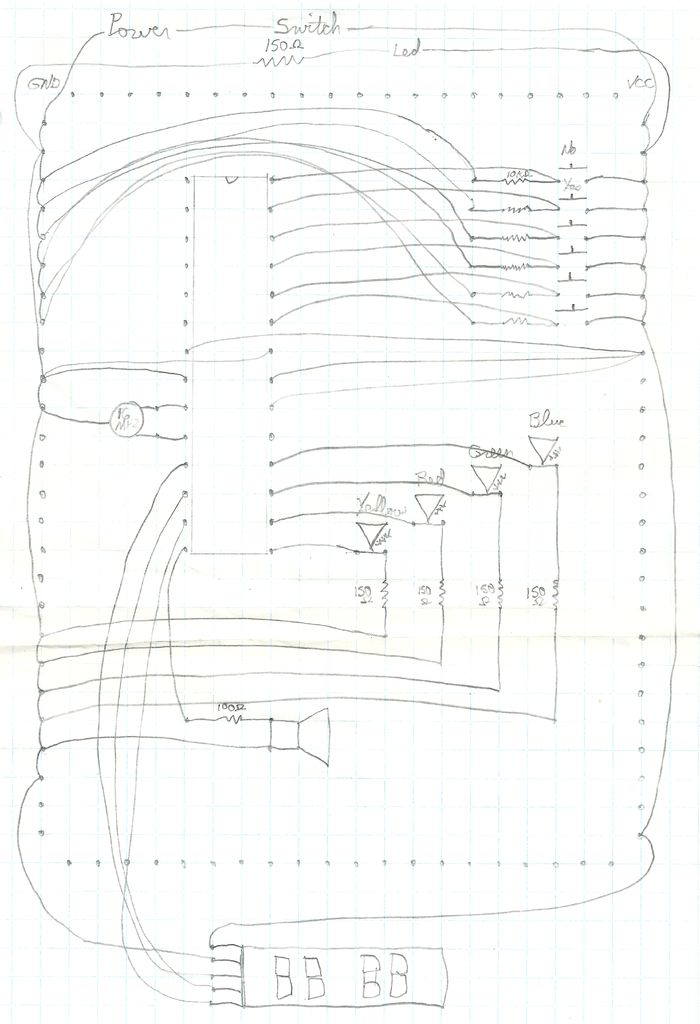My close friend, who works as a teacher, was conducting quizzes in her class that involved students competing to answer questions. This caused some students to complain about not getting a chance to answer even though they had raised their hands first.
I chose to gift her with a buzzer similar to those used on quiz shows for Christmas in order to help her with her issues.
When a player quickly presses their button, the LED of the correct color illuminates to show they are in control. The other players’ buttons are then disabled until the game master determines if the answer is correct by pressing a button on the main unit, awarding or denying a point to the player in control.
Feel free to write if you have any questions, comments, or constructive criticism.
If you’re a fan of my creation, kindly give the YouTube video a thumbs up and consider subscribing, that would be appreciated 🙂
P.S. There’s a small issue with the screen that I can’t seem to fix. While playing a melody, the screen no longer illuminates, as though there is no power reaching it. Does anyone know how to troubleshoot or repair this issue in the program? Watch the video if you’re confused about what I’m trying to say.
Step 1: Components
- Rocker Switch
- ATmega328
- Ceramic Resonator 16MHZ
- 5V wall adapter power supply
- Barrel jack
- Hook-up wires (black, red, green, white, yellow)
- Heat shrink tubing
- Big buttons (green, blue, yellow, red)
- Some LEDs
- Serial 8 Characters x 7 Segment LED Display
- Prototyping board
- Tamiya connectors (male, female)
- Some resistors (1x100ohm (for the speaker), 5x150ohm (for the leds), 6x10KOhm (for the buttons))
- Push buttons (2)
- Speaker wire
Step 2: The Plan
Sorry for my writing… I know it’s not a very professional plan, but if I have more time I will make a better one and replace it… feel free to ask me anything about it if it’s not clear 😉
Step 3: The Prototype

I’ve decided to try my idea with an Arduino prototype.
The different buttons are for each “team” and for the master of the game to accept or reject an answer, giving the point to the team answering the question or not.
The leds lit up to know which team can currently answer.
The speaker plays a little tune… but it’s not amplified, so it’s not very loud.
The display shows the current score for each teams.
Step 4: The Code
So… I’m including my code, but I’m not explaining it… and yes I know there is no comments… if you have questions, feel free to ask me, but I didn’t do this to make a programming tutorial.
First you need to include “pitches.h”… but to be able to include it, you need to get it from here… Arduino Tone Tutorial
#include “pitches.h”
Then let’s define some arrays to help ourselves for later when we need to use the 8 digits 7 segments display
// array to activate particular digit on the 8x7segment module<br>// it is the common anode of 7 segment
byte digit[8] = {
0b10000000, //digit 1 from right
0b01000000, //digit 2 from right
0b00100000, //digit 3 from right
0b00010000, //digit 4 from right
0b00001000, //digit 5 from right
0b00000100, //digit 6 from right
0b00000010, //digit 7 from right
0b00000001 //digit 8 from right
};
<br><p>//array for decimal number, it is the cathode, please refer to the datasheet.
//therefore a logic low will activete the particular segment
//PGFEDCBA, segment on 7 segment, P is the dot
byte number[12] = {
0b11000000, // 0
0b11111001, // 1
0b10100100, // 2
0b10110000, // 3
0b10011001, // 4
0b10010010, // 5
0b10000010, // 6
0b11111000, // 7
0b10000000, // 8
0b10010000, // 9
0b01111111, //dot
0b11111111 //blank
};</p>We should also define some constants that will help us identify input and output pins later in the code
const int blueLEDPin = 12; const int greenLEDPin = 11; const int redLEDPin = 10; const int yellowLEDPin = 9; const int teamPinDiff = 5; //to help with computations later< const int blueButton = 17; const int greenButton = 16; const int redButton = 15; const int yellowButton = 14; const int acceptButton = 18; const int refuseButton = 19; const int speakerPin = 8; const int latchPin = 7; //connect to RCK of 8x7segment module const int clockPin = 6; //connect to SCK of 8x7segment module const int dataPin = 5; //connect to DIO of 8x7segment module const int multiplexDelay = 1; const int dotNumber = 10; const int blankNumber = 11;
We also need to keep some variables to know what’s going on in the program
int currentTeam = 0; int blueScore = 0; int greenScore = 0; int redScore = 0; int yellowScore = 0;byte blueDigit1 = number[blankNumber]; byte blueDigit2 = number[0]; byte greenDigit1 = number[blankNumber]; byte greenDigit2 = number[0]; byte redDigit1 = number[blankNumber]; byte redDigit2 = number[0]; byte yellowDigit1 = number[blankNumber]; byte yellowDigit2 = number[0];
Then we setup the pin modes and the display
void setup()
{
pinMode(blueLEDPin, OUTPUT);
pinMode(greenLEDPin, OUTPUT);
pinMode(redLEDPin, OUTPUT);
pinMode(yellowLEDPin, OUTPUT);
pinMode(blueButton, INPUT);
pinMode(greenButton, INPUT);
pinMode(redButton, INPUT);
pinMode(yellowButton, INPUT);
pinMode(acceptButton, INPUT);
pinMode(refuseButton, INPUT);
pinMode(speakerPin, OUTPUT);
digitalWrite(blueLEDPin, LOW);
digitalWrite(greenLEDPin, LOW);
digitalWrite(redLEDPin, LOW);
digitalWrite(yellowLEDPin, LOW);
pinMode(latchPin, OUTPUT);
pinMode(clockPin, OUTPUT);
pinMode(dataPin, OUTPUT);
digitalWrite(latchPin, HIGH);
}And we create the loop function that will run after setup
void loop()
{
ProgramLoop();
WriteScore();
}As you see, I’ve created functions to separate my code a bit better… so let’s create those functions
void ProgramLoop()
{
if (currentTeam == 0) {
if (digitalRead(blueButton) == HIGH) {
currentTeam = blueLEDPin;
PlayAnswerBlue();
}
else if (digitalRead(greenButton) == HIGH) {
currentTeam = greenLEDPin;
PlayAnswerGreen();
}
else if (digitalRead(redButton) == HIGH) {
currentTeam = redLEDPin;
PlayAnswerRed();
}
else if (digitalRead(yellowButton) == HIGH) {
currentTeam = yellowLEDPin;
PlayAnswerYellow();
}
}
else
{
digitalWrite(currentTeam, HIGH);
if (digitalRead(currentTeam + teamPinDiff) == LOW) {
if (digitalRead(acceptButton) == HIGH) {
PlayAccept();
IncrementScore();
}
else if (digitalRead(refuseButton) == HIGH) {
PlayDeny();
ResetState();
}
}
}
}void ResetState()
{
currentTeam = 0;
digitalWrite(blueLEDPin, LOW);
digitalWrite(greenLEDPin, LOW);
digitalWrite(redLEDPin, LOW);
digitalWrite(yellowLEDPin, LOW);
}void IncrementScore()
{
switch (currentTeam) {
case blueLEDPin:
blueScore++;
if (blueScore > 9) {
if (blueScore > 99) {
blueScore = 0;
}
blueDigit1 = number[blueScore / 10];
}
blueDigit2 = number[blueScore % 10];
break;
case greenLEDPin:
greenScore++;
if (greenScore > 9) {
if (greenScore > 99) {
greenScore = 0;
}
greenDigit1 = number[greenScore / 10];
}
greenDigit2 = number[greenScore % 10];
break;
case redLEDPin:
redScore++;
if (redScore > 9) {
if (redScore > 99) {
redScore = 0;
}
redDigit1 = number[redScore / 10];
}
redDigit2 = number[redScore % 10];
break;
case yellowLEDPin:
yellowScore++;
if (yellowScore > 9) {
if (yellowScore > 99) {
yellowScore = 0;
}
yellowDigit1 = number[yellowScore / 10];
}
yellowDigit2 = number[yellowScore % 10];
break;
}
ResetState();
}void WriteScore()
{
display8x7segment(digit[0], number[dotNumber]);
display8x7segment(digit[0], blueDigit2);
display8x7segment(digit[1], blueDigit1);
display8x7segment(digit[2], number[dotNumber]);
display8x7segment(digit[2], greenDigit2);
display8x7segment(digit[3], greenDigit1);
display8x7segment(digit[4], number[dotNumber]);
display8x7segment(digit[4], redDigit2);
display8x7segment(digit[5], redDigit1);
display8x7segment(digit[6], number[dotNumber]);
display8x7segment(digit[6], yellowDigit2);
display8x7segment(digit[7], yellowDigit1);
}
void display8x7segment(byte digit, byte number)
{
digitalWrite(latchPin, LOW);
shiftOut(dataPin, clockPin, MSBFIRST, digit); // clears the right display
shiftOut(dataPin, clockPin, MSBFIRST, number); // clears the left display
digitalWrite(latchPin, HIGH);
delay(1);
}void PlayAnswerBlue()
{
display8x7segment(digit[7], number[blankNumber]);
beep(speakerPin, NOTE_C5, 100);
delay(25);
beep(speakerPin, NOTE_C5, 100);
delay(25);
beep(speakerPin, NOTE_C5, 100);
}
void PlayAnswerGreen() {
display8x7segment(digit[7], number[blankNumber]);
beep(speakerPin, NOTE_D5, 100);
delay(25);
beep(speakerPin, NOTE_D5, 100);
delay(25);
beep(speakerPin, NOTE_D5, 100);
}
void PlayAnswerRed() {
display8x7segment(digit[7], number[blankNumber]);
beep(speakerPin, NOTE_E5, 100);
delay(25);
beep(speakerPin, NOTE_E5, 100);
delay(25);
beep(speakerPin, NOTE_E5, 100);
}
void PlayAnswerYellow() {
display8x7segment(digit[7], number[blankNumber]);
beep(speakerPin, NOTE_F5, 100);
delay(25);
beep(speakerPin, NOTE_F5, 100);
delay(25);
beep(speakerPin, NOTE_F5, 100);
}
void PlayAccept() {
display8x7segment(digit[7], number[blankNumber]);
beep(speakerPin, NOTE_C5, 75);
delay(10);
beep(speakerPin, NOTE_D5, 75);
delay(10);
beep(speakerPin, NOTE_E5, 75);
delay(10);
beep(speakerPin, NOTE_G5, 75);
delay(10);
beep(speakerPin, NOTE_E5, 75);
delay(10);
beep(speakerPin, NOTE_G5, 75);
delay(10);
beep(speakerPin, NOTE_C6, 75);
}
void PlayDeny() {
display8x7segment(digit[7], number[blankNumber]);
beep(speakerPin, NOTE_A4, 1000);
}
void beep (unsigned char speakerPin, int frequencyInHertz, long timeInMilliseconds)
{
int x;
long delayAmount = (long)(1000000/frequencyInHertz);
long loopTime = (long)((timeInMilliseconds*1000)/(delayAmount*2));
for (x=0; x < loopTime; x++)
{
digitalWrite(speakerPin, HIGH);
delayMicroseconds(delayAmount);
digitalWrite(speakerPin, LOW);
delayMicroseconds(delayAmount);
}
}Step 5: The Buttons

I made the buttons with some big coloured buttons and some speaker cables… you can use whatever kind of cables you want. I also added connectors to make it easier to transport by removing it from the main unit.
Step 6: The Main Unit

I have connected all components on the board by soldering them together.
After that, I placed all the items in a wooden box that I constructed with my father’s assistance. It was specifically made for this project and took a considerable amount of time to build, but I am extremely satisfied with the end result.
The Arduino has been substituted with an ATmega328 chip and a 16mhz ceramic resonator to reduce expenses and save space.
I’m powering the entire setup with a 5V power supply as well. I decided against using a voltage regulator because the power should remain consistent, although using one may be a safer option.
Step 7: The Finished Product

Here’s the Game Show Buzzer in action 🙂
See version 2… Now with Bluetooth here : https://www.instructables.com/id/Quiz-Game-Show-Buzzer-Bluetooth-Edition/
Step 8: Here’s How It Plays
If you like my build, please like the video on YouTube and subscribe, it would be nice 🙂