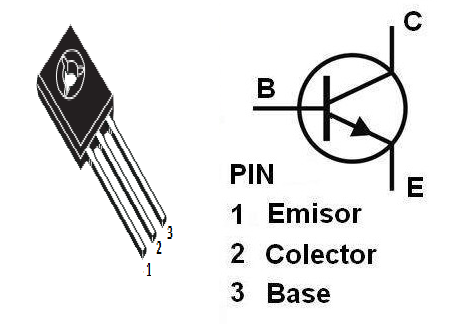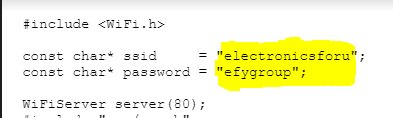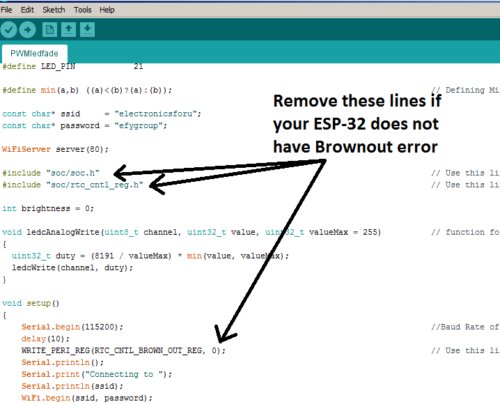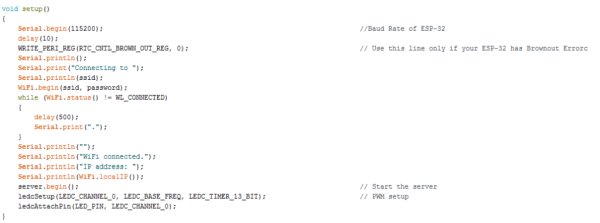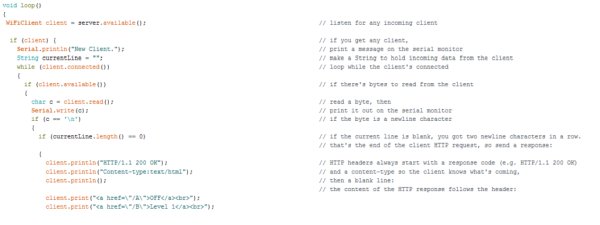In this project, we handle the output pin of ESP32 for switching and dimming a DC LED lamp using a local Web server.
 For a local Web server, we do not need an Internet connection; we can handle everything over Wi-Fi. To make this work, we use additional circuitry, because LED being of high power cannot be directly controlled by ESP32.
For a local Web server, we do not need an Internet connection; we can handle everything over Wi-Fi. To make this work, we use additional circuitry, because LED being of high power cannot be directly controlled by ESP32.
Author’s Prototype
Material needed to get started
1. ESP32 NodeMCU (Check the datasheet from the Internet, if you are using a different version.)

ESP32 Development Board
2. USB Type C cable to program ESP32 from a laptop or PC—most Android phones use this type of cable.
USB Type C cable
3. 20W 12V DC LED with heat-sink, which will act as the lamp to control over Wi-Fi.
20W 12V DC LED lamp with heat-sink
4. NPN BD-139 transistor to control brightness or, technically, voltage supplied to LED. We will drive its base voltage through ESP32.
BD-139 NPN transistor
5. 470-ohm resistor for BD-139 base and IN4007 diode to protect the circuit from any reverse voltages from 12V supply.
Resistor and diode
6. Regulated 12V supply from a battery eliminator or a charger with 12V 1A rating.
7. Some wires and a breadboard.
Steps for software setup
(Note: Ignore this step if you already have ESP board setup in Arduino IDE)
Arduino IDE + ESP32 Support
To code ESP32, we need an integrated development environment (IDE). We use Arduino IDE software. Arduino IDE is a cross-platform application, written in Java and coded in C/C++ with some special rules. Download the latest Arduino IDE from here.
Arduino IDE does not contain support for ESP32 family. To install ESP32 Board in Arduino IDE, refer here.
Connection and wiring
Follow these connections to setup the circuit.
Circuit diagram
In the circuit, we drive base voltage of BD139 using ESP32 pin 21. Base voltage controls the flow of potential between collector and emitter of BD139. This is an application of a transistor in amplifying region. Now, we can control voltage and, hence, brightness of an LED.
Remember to check ESP32 datasheet. General-purpose input output (GPIO) pin numbers are mentioned on its back.
Back side of ESP32
Power ESP32 using 5V supply (current not more than 500mA), or directly plug it in with the help of a USB or powerbank. LED will be powered depending on its need—some are 12V, whereas others are 5V (current<=1A).
Note: All grounds must be common.
The code
Download the code from the link given below, and open it in Arduino IDE.
Before uploading, you need to make some changes in the code. Edit Wi-Fi name and password here, within double quotes.
Enter Wi-Fi details here in the code
These three lines can be removed if ESP board does not have any Brownout error.
Remove indicated lines if your code does not have any Brownout error
In the code, #include, helps Arduino IDE to run the functions of ESP32. This library contains all Wi-fi.xxxx functions used in the code.
Unfortunately, ESPs still do not have analogWrite function. So, we will have to create one. Here, we made ledcAnalogWrite and defined the values that will be used in that function.
Defining values in the code
In void setup(){}, perform all setups needed for running the main program, like baud rate in Serial.begin(), Wi-Fi initialisations, pin mode setup, brightness function setup and start the server from Server.begin().
Setup for ESP32 in the code
In void loop(), we have our main program.
Code main loop
Our aim is to first create a Web Page on the server and then attach it with various buttons. To create this Web page, we need HTML code embedded in Arduino Code like this.
Read More detail :Internet of Things (IoT) LED Lamp with Video (Hindi & English)