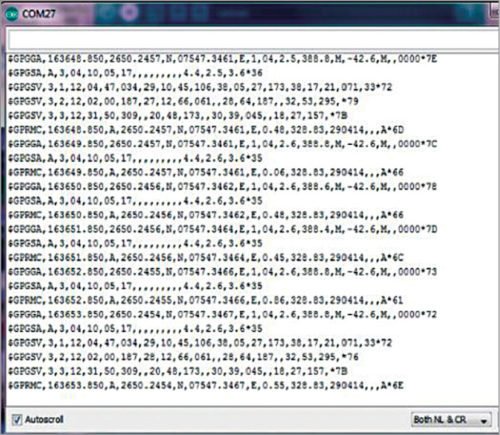Global positioning system (GPS) synchronised clocks give accurate time. These clocks are universal and commonly used at railway stations, bus stands and airports. These are widely used for military purposes too.
Here we describe a GPS clock based on Arduino Uno R3—an AVR ATmega328-based microcontroller board with six analogue inputs pins and 14 digital input/output (I/O) pins. The microcontroller has 32kB ISP flash memory, 2kB RAM and 1kB EEPROM. The board provides serial communication via UART, SPI and I2C.
Circuit and working
Figs 1 and 2 show block diagram and circuit of the GPS clock using Arduino, respectively. In addition to Arduino Uno board (BOARD1), the circuit uses SIM28M GPS receiver module (GPS1) along with a GPS antenna (ANT.1), 9V DC power supply adaptor and a few jumpers for header connections.
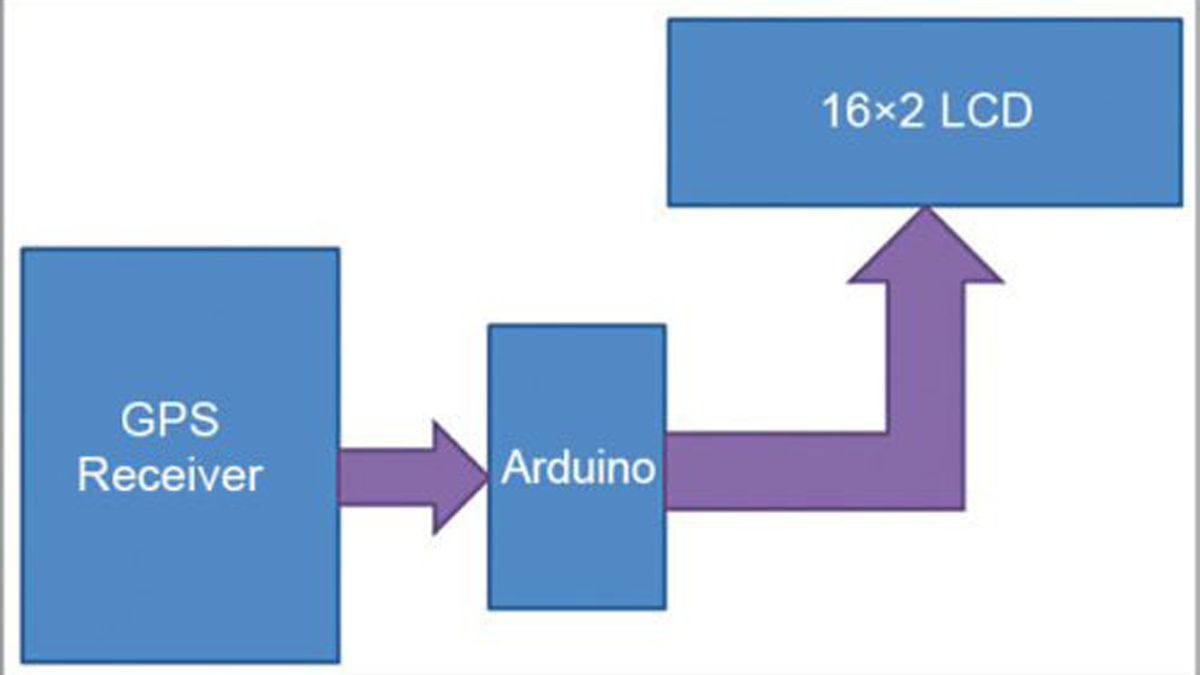
Block diagram of GPS clock using Arduino

Circuit diagram of GPS clock using Arduino
Here, we have tried to extract GPS time and date from a string ($GPRMC) that comes from GPS. This string is about 70 characters long. As shown in Fig. 2, Arduino controls all the processes and receives GPS output signals. After receiving the GPS output, Arduino reads all the strings and stores required strings in a string or in an array in the Arduino program.
After storing the required string, Arduino extracts the time and date from the stored string and sends it to LCD1 for displaying time and date.
Data pins D4 through D7 of LCD1 are directly connected to pins 5, 4, 3 and 2 of Arduino, respectively. Control pins EN and RS of LCD1 are connected to pins 11 and 12 of Arduino, respectively. GPS receiver’s Tx pin is directly connected to Rx pin of Arduino board. Note that the ground pins of Arduino and GPS should be connected to each other.
Here GPS module is operated on 9600bps baud rate. Arduino is configured at 9600bps baud rate by using class Serial.begin(9600) function in the Arduino sketch.
GPS output
The GPS receiver output can be viewed on the serial monitor of the Arduino as shown in Fig. 3. In order to get this GPS data, use the same connections as mentioned above but remove microcontroller ATmega328 from the Arduino board. Then open the Arduino IDE and select Serial Monitor option to view GPS output format.
GPS output from serial monitor of Arduino IDE
This window shows many strings, of which you need to use only $GPRMC. Here, after the first comma you can see time in 24-hour format, and after the ninth comma you can see date. Arduino program extracts date and time from this $GPRMC string, processes them and displays on LCD1.
Software
Circuit operation is controlled by the software program loaded into the internal memory of Arduino Uno. The program (gpsindia.ino) is written in Arduino programminglanguage. Arduino IDE 1.6.4 is used to compile and upload the program.
Connect Arduino board to the PC and select the correct COM port in Arduino IDE. Compile the program/sketch. Select the correct board from ToolsBoard menu in Arduino IDE and upload the sketch. In this project, external header files are not required for programming.
Download source folder
Construction and testing
The circuit need not be assembled on a PCB. Connect the circuit using external header jumpers between Arduino Uno, LCD1 and SIM28M GPS receiver module. Connect a 9V power supply adaptor each to the SIM28M GPS receiver module and Arduino. Also connect ANT.1 to GPS1 module. Place the unit with LCD1 at a suitable location.
The author’s prototype is shown in Fig. 4.
Read More Detail:GPS Clock using Arduino