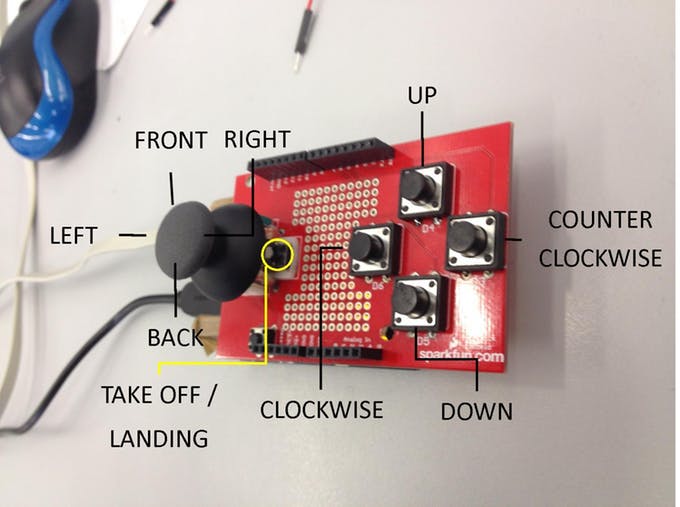Performing the control of the AR.Drone with the iOS or Android apps is really difficult. The controls are very unstable because the app virtual joystick hasn’t a good sensitivity response. The idea was to use a real joystick instead of the Parrot application itself:

So, to create an application to control the quadcopter, you need Linino with Node.js and the Ideino development environment on-board, that include a library for managing the pins of the board in Node.js. For installing Node.js and Ideino on the Yun, please refer to this guide: http://wiki.linino.org/doku.php?id=wiki:nodejscript