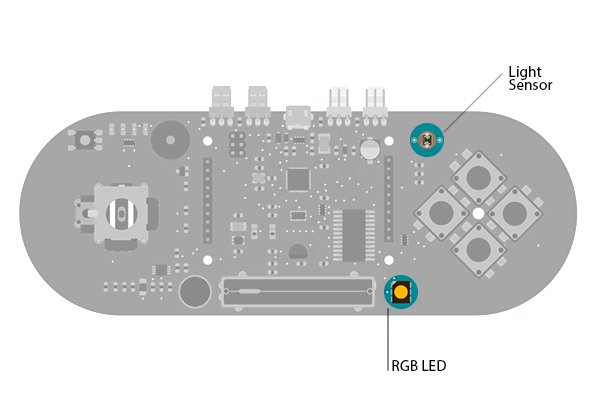This sketch shows you how to read and calibrate the Esplora’s light sensor. Because light levels vary from one location to another, you need to calibrate the sensor for each location.
To do this, you read the sensor for a few seconds, and save the highest and lowest readings as maximum and minimum.
You’ll use the sensor’s reading to set the brightness of the LED by mapping the values to a smaller range, using the minimum and the maximum values you obtained in the calibration.
Circuit
Only your Arduino Esplora is needed for this example. Connect the Esplora to your computer with a USB cable and open the Arduino’s Serial Monitor.
light sensor and RGB led on the Esplora
Code
Create some variables to hold your maximum and minimum values for the light sensor, and another one to let the Esplora know if the sensor has been calibrated or not.
To send data to your computer, you need to open a serial connection. Use Serial.begin() to open a serial port at 9600 baud on the Esplora.
Use Esplora.readButton() to see if button 1 is being pressed. If it is, call the calibrate() function you’ll be writing below.
To read the light sensor, use Esplora.readLightSensor(). This will give you a value between 0 and 1023, which will be stored in a variable.
You’ll want to map the value from the sensor to a range that is appropriate for the LED using your maximum and minimum range. The map() function takes 5 arguments, the original value, the minimum value of the sensor, the maximum value of the sensor, the minimum value of the LED (0), and the maximum value of the LED (255). Store this value in a new variable named brightness.
The map() function doesn’t limit the values to 0 and 255. If you happen to get sensor readings outside your maximum and minimum values, map() would return values less than 0 or higher than 255. To make sure you stay in that range, call constrain().
Hardware Required
- Arduino Esplora
For more detail: Arduino Esplora Light Calibrator