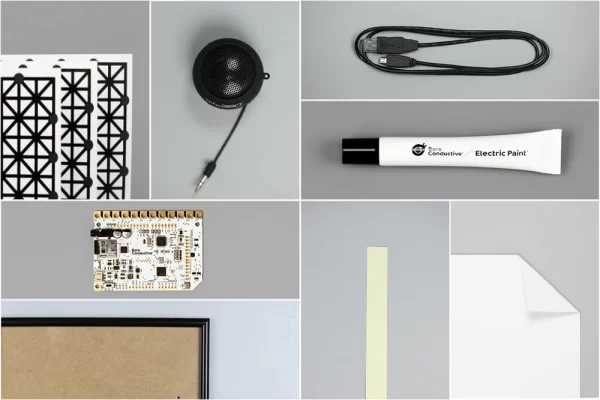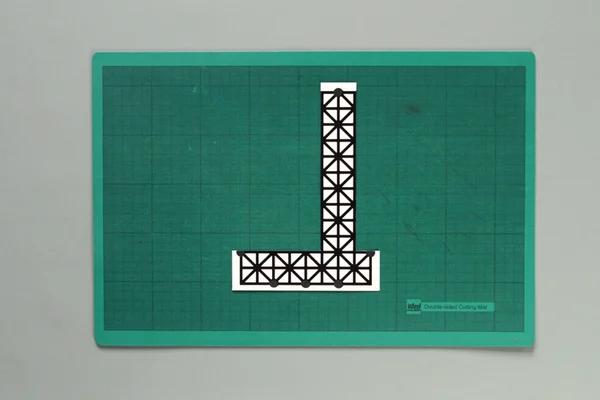In this tutorial we are going to show you how to make an interactive sound wave print within a picture frame, so you can see and hear your favourite song at the same time! When you touch the print through the glass of the frame, it will play the song shown in the sound wave image. Printed Sensors behind the print act as a proximity sensor and are connected to a Touch Board and speaker behind the frame.
Step 1: Preview
Click here for a preview !
Step 2: Materials
–
Paper
USB cable
Speaker
Picture frame
Masking tape
Step 3: Create Sound Wave Print
First, you need to create your sound wave print. We used this website here to generate a sound wave from a song. Simply upload the song you want to use, download the generated wave and design your sound wave print. We recommend printing the sound wave on card instead of paper, so the sensor pattern doesn’t show through.
Step 4: Upload the Code and the Song
If you haven’t set up your Touch Board yet, do so now by following this tutorial here .
In this project, we used our Proximity_MP3 sketch. In order to detect touch through glass and paper, the sensors of the Touch Board need to be more sensitive. Therefore, the Proximity_MP3 code is more suitable than the Touch_MP3 code. Simply open the Proximity_MP3 sketch, which is located under File > Sketchbook > Touch Board Examples > Proximity_MP3 and hit upload! You also need to upload your song to the Touch Board. Read this tutorial here if you haven’t changed the sounds on the Touch Board before. We will use electrode E0 to trigger the song, so upload your chosen song named TRACK000.mp3 to the SD card.
Step 5: Prepare the Printed Sensors
Attach a strip of the Printed Sensors to the back of the picture frame, where we’ll connect it to the Touch Board. Cables aren’t necessary, as the Printed Sensors can be bent. Carefully cut away part of the Printed Sensor so you are left with a reversed L-shaped sensor. Make sure that the long part of the sensor has an access node, as this is where you are going to connect the board.
Step 6: Assemble Sound Wave Print Frame and Sensor
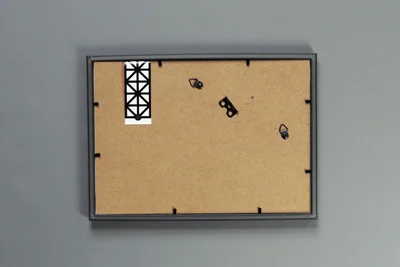
Source: How to Make an Interactive Sound Wave Print