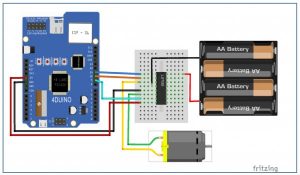In this project, we will learn how to control the speed and direction of a DC motor via I/O ports with PWM output capability, a L293D quad half-h drivers IC and 4D Workshop widgets.
In its simplest form, a DC motor has two wires which is connected to a power supply. Depend on whichever way current flows in the DC motor, this will determine the direction in which the motor will spin.
Motors are often used in conjunction with a motor driver to allow speed and direction control via a microcontroller. To fully explain the functionality of the motor driver, we will have a look at a screenshot of the datasheet below. (From Texas Instruments)
There are four input and output channels in the IC itself (1A, 1Y makes one channel). To drive a motor in forward and reverse we would require the use of two channels. You would use the #A pins to input signals from your microcontroller to the driver, while the #Y pins will output an amplified signal. The EN pins are used to open and close two channels at one time, and their main purpose is to stop any currents going to the motor completely. The EN pin in this project will be connected to a PWM enabled pin on the 4Duino to control the speed of the motor.
How it works
Components
- 4Duino
- 1 x DC motor rated between 4.5V – 12V (N20 Micro Metal Gear Motor used in this project)
- 1 x L293D IC
- Jumper cables
- AA batteries (about 4 – 6 will be sufficient)
- Battery holder
- Micro USB cable
- µSD card
Implementation
Step 1: Build
Build the circuit as shown in the following diagram and schematic.
Step 2: Program
Workshop 4 – 4Duino Basic Graphics environment is used to program this project.
This project requires the Arduino IDE to be installed, as Workshop calls the Arduino IDE for compiling the Arduino sketches. The Arduino IDE, however is not required to be opened or modified to program the 4Duino.
Open this file using Workshop 4.
Note: Download the code here.
Step3: Comms Port
Connect the 4Duino to the PC using µUSB cable.
Then navigate to the Comms tab and select the Comms port to which the 4Duino connected.
Step4: Compile and Upload
Finally, go back to “Home” tab and now click on the “Comp’nLoad” button.
Read more: DC Motor featuring 4Duino-24