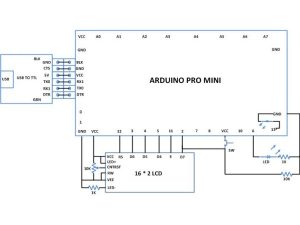Any AVR microcontroller based board which follows the standard Arduino schematic and is flashed with the Arduino bootloader can be called an Arduino board. The Arduino is refered to as open source hardware and the Arduino IDE is also open source and anybody can contribute their libraries to the Arduino. All arduino boards should be compatible with the Arduino IDE which can be used to program the Arduino boards.Since the Arduino board can act as a stand-alone system it should have capabilities to take inputs process the input and then generate a corresponding output. It is through these inputs and outputs that the Arduino as a system can communicate with the environment.The Arduino boards can communicate with other devices using digital input/output analog input/output standard communication ports like USART, IIC, and USB etc.
A microcontroller based system sometimes controls other devices by simply generating pulses of certain frequencies and duty cycle. This normally happens when the connected device has no processors inside it like in the case of LED display system or motor driving system using PWM based circuits or any kind of switching system. This particular project demonstrates how simple is to code the Arduino board to generate the square waves of any required frequency.

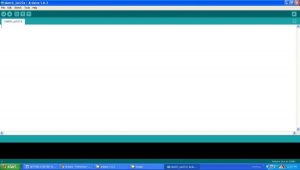


Project Source Code
###
/*============================ EG LABS ===================================//
Demonstration on how to generate square wave using Arduino
The circuit:
The circuit:
* LCD RS pin to digital pin 12
* LCD Enable pin to digital pin 11
* LCD D4 pin to digital pin 5
* LCD D5 pin to digital pin 4
* LCD D6 pin to digital pin 3
* LCD D7 pin to digital pin 2
* LCD R/W pin to ground
* 10K resistor:
* ends to +5V and ground
* wiper to LCD pin 3
* LED anode attached to digital output 6
* LED cathode attached to ground through a 1K resistor
//============================ EG LABS ===================================*/
// include the library code:
#include <LiquidCrystal.h>
// initialize the library with the numbers of the interface pins
LiquidCrystal lcd(12, 11, 5, 4, 3, 2);
// give the LED pin a name:
int led = 6;
void setup()
{
// set up the LCD's number of columns and rows:
lcd.begin(16, 2);
// Print a message to the LCD.
lcd.print("ENGINEERS GARAGE");
lcd.setCursor(0,1);
lcd.print("PULSE GENERATION");
// initialize the digital pin as an output.
pinMode(led, OUTPUT);
}
void loop()
{
digitalWrite(led, HIGH);
tone(8, 10); // generate square wave at 10Hz
delay(10000);
digitalWrite(led, LOW);
noTone(8); // stop the wave
delay(3000);
digitalWrite(led, HIGH);
tone(8, 100); // generate square wave at 100 HZ
delay(10000);
digitalWrite(led, LOW);
noTone(8); // stop the wave
delay(3000);
digitalWrite(led, HIGH);
tone(8, 1000); // generate square wave at 1Khz
delay(10000);
digitalWrite(led, LOW);
noTone(8); // stop the wave
delay(3000);
}
###