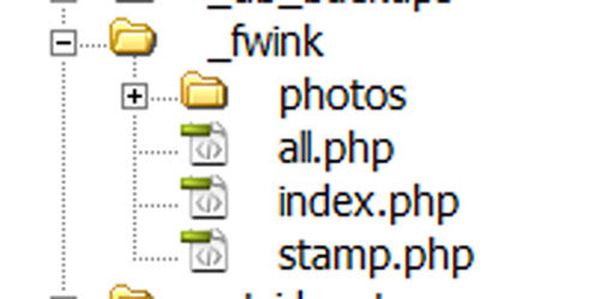Everyone wants to keep their home secure. If zombies have swarmed your house, you want to know it’s not safe to return, RIGHT?
What better way to do this than to set up a surveillance system?
Now it’s easier than ever to have.
And, you don’t have to shell out hundreds of dollars to make sure the infected haven’t infested your home. OK, I’ll get back to reality… This instructable is good for catching thieves and mostly just keeping tabs on your pets throughout the day.
There are plenty of free websites where you can “subscribe” and they will host your web cam. But these sites often don’t store all the photos taken by your cam — at least the free ones don’t. Most often, these sites simply post the most recent photo and then refresh it — saving over the old one. In my book, that’s just not good enough.
What happens if some low-life robber breaks into your place and steals all of your stuff? In order for you to catch someone in the act, you’d have to sit in front of the computer all day long. Otherwise, you have any idea of who’s broken in.
In this instructable, I’ll show you how to set up an inexpensive, yet reliable system to capture photos, upload them to your website, and rename them with a time stamp. This way, ALL of the photos taken are saved on your server, and you can delete them at your convenience. Now, even if your computer is stolen, you’ll likely have the photo evidence to catch the low-life thief.
Step 1: Materials list
Major Components in Project
You will need:
• Webcam
• Computer
• Internet access
• Domain name and hosting account — I use GoDaddy, you can get a domain for 9.99 and three years of hosting for pretty cheap (Google search for hosting promocodes).
• Php enabled server — ask your provider if you don’t know if you have this.
• Some programming knowledge – though I will be providing you with the code you need, so you can really just copy and paste.
• FWink — a free webcam program you can download here: http://www.lundie.ca/fwink/
Files — I will give you the scripts for these:
index.php — a page to display the most recent photo
stamp.php — a page that renames the most recent photo with a date and time stamp (you’ll leave this page up and running when you leave your home)
all.php — a page to list all of the photos
Optional parts to make your cam pan from left to right:
• Arduino or, better yet, a DIY-Duino ; – )
• Servo motor
• 9 Volt battery
• Duct tape
• Some kind of stand to tape the webcam to, unless you are using your computer’s webcam.[/box]
Step 2: Set up the folders
OK, lets start with setting up your site.
In the root directory of your site, create a folder named “_fwink” (note the underscore) .
Here is where you will save the three files:
index.php
stamp.php
all.php
You’ll create these files in the next three steps.
Inside the _fwink folder, create another folder called “photos“.
Here is where all of the photos will be uploaded.
You MUST name all of these files and folders EXACTLY like this, or the code will not work.
Step 3: Create the index.php file
The next three steps will contain the code you need for the three files.
The pages I created are pretty simple.
If you are keen on code, then you can customize them however you wish, adding colors and the like.
For this instructable, I kept the design at the bare minimum.
Open your coding program. I use Dreamweaver.
Note, you MUST have php enabled on your server for this instructable to work.
Contact your hosting provider to see if you have it enabled.
Create the index.php file, which will show you the most recent photo taken.
Here is the code for the index.php file:
<!DOCTYPE html PUBLIC “-//W3C//DTD XHTML 1.0 Transitional//EN” “http://www.w3.org/TR/xhtml1/DTD/xhtml1-transitional.dtd”>
<html xmlns=”http://www.w3.org/1999/xhtml”>
<head>
<meta http-equiv=”Content-Type” content=”text/html; charset=utf-8″ />
<title>Webcam</title>
<!– this line refreshes the page every 5 seconds –>
<META HTTP-EQUIV=”REFRESH” CONTENT=”5″>
</head>
<body>
<table width=”320″ border=”0″ cellspacing=”0″ cellpadding=”10″ align=’center’>
<!– this line gets the most recent uploaded photo, the rand() function allows for any cache that might show old photos –>
<tr><td><?php echo “<img src=’photos/recent.jpg?r=”.rand(9,9999999).”‘ width=’640′ height=’480′ border=’1′>”; ?></td></tr>
<tr><td align=”center”>
Image refreshes every 5 seconds.
</td></tr>
<tr><td align=”center”>
<!– this is a link to the page that will list all of the photos you have saved –>
<a href=’all.php’>Show all</a>
</td></tr>
</table>
</body>
</html>
<!– End of the Code –>
This part of the code:
<META HTTP-EQUIV=”REFRESH” CONTENT=”5″>
Refreshes the page every 5 seconds.
Save the file as index.php and upload it into the _fwink folder on your server.
The image attached is a sample of what you’d hope to see when you have the camera set up — a messy house, lazy animals and no zombies or robbers.
You’ll set up the camera later.
Step 4: Create the stamp.php file
The page stamp.php will need to stay up and running on your computer for everything to work.
If you close the window, the photo will NOT be copied and renamed, and you will only have the most recent photo.
What does this file/page do?
First, it looks to see if there is a new “webcam.jpg” file in the photo folder.
If there is a file, it copies the file and renaes it “recent.jpg”
Then, “recent.jpg” is renamed with the current date and time — this way, your photo is saved when the Fwink program writes over it with the next photo.
And this will be done every 5 seconds.
The page will tell you if it has found a new photo or not with a simple message:
“Time stamping most recent photo” or “No new photo” will show on the page.
Here is the code for the stamp.php file:
<!DOCTYPE html PUBLIC “-//W3C//DTD XHTML 1.0 Transitional//EN” “http://www.w3.org/TR/xhtml1/DTD/xhtml1-transitional.dtd”>
<html xmlns=”http://www.w3.org/1999/xhtml”>
<head>
<meta http-equiv=”Content-Type” content=”text/html; charset=utf-8″ />
<title>Time Stamp Photos</title>
<!– this line refreshes the page every 5 seconds so we can check for new photos and rename them–>
<META HTTP-EQUIV=”REFRESH” CONTENT=”5″>
</head>
<body>
<?php
if(file_exists(“photos/webcam.jpg”)){
echo “Time stamping most recent photo<br><br>”;
copy(“photos/webcam.jpg”,”photos/recent.jpg”);
$stamp=date(‘Y-m-d-_h-i-s’);
rename(“photos/webcam.jpg”,”photos/”.$stamp.”.jpg”);
}else{
echo “No new photo”;
}
?>
</body>
</html>
<!– end of code –>
Again,
<META HTTP-EQUIV=”REFRESH” CONTENT=”5″>
this refreses the page ever 5 seconds.
Thus, your file is being renamed every 5 seconds.
Step 5: Create the all.php file
The file all.php simply displays all of the photos that have been taken.
Here is the code for this file:
<!DOCTYPE html PUBLIC “-//W3C//DTD XHTML 1.0 Transitional//EN” “http://www.w3.org/TR/xhtml1/DTD/xhtml1-transitional.dtd”>
<html xmlns=”http://www.w3.org/1999/xhtml”>
<head>
<meta http-equiv=”Content-Type” content=”text/html; charset=utf-8″ />
<title>All Photos</title>
</head>
<body>
<?php
$dir = ‘photos/’;
$files = scandir($dir);
foreach($files as $ind_file){
if($ind_file==”.” || $ind_file==”..”){
// do nothing
}else{
echo “<img src=’photos/”.$ind_file.”‘>”;
echo “<br>”;
echo $ind_file;
echo “<br><br>”;
}
}
?>
</body>
</html>
Step 6: Downloading and setting up Fwink
The program you’ll use to capture and upload photos to your site is called Fwink.
You can download the program for free here: http://www.lundie.ca/fwink/
This program will upload a photo to your server named “webcam.jpg” — more details on this later.
Install the program and lets get started setting up the photo uploads.
Click the “Settings…” button to set up your uploads.
For more detail: Build A Easy Home Surveillance Gadget Using Arduino