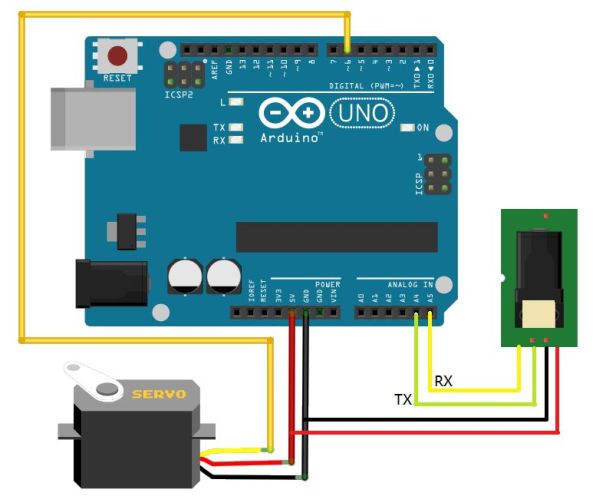I live in a small apartment in Shenzhen with my wife and baby, 5 months old. Sometimes, I need to go out, for example, to go downstairs to buy candy or diapers for my baby. But always I forget to carry my keys, so I need to knock at the door or call my wife to open the door for me, and, always wake up my baby and begins to cry.

At this time, I am so guilty. So i decide to think of a way to fundamentally solve the problem.
A fingerprint lock would be help for me, and there are plenty of these kinds of locks on the market, as the picture above. But it is not only expensive, and, it is also very troublesome to install. I hope to find a cheap way and do need not change my locks.
After learning Arduino for 2 weeks, I decided to DIY a fingerprint lock, with Arduino.
Step 1: Solution and Module Preparing
First, I observed the door of my house, as the picture above.
As you can see, as long as the red part of the figure pulled in the direction of the arrow, the door can be unlocked, and of cause, when not pulled, the red part go back to it’s original location to lock the door. So I think, a servo would be OK to accomplish this function.
And, i need a fingerprint sensor, too, when i or my wife press the fingerprint sensor, which can determine whether a person is certified, it outputs instructions to the Arduino, to control servo to open the door.
I use the following modules:
1. Crowduino,this is an Arduino compatible microcontroller boards, i use it because it is cheap enough, and has some upgrading on the design, such as the reset button on the side.
2. FingerPrint Sensor
3. A servo with enough torque.
4. Glue,or anything that can be used to fix these modules
5. 5V USB power supply or 9V DC jack power supply
6. Some jumper wires would be help.
Step 2: Hardware Connection
Since only two modules are used in this project, the Hardware connection is relatively simple.
Servo:
Connect the Servo to Crowduino as:
Red wire <—–> 5V power supply
Brown wire <—–> GND
Yellow wire <—–> D6
Fingerprint module:
the fingerprint module communicate with Crowduino using serial communication protocol, but since Crowduino has only one hardware serial port that I need to use for the PC communication, I use Arduino Soft Serial to communicate with fingerprint , using A4 and A5.
Connect the fingerprint to Crowduino as:
Red wire <—–> 5V Power Supply
Brown wire <—–> GND
Purple wire <—–> A4
Yellow wire <—–> A5
You can connect these modules to Crowduino as the picture above , and Note that both the module uses 5V power supply, you can connect one of their power supply to the 5V supply of ISP.
Step 3: Download the codes and install
Download the codes from Here, Here you can find all the codes and libraries.
Open the Arduino IDE, open the File->Preferences, Change the Sketchbook location to the location of your download code( as above picture), and click OK and then restart the Arduino IDE.
For more detail: Arduino Fingerprint Lock