The idea is to test the Arduino MKR1000, controlling the on board LED from your smart phone (this case iPhone SE. Hacksterlive Bogota.

Things used in this project
Story
The idea is to test the power and the possibilities with the Arduino MKR1000 and also the tool “Evothing Studio” in order to make a quick app for a smart phone, in this case iPhone SE. It began during the events in Bogota with the HacksterLive team.
Using the Serial Monitor in Arduino IDE, it monitors the set up and status.
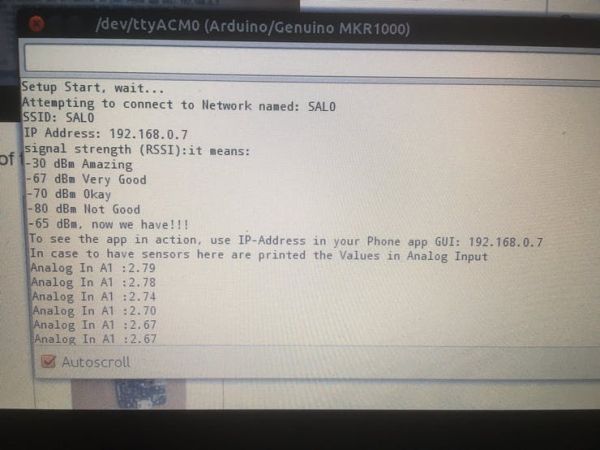
Here some screen shoots of the app:
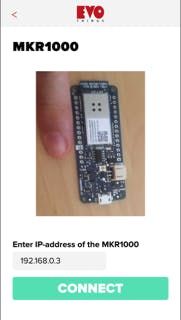
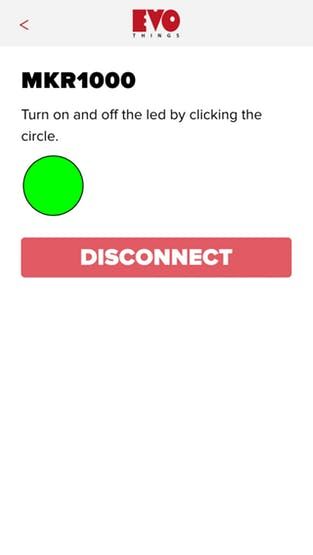
Schematics
Code
Source : Avec votre Téléphone Intelligent et Arduino MKR1000 Clignoter une LED



.png?auto=compress%2Cformat&w=48&h=48&fit=fill&bg=ffffff)

