Host a Telegram Bot on your Arduino and chat with your brand new IoT device!

Things used in this project
Story
Learn how to use the Telegram Bot library, host a Telegram Bot on your Arduino/Genuino Board, and use the messaging app to interact with your device.
It currently works on Arduino MKR1000et Arduino Zero with the WiFi shield 101. You can view the last released Telegram API documentation here.
Installing
Step 1 (TelegramBot Library)
Download TelegramBot Library (Download).
To install library, open Arduino, goto menu: Sketch / Include Library / Add .ZIP Library… and select your downloaded .ZIP file.
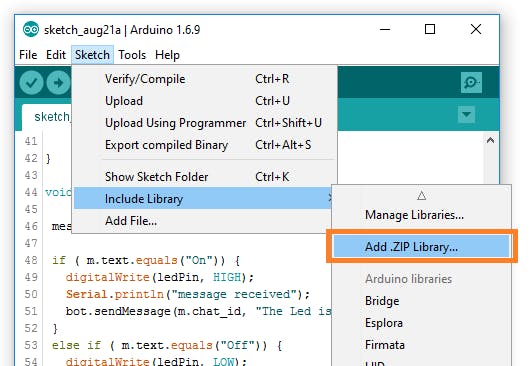 Install TelegramBot Library
Install TelegramBot Library
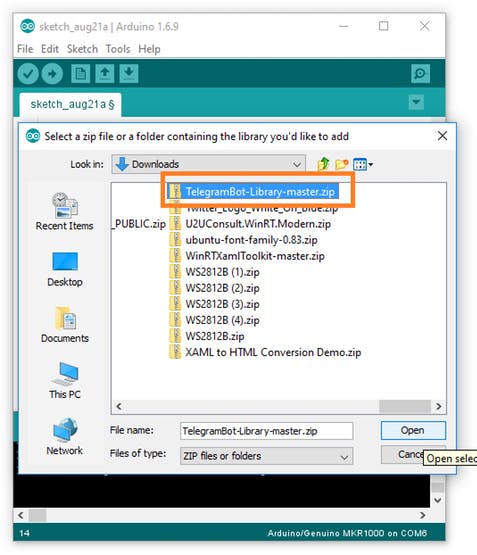 Install TelegramBot Library
Install TelegramBot Library
You can include a new .ZIP library into the Arduino IDE by selecting the menu: Sketch / include Library / Add .Zip library.
Step 2 (ArduinoJson & WiFi101 Library)
Install ArduinoJson & WiFi101 Library from Library Manager.
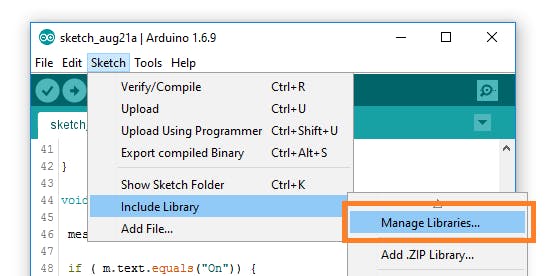
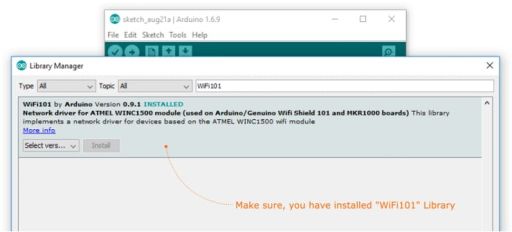
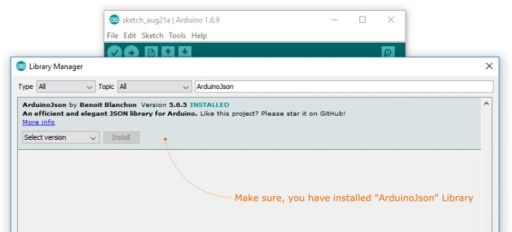
Getting started
Step 1 (Create a new TelegramBot )
Be sure you have installed Telegram on your phone or your laptop, then, in the search bar, look for @botfather.
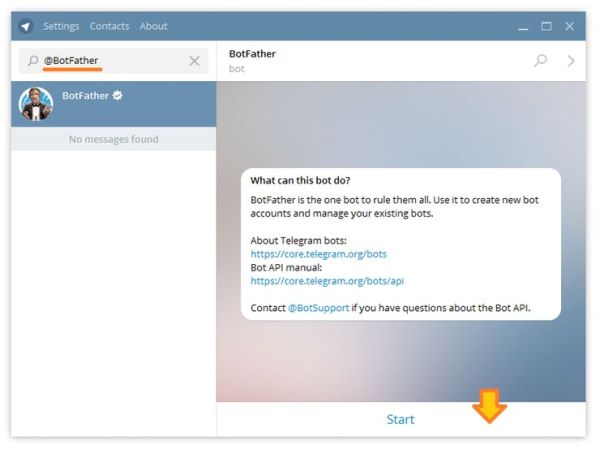 Step 1: Look for @BotFather
Step 1: Look for @BotFather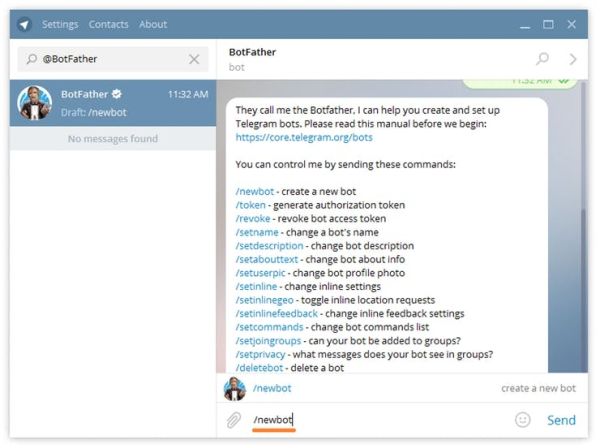 Step 2: Type “/newbot” to create new Telegram Bot
Step 2: Type “/newbot” to create new Telegram Bot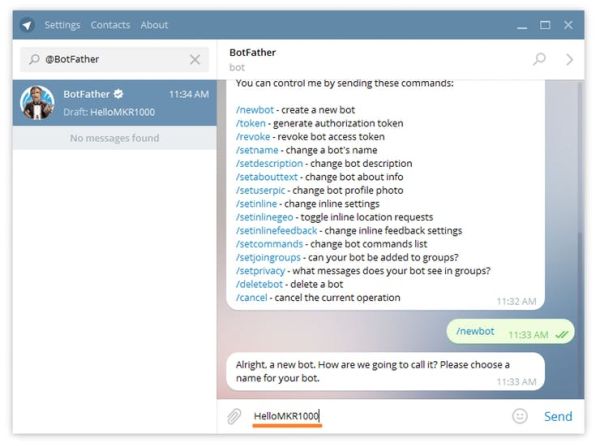 Step 3: Type your bot’s name
Step 3: Type your bot’s name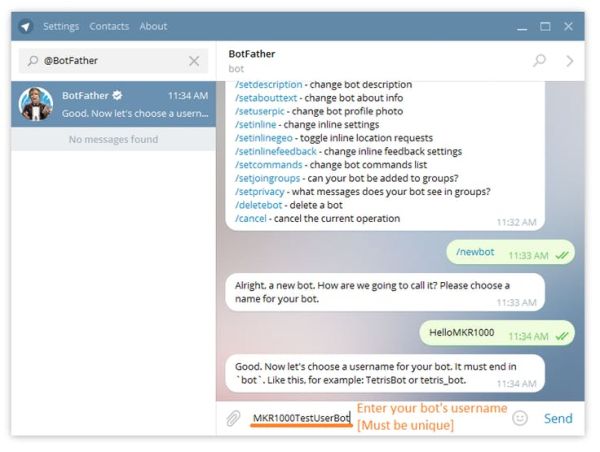 Step 4: type your Bot’s user name
Step 4: type your Bot’s user name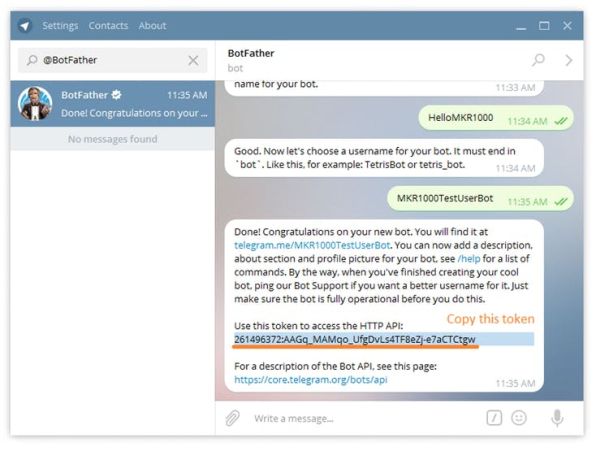 Step 4: Notedown BotName, BotUserName and Token
Step 4: Notedown BotName, BotUserName and TokenTalk to him and use the /newbot command to create a new bot. The BotFather will ask you for a name and username, then generate an authorization token for your new bot.
L' Nom of your bot will be displayed in contact details and elsewhere.
L' Username is a short name, to be used in mentions and telegram.me links. Your bot’s username must end in ‘bot’, e.g. ‘tetris_bot’ or ‘TetrisBot’.
Hello World
Now that we have our new bot we can set it to do what we want.
In this example we will make it turn on and off a LED by texting him a simple ‘On or Off’ message.
#include <WiFi101.h>
#include <SPI.h>
#include <TelegramBot.h>
// Initialize Wifi connection to the router
char ssid[] = "xxxx"; // your network SSID (name)
char pass[] = "yyyy"; // your network key
// Initialize Telegram BOT
const char* BotToken = "xxxx"; // your Bot Teken
WiFiSSLClient client;
TelegramBot bot(BotToken,client);
const int ledPin = 6; // the number of the LED pin
void setup()
{
Serial.begin(115200);
while (!Serial) {} //Start running when the serial is open
delay(3000);
// attempt to connect to Wifi network:
Serial.print("Connecting Wifi: ");
Serial.println(ssid);
while (WiFi.begin(ssid, pass) != WL_CONNECTED)
{
Serial.print(".");
delay(500);
}
Serial.println("");
Serial.println("WiFi connected");
bot.begin();
pinMode(ledPin, OUTPUT);
}
void loop()
{
message m = bot.getUpdates(); // Read new messages
if (m.text.equals("On"))
{
digitalWrite(ledPin, HIGH);
Serial.println("message received");
bot.sendMessage(m.chat_id, "The Led is now ON");
}
else if (m.text.equals("Off"))
{
digitalWrite(ledPin, LOW);
Serial.println("message received");
bot.sendMessage(m.chat_id, "The Led is now OFF");
}
}
Let’s see in action
Notes about the groups
When the bot is included in a group it will be, by default, in privacy mode. Which means that it will receive only messages starting with “/”, the so called commands. In order to disable the privacy mode you have to chat with BotFather and go through this flow:
/mybots
@yourBot
Bot setting
Group privacy
Turn off
You can also create your own list of commands using /setcommands while chatting with the BotFather. This list will appear only in the mobile view, pressing the “/” icon.
Code
Source : Télégramme De Bot Bibliothèque


