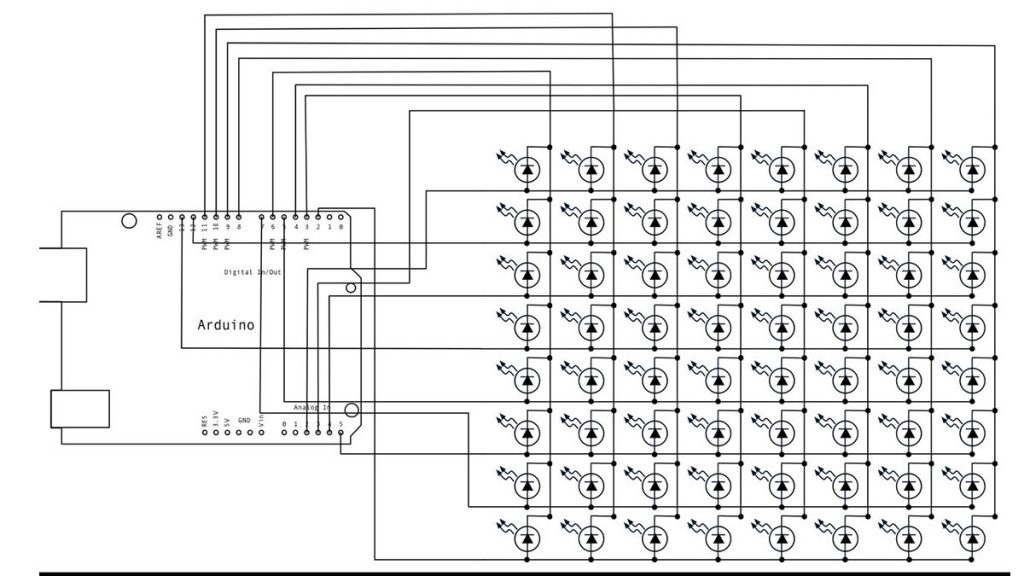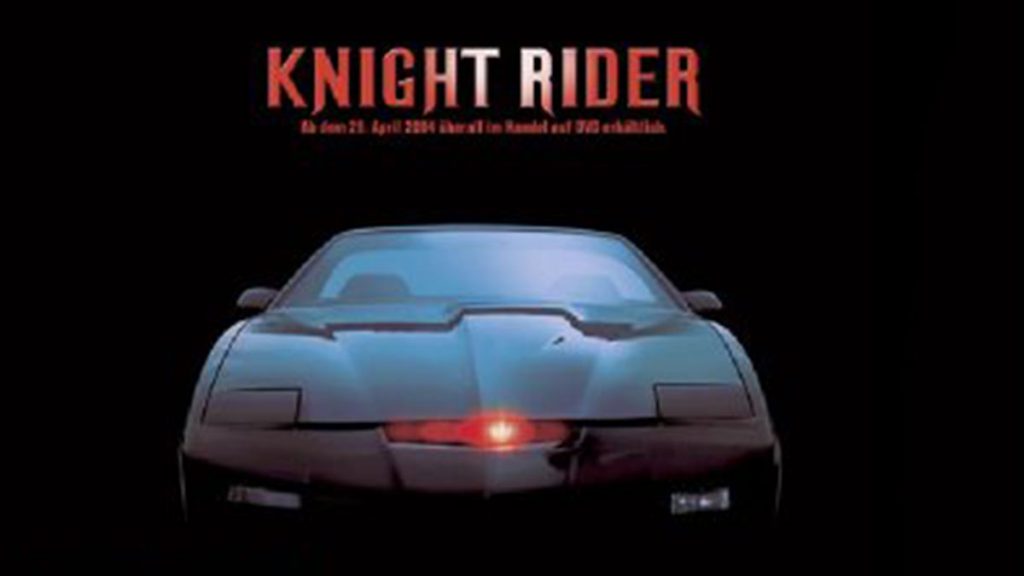Arduino Bouton De La Souris De Contrôle De Code
With the Mouse library, an Arduino Leonardo, Micro, or Due can manipulate the onscreen cursor of a computer. This specific instance involves the use of five pushbuttons to control the movement of the cursor on the screen. Four buttons control direction (up, down, left, right) and one activates a left mouse click. Cursor movement on […]
Arduino Bouton De La Souris De Contrôle De Code Continue Reading