In this project, we will use the digital pins and screen of the 4Duino to create a 5×7 LED matrix controller with a user graphical interface.
An LED matrix is essentially many LEDs packaged in a dot grid format in order to produce pictures or large text. They’re commonly used for signage purposes in the public space.

The LED matrix utilised in this project is made by multiplexing 35 LEDs together such that there are 5 columns and 7 rows to control the matrix. In this set up, we have row anodes and column cathodes. To light up a particular LED in our example matrix, the row pins are switched to HIGH voltage state and column pins are switched to LOW.
How it Works
Components
- 4Duino
- Kingbright 50mm (2.0 INCH) 5×7 DOT MATRIX DISPLAY (TA20-11SRWA)
- Jumper Cables
- Breadboard
- 5x resistors (between 100 – 300 Ω)
- Micro USB cable
- µSD card
Implementation
Step 1: Build
For more details on the pin layout of the LED matrix, please refer to the TA20-11SRWA datasheet. Note that the original datasheet have column cathodes and row anodes – the LED matrix used in this example have column anodes and row cathodes, but the pin connections for the 4Duino will still be the same regardless of the direction of the rows and columns. All that really needs changing is the digitalWrite() commands in the 4Duino code for rows and columns.
If your LED matrix is column anode and row cathode, replace all the “HIGH” words in this code section to “LOW” and “LOW” to “HIGH”.
If your LED matrix is column cathode and row anode, you are not required to modify this code.
Step 2: Program
Workshop 4 – 4Duino Extended Graphics environment is used to program this project.
This project requires the Arduino IDE to be installed as Workshop calls the Arduino IDE for compiling the Arduino sketches. The Arduino IDE however is not required to be opened or modified to program the 4Duino.
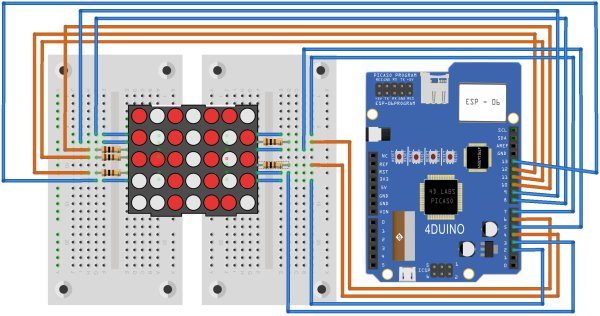
Open this file using Workshop 4.
Note: Download the project here.
Step 3: Comms Port
Connect the 4Duino to the PC using µUSB cable.
Then navigate to the Comms tab and select the Comms port to which the 4Duino connected.
Read more: Matrice de LED Contrôleur
