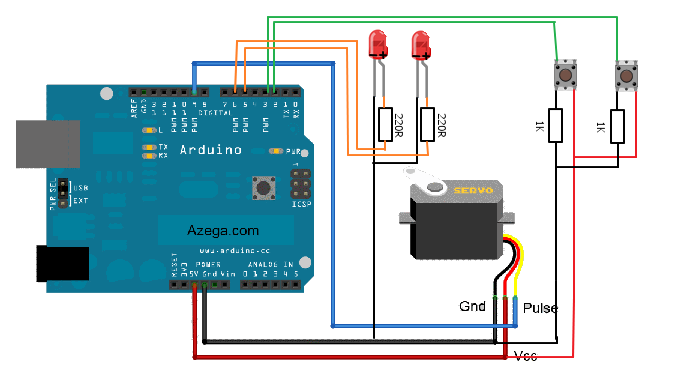In this one, servo is programmed to be controlled by two buttons, one turns servo to the left and the other one turns it to the right. When the servo is turning, corresponding LED will be switched on to indicate the operation.
Result:
| // Oscar’s Project // // There are 2 input buttons (turn left and right), when button is pressed, the servo turns and corresponding LED is lit up. |
#include
Servo myservo; // create servo object to control a servo
// a maximum of eight servo objects can be created
int pos = 90; // variable to store the servo position
const int maxDeg = 160;
const int minDeg = 5;
const int leftPin = 3;
const int rightPin = 2;
const int led1Pin = 6; // indicator
const int led2Pin = 5; // indicator
const int outputPin = 9; // pwm function will be disabled on pin 9 and 10 if using servo
int leftPressed = 0;