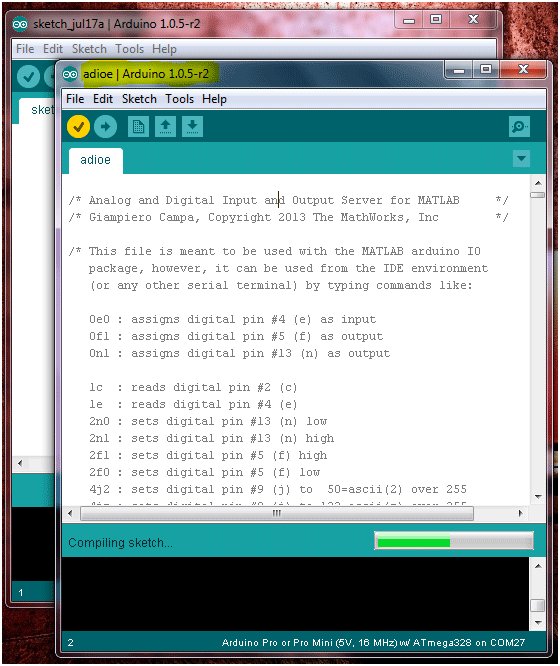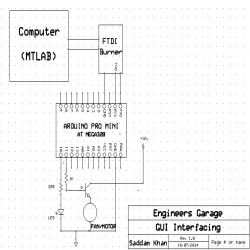n present time home office appliance controlling is common thing. Today for controlling home/offices appliances, machineries in companies/industries uses different types of automation systems like DTMF controlled, GSM controlled and many others. So here this project is made for interfacing MATLAB (Graphic User Interfacing) and Home/office/industries automation using Arduino and MATLAB.
Here MATLAB is interfaced with Arduino through serial communication. In this arduino is burned with an ARDUINO IO (Also Known As: “TETHERED” MATLAB SUPPORT PACKAGE FOR ARDUINO). This package allows using an Arduino connected to the computer to perform Analog and Digital Input and Output, (and command motors) from MATLAB.
Circuit Description: Circuit of this home automation system is very simple. Digital Pin number 10 of Arduino Pro Mini is directly connected to LED used as light lamp and small fan used as selling is connected to pin number 11 of arduino and ground of both appliances connected to arduino ground. And arduino is connected with computer over serial communication. Here I used FTDI burner for serial communication.
Programming part of this system is also very easy. There are two program files for this project one for arduino and second for MATLAB. Arduino MATLAB program file is easily available on internet. And MATLAB program you can build. Before programing you have to make a user graphic interface (GUI) window in MATLAB. This GUI automatically creates a program file. Now you can write program as you wish. But here I have programed for LED and Fan only.
Ex.
Globle a;
A=arduino(‘COM27’);
a.pinMode(9, ‘OUTPUT’);
Steps for uploading MATLAB support package for Arduino:
The adioe.pde sketch is the server program that will continuously run on the microcontroller (Arduino) board. It supports forMATLAB commands arriving from the serial port, executes the commands, and, if needed, returns a result. Like a Digital Output and an Analog Input for MATLAB.
Step I:From the Arduino IDE, go to File > Open, locate the file adioe.pde, (in the ArduinoIO/pde/adioe folder) and open it.
Step II:Connect the Arduino, make sure that the right board and serial port are selected in the IDE, (Tools/Board and Tool/Serial Port) then select File -> Upload to I/O Board and wait for the “Done Uploading” message.
For more detail: Home Automation using Arduino and MATLAB